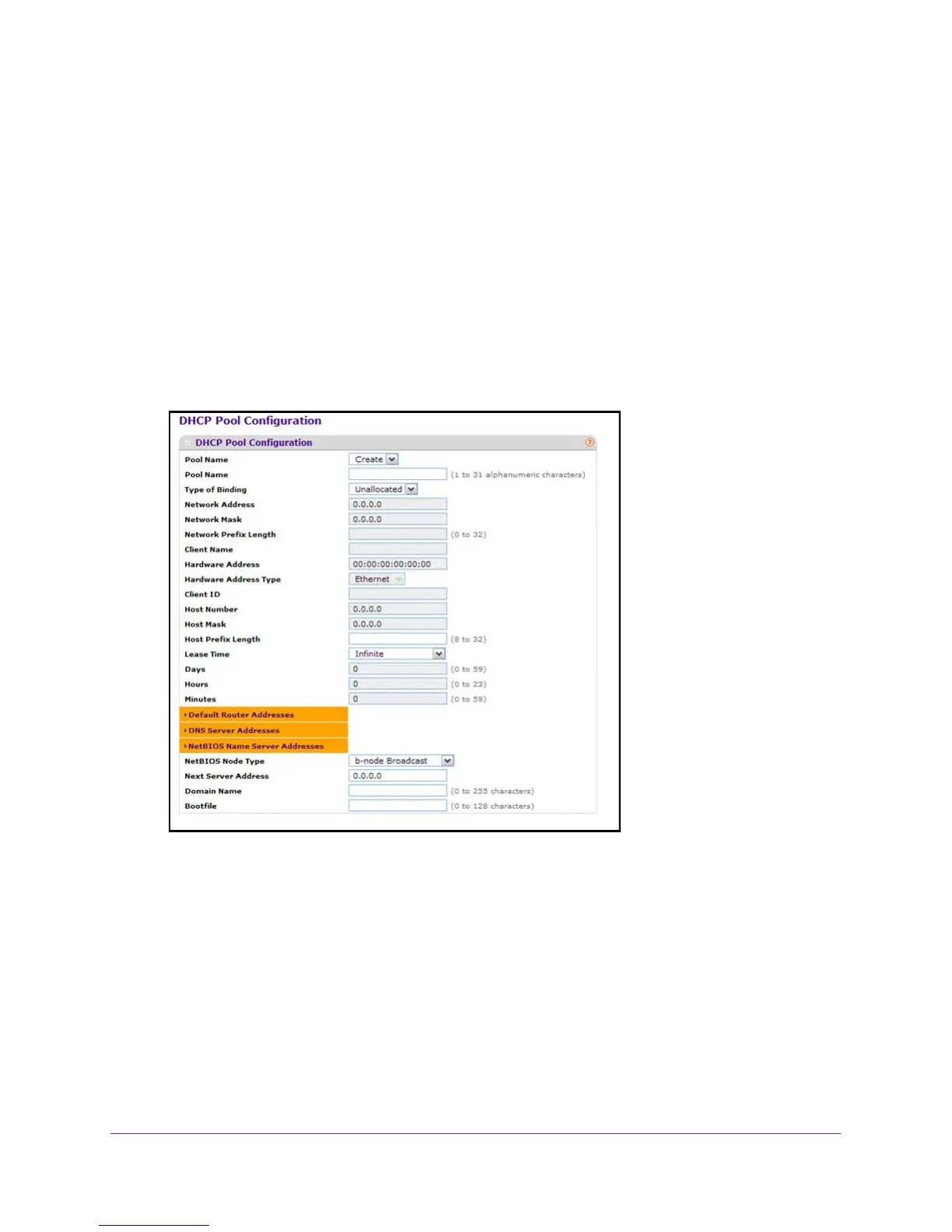Configure System Information
61
M4100 Series Managed Switch
3. Launch a web browser.
4. Enter the IP address of the switch in the web browser address field.
The default IP address of the switch is 169.254.100.100.
The Login screen displays.
5. Enter the user name and password.
The default admin user name is admin and the default admin password is blank, that is,
do not enter a password.
6. Click the Login button.
The web management interface menu displays.
7. Select System > Services > DHCP Server > DHCP Pool Configuration.
8. To add the pool, click the ADD button.
9. T
o delete the pool, click the DELETE button.
The DELETE button is not visible if you are logged in as a user with read-only
permission.
10. Click the APPL
Y button.
The updated configuration is sent to the switch. Configuration changes take effect
immediately
.
