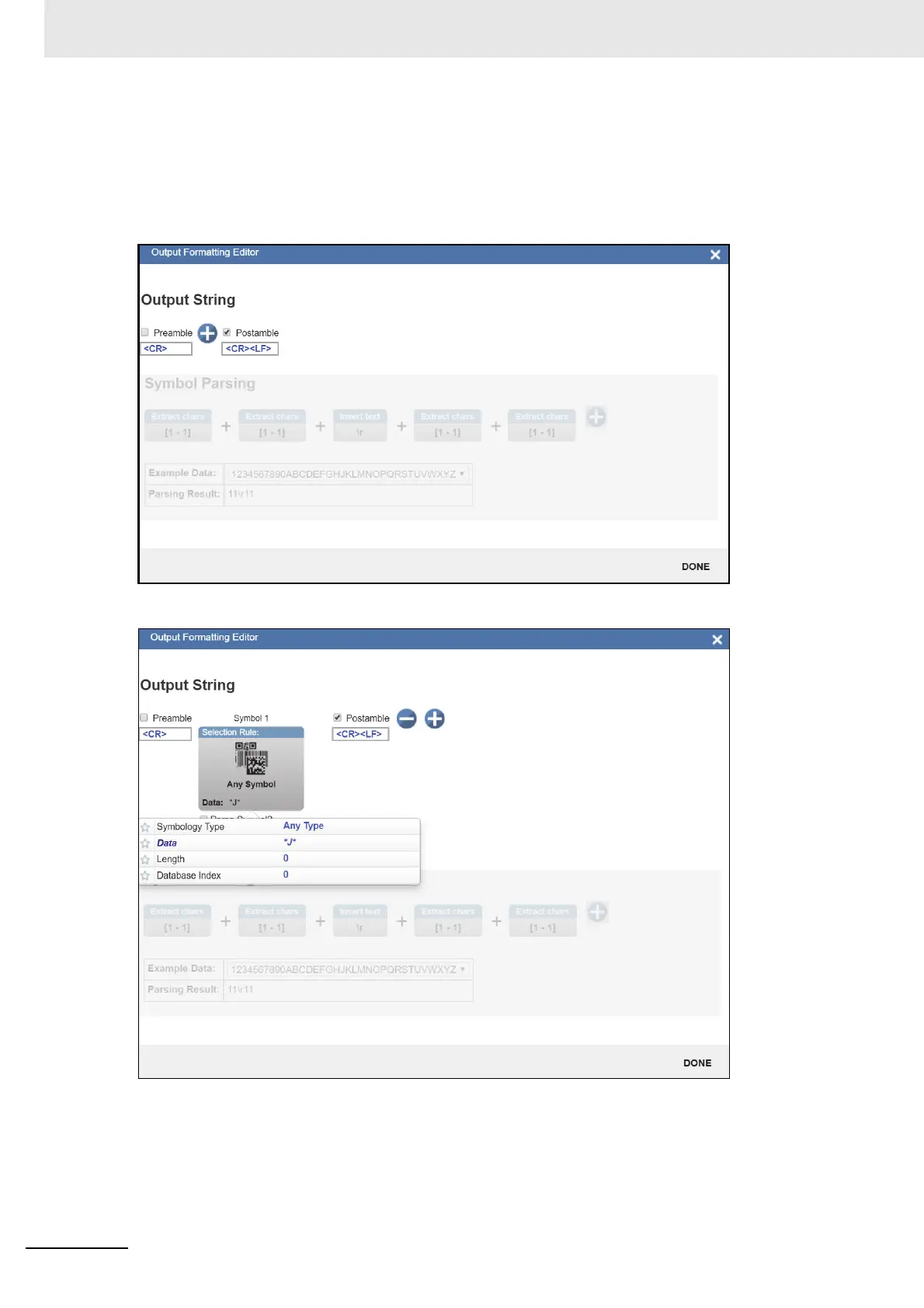4 Setup
4-14
MicroHAWK V320-F / V330-F / V420-F / V430-F Barcode Reader User Manual
You can define multiple filters, and the Symbol Parsing actions shown in the example above (Extract
chars from symbol data and Insert your own text) will apply if the filter definition matches a decode,
just as in the Match String Editor. The filter is simply a way to apply Symbol Parsing rules to specific
barcodes. If the filter matches the barcode, then the rules below will apply.
If multiple filters are defined, only a single filter that matches the barcode data is needed for the rules to
be applied. Multiple defined filters do not mean that all filters must match to activate the rules below.
Click on the + button to define a new filter.
Click on the filter to open the popup giving you access to Symbology Type, Data, Length, and
Database Index.
Try changing the Data field to search for a section of a barcode using wildcard / placeholder rules.
