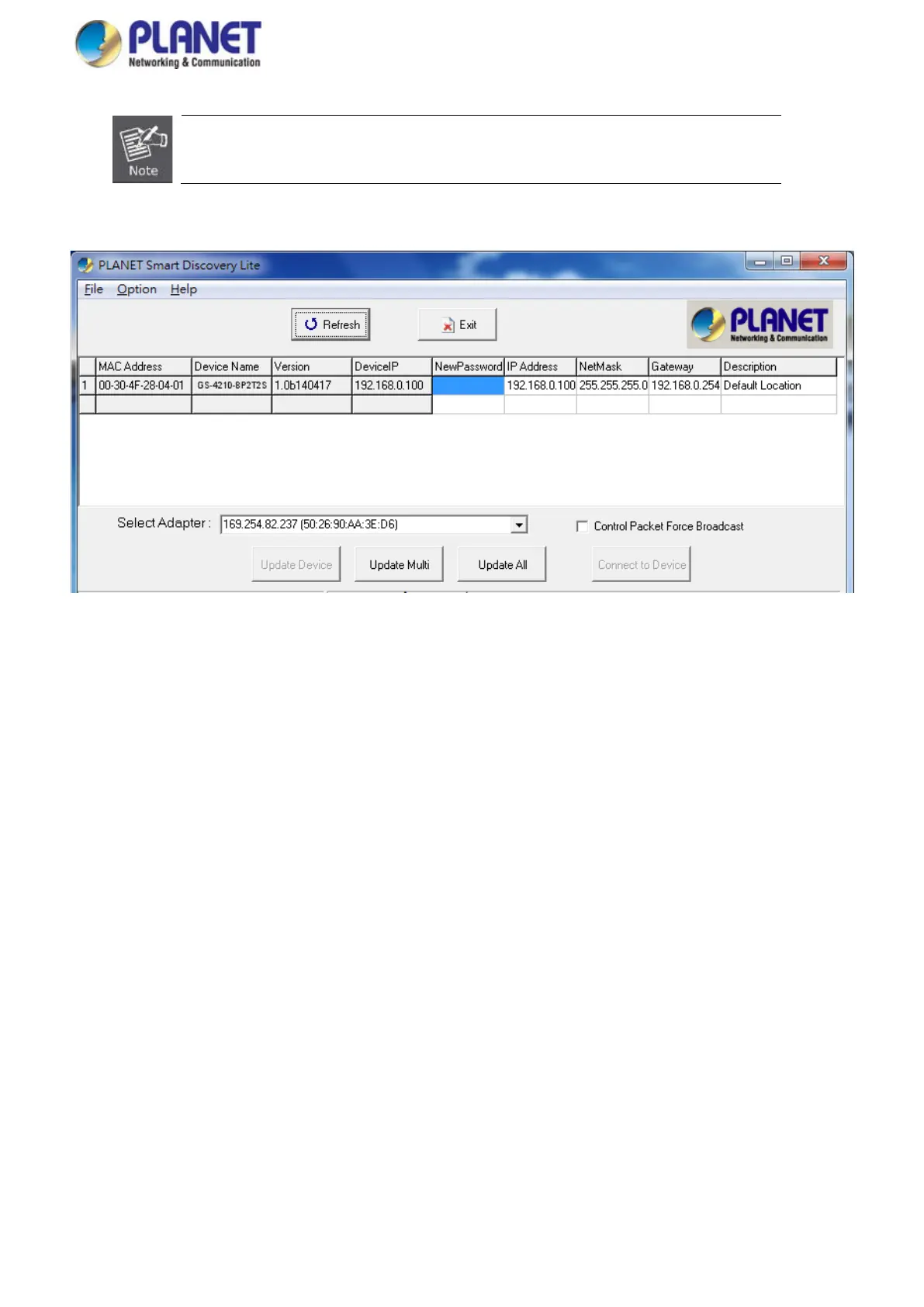User’s Manual of WGS Managed Series
If there are
two LAN cards or above in the same administrator PC, choose a different LAN card
by using the “Select Adapter” tool.
3. Press the “Refresh” button for the currently connected devices in the discovery list as the screen shows below:
Figure 3-1-5 Planet Smart Discovery Utility Screen
1. This utility shows all the necessary information from the devices, such as MAC Address, Device Name, firmware version
and Device IP Subnet address. It can also assign new password, IP Subnet address and description to the devices.
2. After setup is completed, press the “Update Device”, “Update Multi” or “Update All” button to take effect. The meaning
of the 3 buttons above are shown below:
Update Device: use current setting on one single device.
Update Multi: use current setting on multi-devices.
Update All: use current setting on whole devices in the list.
The same functions mentioned above also can be found in “Option” tools bar.
3. To click the “Control Packet Force Broadcast” function, it allows you to assign a new setting value to the Web Smart
Switch under a different IP subnet address.
4. Press the “Connect to Device” button and the Web login screen appears in Figure 3-1-2.
5. Press the “Exit” button to shut down the Planet Smart Discovery Utility.
