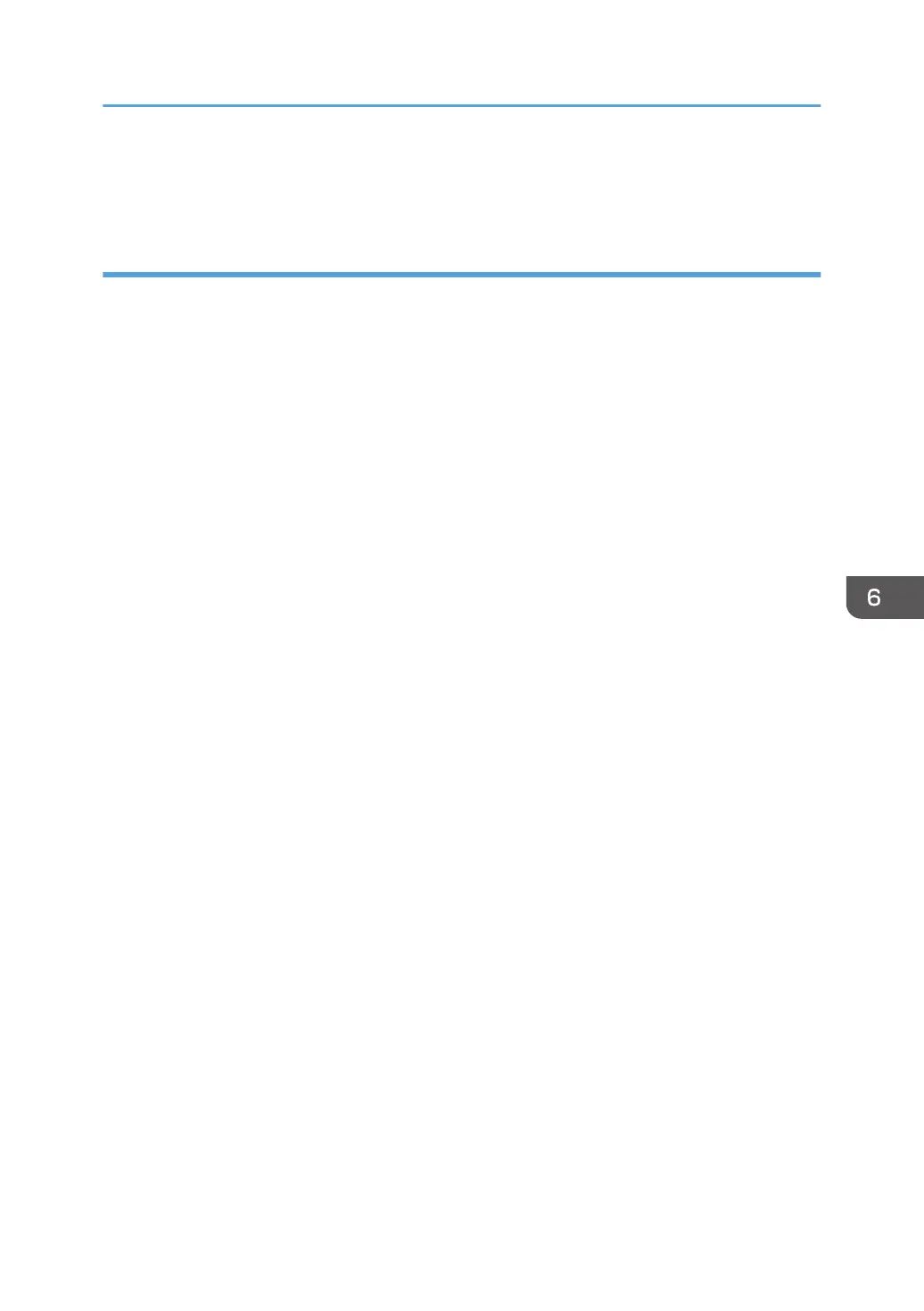Delete the old version of the driver first, and then install the new driver. For details about how to delete
the driver, see page 128 "Deleting TWAIN driver".
Deleting the printer driver
Windows Server 2003/2003 R2
1. On the [Start] menu, click [Printers and Faxes].
2. Right-click the icon of the machine you want to delete, and then click [Delete].
3. Click [Server Properties] on the [File] menu.
4. Click the [Drivers] tab.
5. Select the driver you want to delete, and then click [Remove].
6. Click [Yes].
7. Click [Close] to close the print server properties window.
Windows Vista, Windows Server 2008
1. On the [Start] menu, select [Control Panel], and then click [Printers] in [Hardware and
Sound] category.
2. Right-click the icon of the machine you want to delete, and then click [Delete].
3. On the [File] menu, point to [Run as administrator], and then click [Server Properties...].
4. Click the [Drivers] tab.
5. Select the driver you want to delete, and then click [Remove...].
6. Select [Remove driver and driver package.], and then click [OK].
7. Click [Yes].
8. Click [Delete].
9. Click [OK].
10. Click [Close] to close the print server properties window.
Windows 7, Windows Server 2008 R2
1. On the [Start] menu, click [Devices and Printers].
2. Right-click the icon of the machine you want to delete, and then click [Remove device].
3. Click [Yes].
4. Click any machine icon, and then click [Print server properties].
5. Click the [Drivers] tab.
6. Click the [Change Driver Settings] button if it is displayed.
7. Select the driver you want to delete, and then click [Remove...].
Installing the Driver and Software
127
