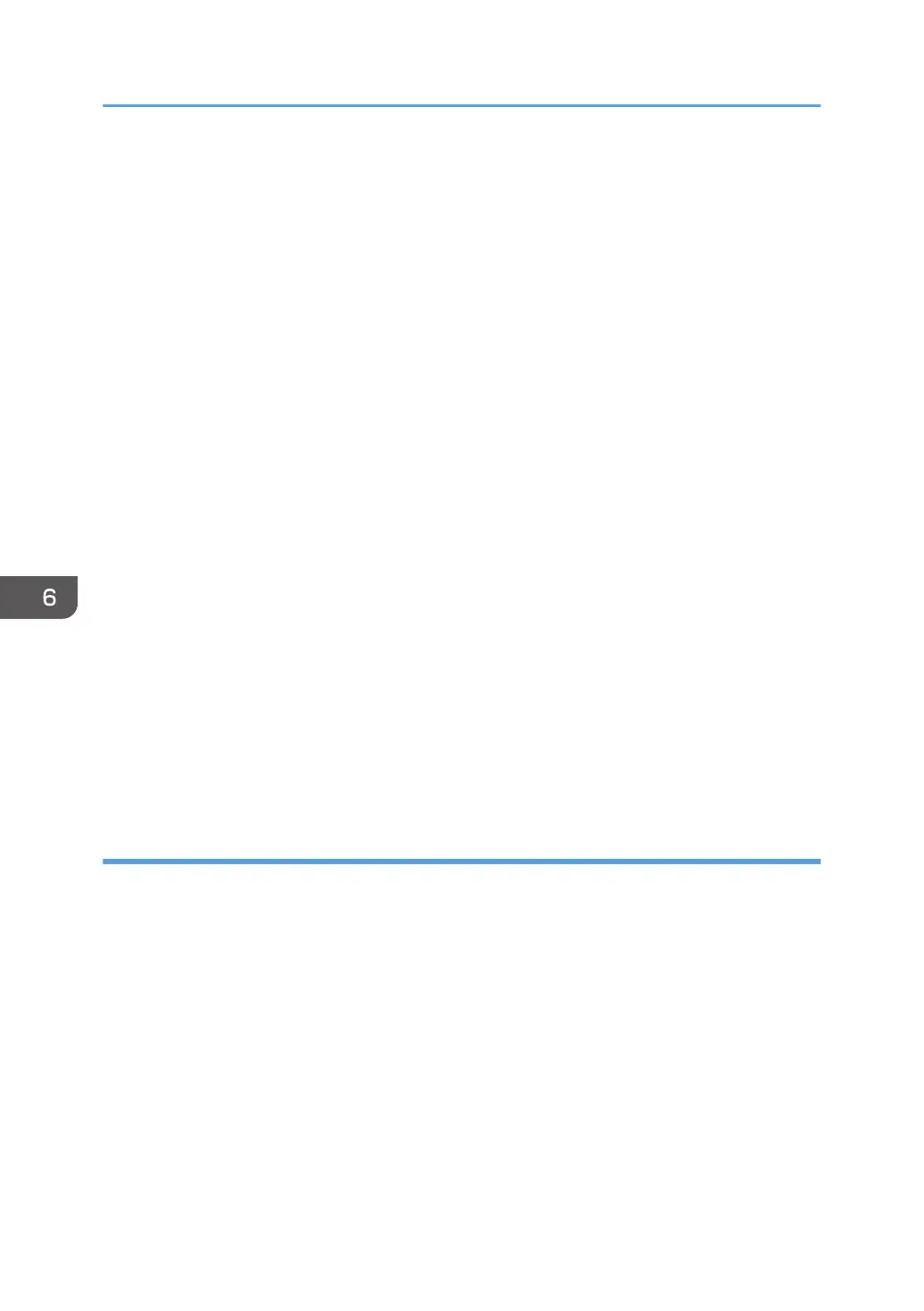8. Select [Remove driver and driver package.], and then click [OK].
9. Click [Yes].
10. Click [Delete].
11. Click [OK].
12. Click [Close] to close the print server properties window.
Windows 8/8.1, Windows Server 2012/2012 R2:
1. On the desktop, point to the bottom-right corner, and then click [Settings].
2. Click [Control Panel].
3. Click [View devices and printers].
4. Right-click the icon of the machine you want to delete, and then click [Remove device].
5. Click [Yes].
6. Click any machine icon, and then click [Print server properties].
7. Click the [Drivers] tab.
8. Click the [Change Driver Settings] button if it is displayed.
9. Select the driver you want to delete, and then click [Remove...].
10. Select [Remove driver and driver package.], and then click [OK].
11. Click [Yes].
12. Click [Delete].
13. Click [OK].
14. Click [Close] to close the print server properties window.
Deleting TWAIN driver
1. Start uninstaller.
• Windows Server 2003/2003 R2:
On the [Start] menu, select [Control Panel], and then click [Add or Remove Programs].
• Windows Vista/7, Windows Server 2008 R2:
On the [Start] menu, select [Control Panel], and then click [Uninstall a program].
• Windows Server 2008:
On the [Start] menu, select [Control Panel], and then double-click [Programs and Features].
• Windows 8/8.1, Windows Server 2012/2012 R2:
1. On the desktop, point to the bottom-right corner, and then click [Search].
2. On the [Apps] screen, click [Default Programs].
6. Printing Documents
128
