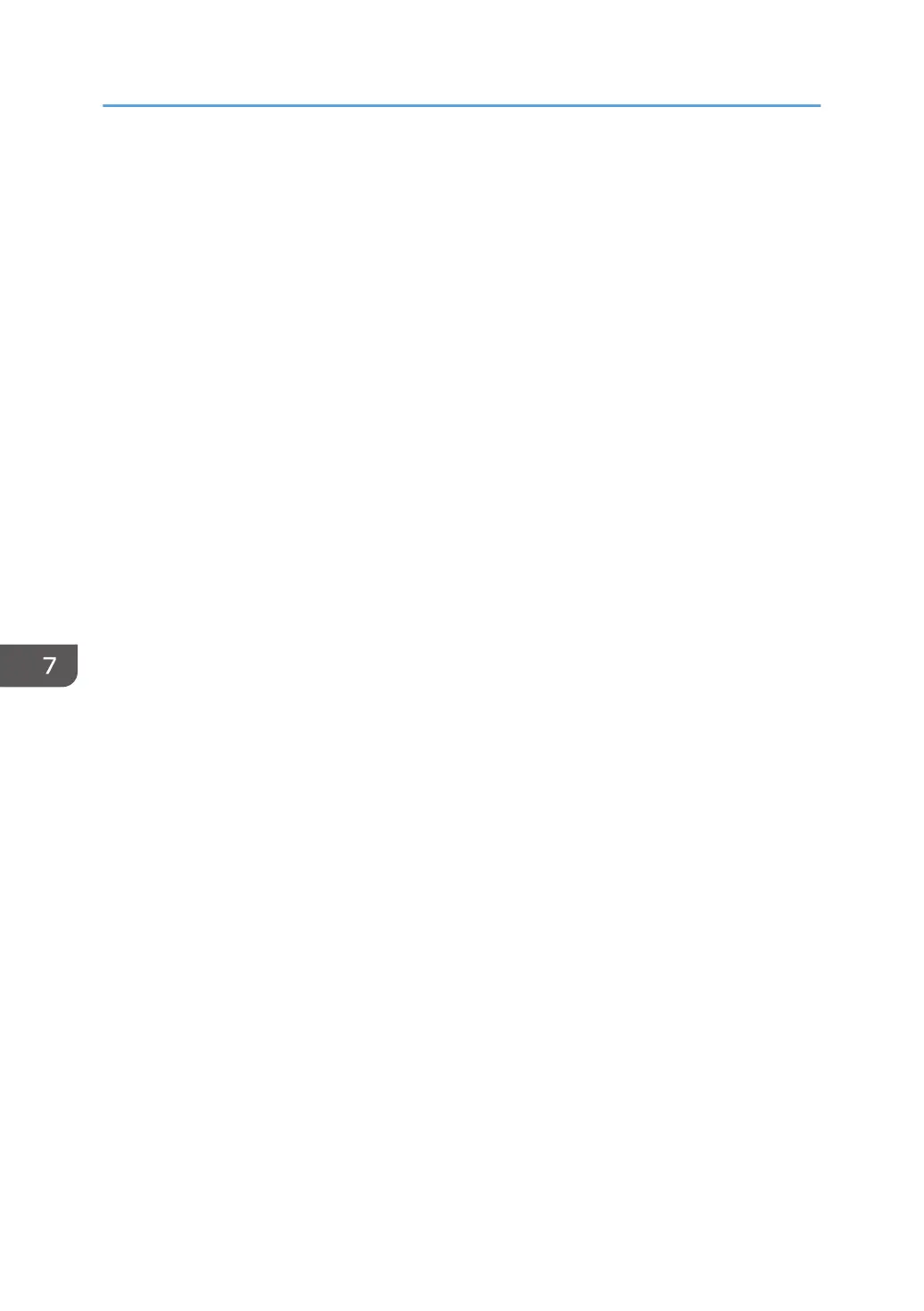Printing proceeds even if the paper size/type settings of the machine and printer driver
do not match. However, if the paper is too small for the print job, the printed image will
be cropped.
• Any Custom Size/Type
The machine prints custom size print jobs according to the printer driver’s settings and
prints standard size print jobs according to the machine’s settings.
For custom size print jobs, printing proceeds even if the paper size/type settings of the
machine and printer driver do not match. However, if the paper is too small for the print
job, the printed image will be cropped.
• Specified Tray
Specifies how print jobs using Tray 1 are handled.
Default: [Machine Setting]
• Machine Setting
The paper settings configured on the machine's control panel are applied to all print
jobs. An error occurs when the paper settings specified by the printer driver or the print
command do not match the machine's settings.
• Driver
When executing a print job specifying the paper tray, the paper settings specified in the
printer driver or in the print command are applied regardless of the machine's settings.
For standard size print jobs, an error will occur if the paper size/type settings of the machine
and printer driver do not match.
• Paper Tray Priority
Specifies the tray that the machine uses first for print jobs or printing out copies, from Tray 1, Tray
2, Tray 3, and the bypass tray.
If multiple trays contain valid paper, the first tray the machine finds will be used for printing; when
that tray runs out of paper, the machine automatically switches to the next tray to continue printing.
If Tray 2 or Tray 3 is not installed, [Tray 2] or [Tray 3] do not appear.
Default for all functions: [Tray 1]
• Printer
If automatic tray selection is specified for the print job and both Tray 1, Tray 2, Tray 3, and
the bypass tray contain paper that matches the print job, the machine starts to print from the
specified tray.
• Tray 1
• Tray 2
• Tray 3
• Bypass Tray
7. Configuring the Machine Using the Control Panel
148
