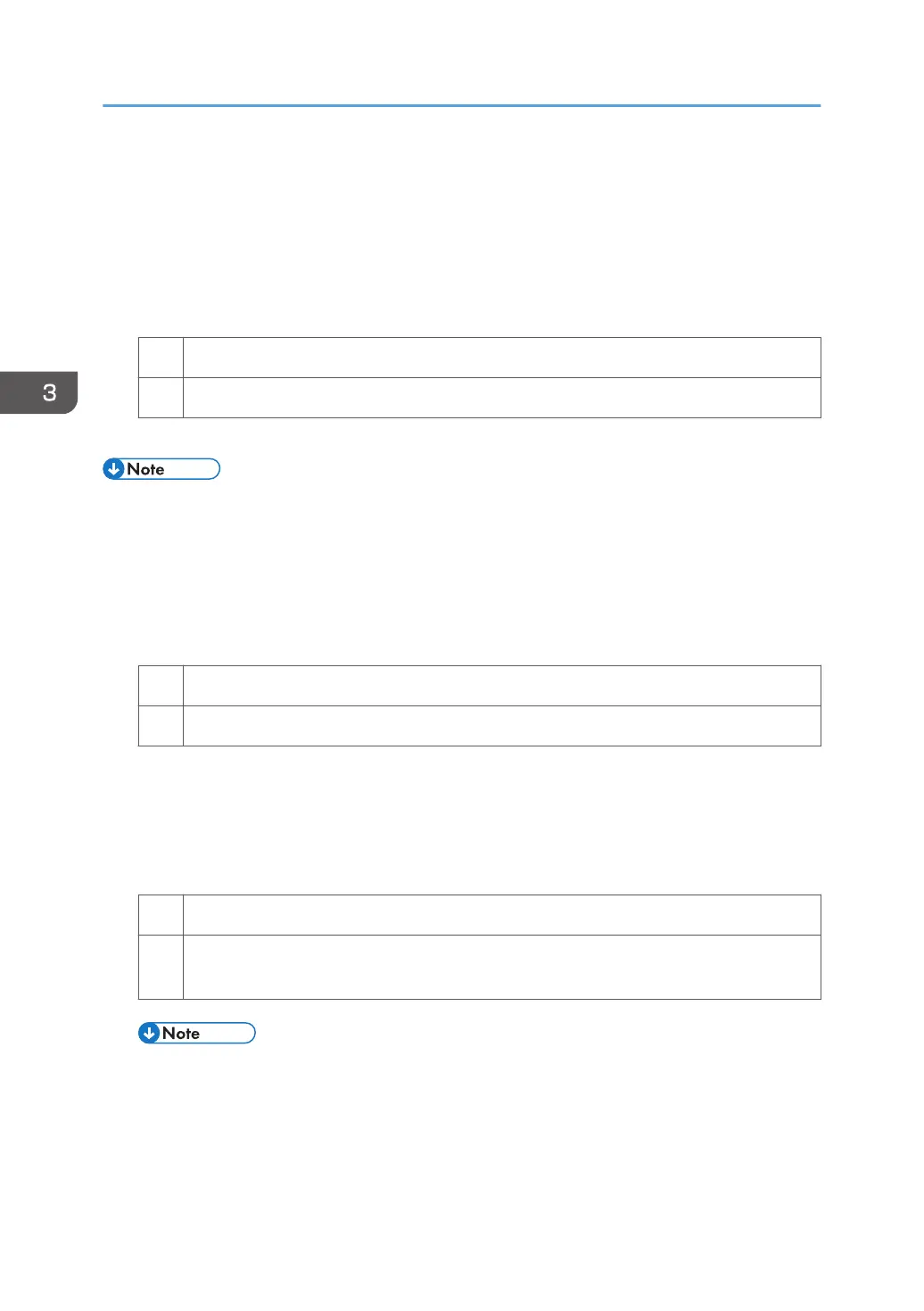(a) Colored spots at 189 mm (7.5 inches) intervals
1. To identify the affected color, print three full-page, solid-fill A3 or DLT sheets for each of
white and black, and three full-page, halftone A3 or DLT sheets for each of cyan,
magenta, and yellow.
2. Detach the photoconductor unit of the affected color and check the drum surface. Is the
surface scratched?
Yes Replace the drum.
No Contact your service representative.
3. If the problem persists, contact your service representative.
• For details about replacing the drum, see Replacement Guide.
(b) Colored spots at 40 mm (1.6 inches) intervals
1. In the [Machine: Maintenance] group on the [Adjustment Settings for Skilled Operators]
menu, execute [Execute Charge Roller Cleaning].
2. Print the image. Is the problem resolved?
Yes Go to the next step.
No Finished!
3. To identify the affected color, print three full-page, solid-fill A3 or DLT sheets for each of
white and black, and three full-page, halftone A3 or DLT sheets for each of cyan,
magenta, and yellow.
4. Detach the charge roller of the affected color and check its surface. Is the surface
scratched?
Yes Replace the charge roller.
No Wipe the charge roller surface with a well-wrung-out damp cloth, wipe it with a dry rag
until no moisture remains, and then reattach the roller.
• Do not use ethanol or any other organic solvent to clean the charge roller. Otherwise it may
cause damage to the charge roller.
3. Troubleshooting Image Quality Problems
18
