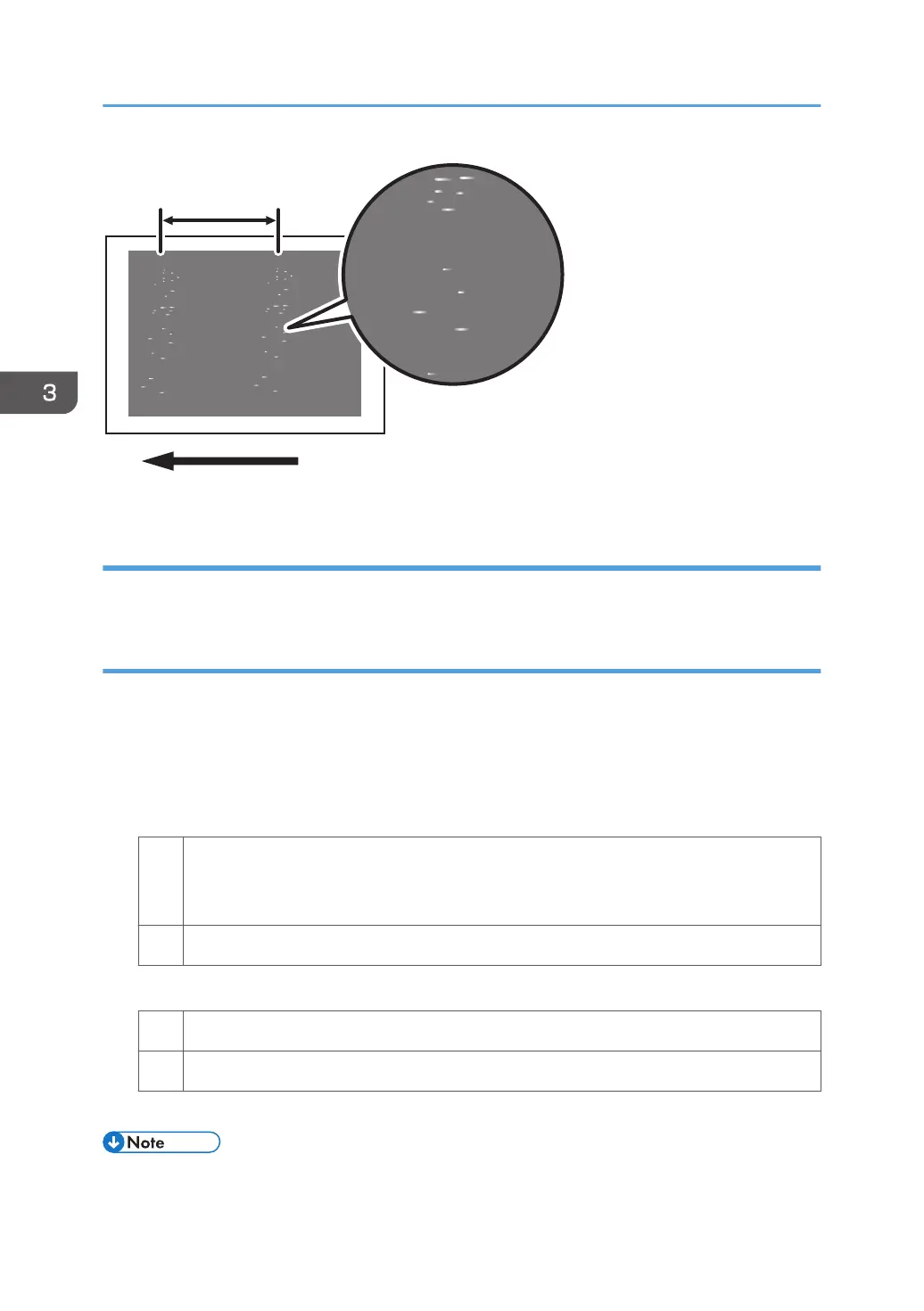Cause:
The photoconductor unit is stained.
Solution:
1. To identify the affected color, print three full-page, solid-fill A3 or DLT sheets for each of
cyan, magenta, black, and green.
Because it is difficult to identify white spots on yellow, green is used instead of yellow.
2. Detach the photoconductor unit of the affected color and check the drum surface. Is the
surface stained?
Yes Wipe the drum surface with a clean dry cloth to remove the stain and set [Photoconductor
Special Mode] to [Special Mode] in the [Machine: Image Quality] group on the
[Adjustment Settings for Skilled Operators] menu.
No Replace the drum.
3. Print the image. Is the problem resolved?
Yes Finished!
No Replace the cleaning unit for PCU and drum.
4. If the problem persists, contact your service representative.
• For details about replacing the cleaning unit for PCU and drum, see Replacement Guide.
3. Troubleshooting Image Quality Problems
36
