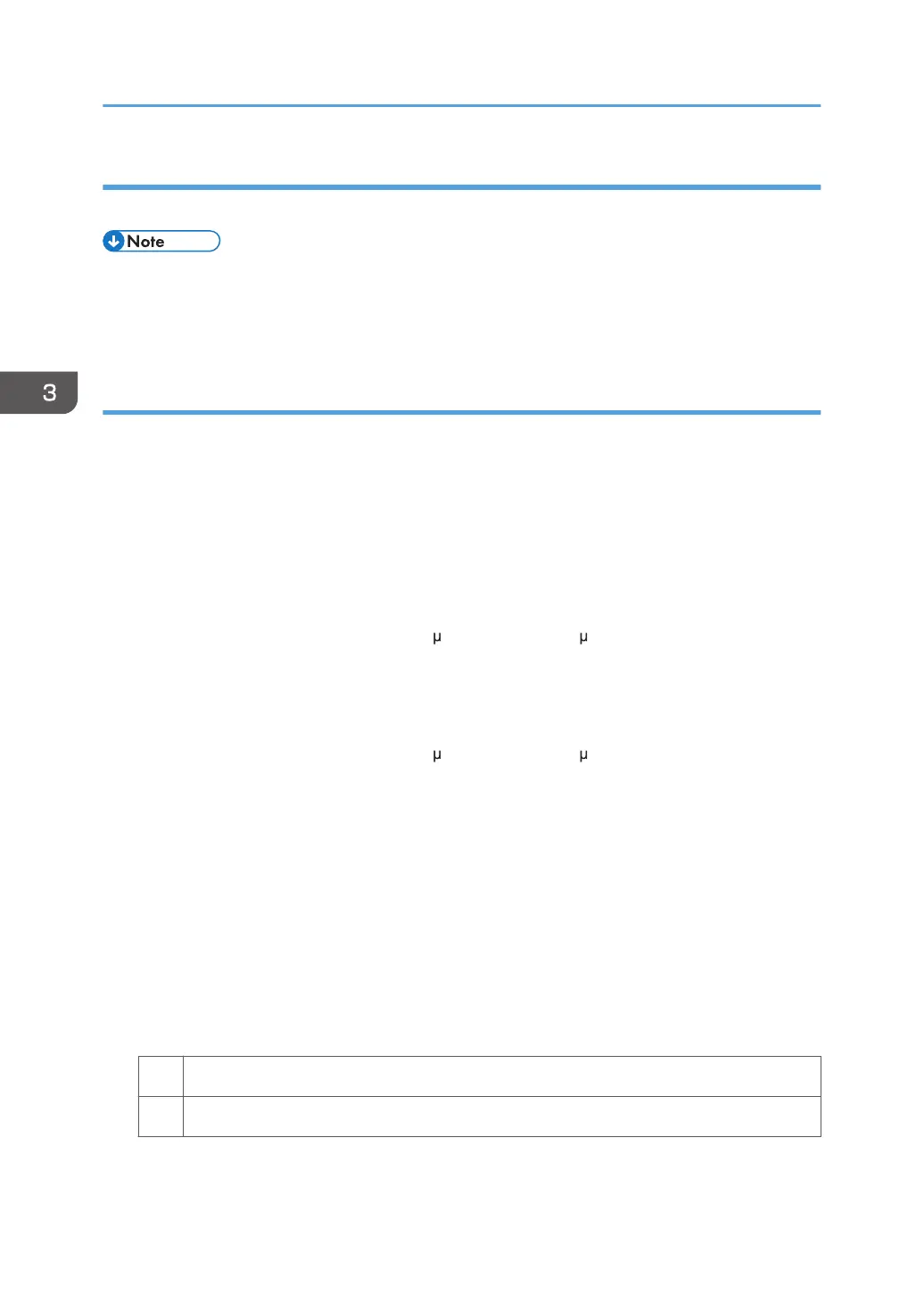Cause:
This may occur if printed at low temperature or humidity.
• To adjust the following settings, pre-register the type of paper in use as a custom paper. For details
about registering custom papers, see "Registering a Custom Paper", Paper Settings Reference.
• If you reduce the paper transfer current to eliminate white spots, copies may become too faint.
Solution:
1. Check both sides of the paper for the problem. If this problem appears only on the side 2
of the paper, skip to Step 3.
2. Adjust the setting for the side 1 of the paper. Configure the following settings in
[Advanced Settings] for the custom paper in use.
<Printing in black and white>
Decrease the absolute value of the negative current by 5% in [Paper Transfer Current: BW:
Side 1].
Example: If the present current is −40 A, change it to −38 A.
<Printing in full color>
Decrease the absolute value of the negative current by 5% in [Paper Transfer Current: FC:
Side 1].
Example: If the present current is −70 A, change it to −67 A.
3. Adjust the setting for the side 2 of the paper. Make the following settings in [Advanced
Settings] for the custom paper in use.
<Printing in black and white>
Decrease the scaling factor by 5 percentage points in [Paper Transfer Current: BW: Side 2].
Example: If the present value is 100%, change it to 95%.
<Printing in full color>
Decrease the scaling factor by 5 percentage points in [Paper Transfer Current: FC: Side 2].
Example: If the present value is 100%, change it to 95%.
4. Print the image. Is the problem resolved?
Yes Finished!
No Repeat Steps 1 to 4. If the problem persists, contact your service representative.
3. Troubleshooting Image Quality Problems
38
