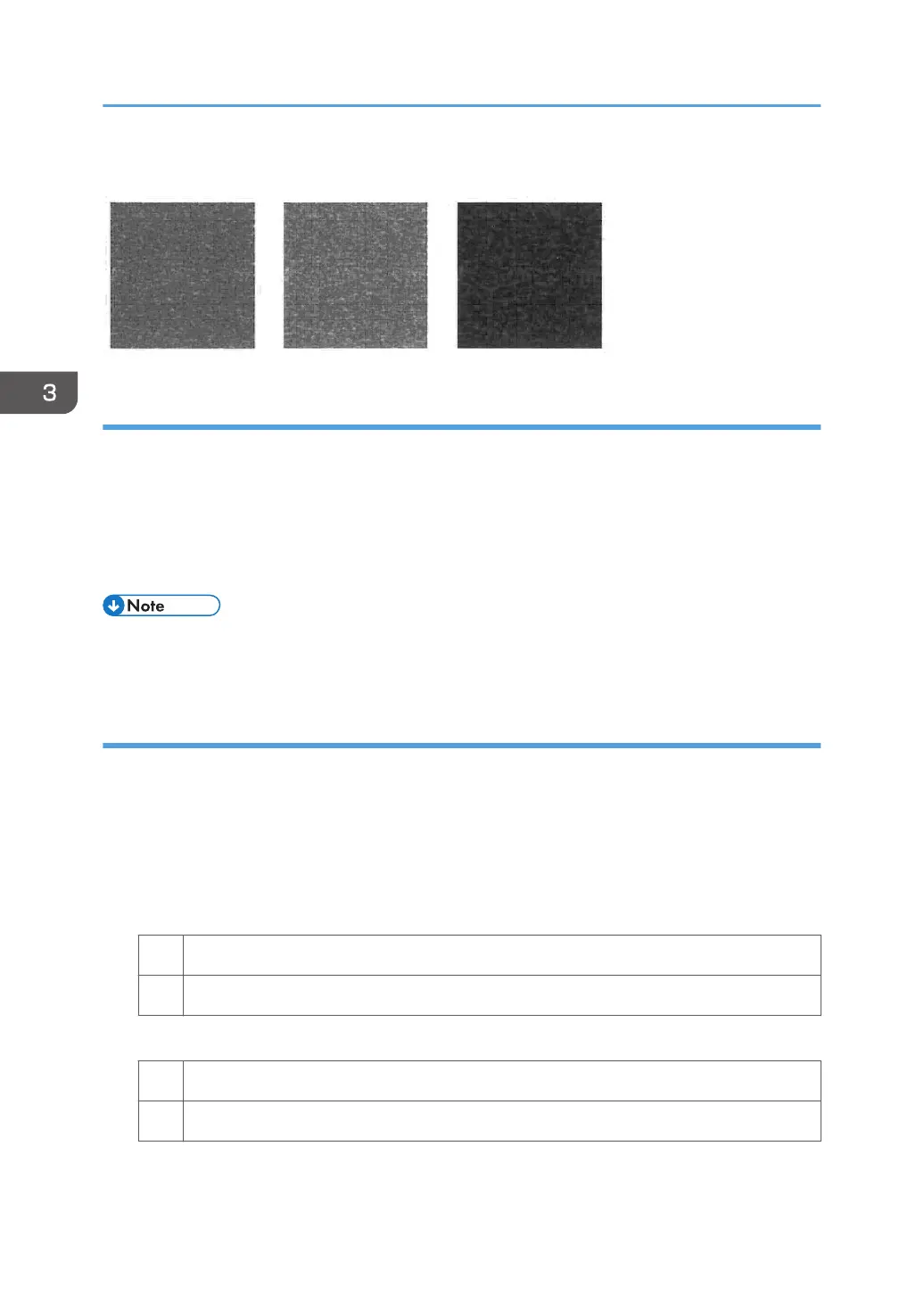Mottled
Cause:
This may occur if:
• Using paper with a rough surface
• Continuously printing solid fills covering small areas
• Printing in a low humidity environment
• Printing in a high humidity environment
• If the problem occurs only if black is used when printing in full-color mode, carry out the procedure
in page 51 "Color (1): Black Faint During Full Color Printing".
Solution:
1. To identify the affected color, print three full-page, solid-fill A3 or DLT sheets for each of
cyan, yellow, magenta, and black.
2. In the [Machine: Image Quality] group on the [Adjustment Settings for Skilled Operators]
menu, select [Adjust Image Density/ DEMS] and execute [Image Density Adjustment:
Manual Execute].
3. Print the image. Is the problem resolved?
Yes Finished!
No Print 100 full-page, solid-fill A3 or DLT sheets in the affected color.
4. Print the image. Is the problem resolved?
Yes Finished!
No Reload with new paper.
3. Troubleshooting Image Quality Problems
40
