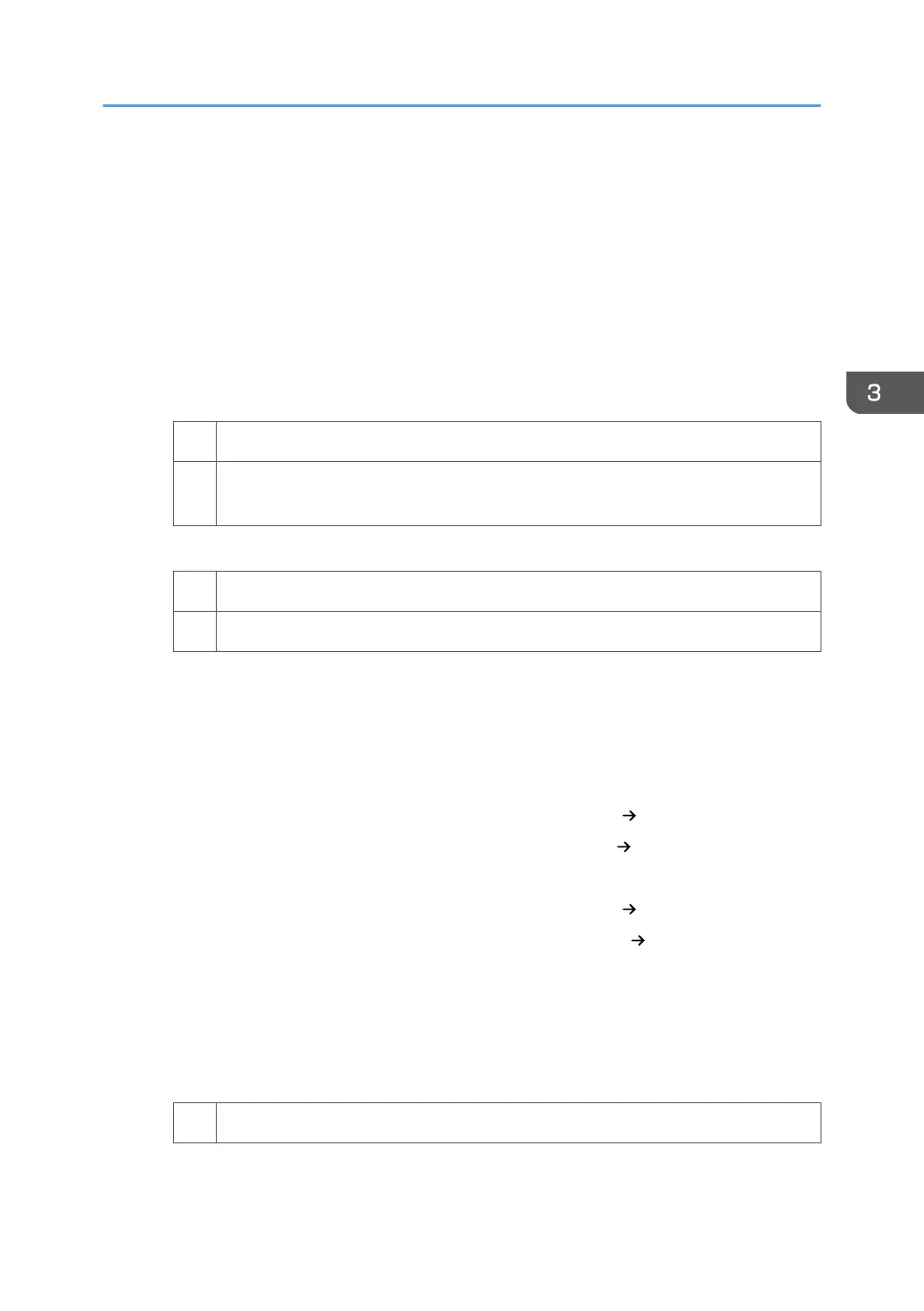2. Click the "Color" tab.
3. In "Color mode", select "Expert Settings...".
4. If "CMYK/Grayscale" is set to "Colorwise OFF", change it to an appropriate image
process.
5. If the problem persists even after an appropriate image process is selected, carry out
Procedure 3, "Image processing 2".
Procedure 3: Image processing 2
1. Are the images printed in one or two colors?
Yes Carry out Procedure 4, "Changing the process speed".
No (three-color printing or unknown): In the printer driver setting, select toner reduction
mode.
2. Print the image and check toner fusion. Is the problem resolved?
Yes Finished!
No Carry out Procedure 4, "Changing the process speed".
Procedure 4: Changing the process speed
This will slow down the printing to give the toner more time to fuse. However, because of this,
throughput will be reduced.
Example when printing on A4/LT paper:
<Pro C5200S>
If the process speed is changed from [High] to [Middle]: 65 cpm 50 cpm
If the process speed is changed from [Middle] to [Low]: 50 cpm 32 cpm
<Pro C5210S>
If the process speed is changed from [High] to [Middle]: 80 cpm 55.8 cpm
If the process speed is changed from [Middle] to [Low]: 55.8 cpm 35.7 cpm
1. In [Advanced Settings] for the custom paper in use, select [Process Speed Setting].
2. Decrease the value by one level.
If the present value is [High], select [Middle]. If it is [Middle], select [Low].
3. Print the image and check toner fusion. Is the problem resolved?
Yes Finished!
Fusing Problems
65
