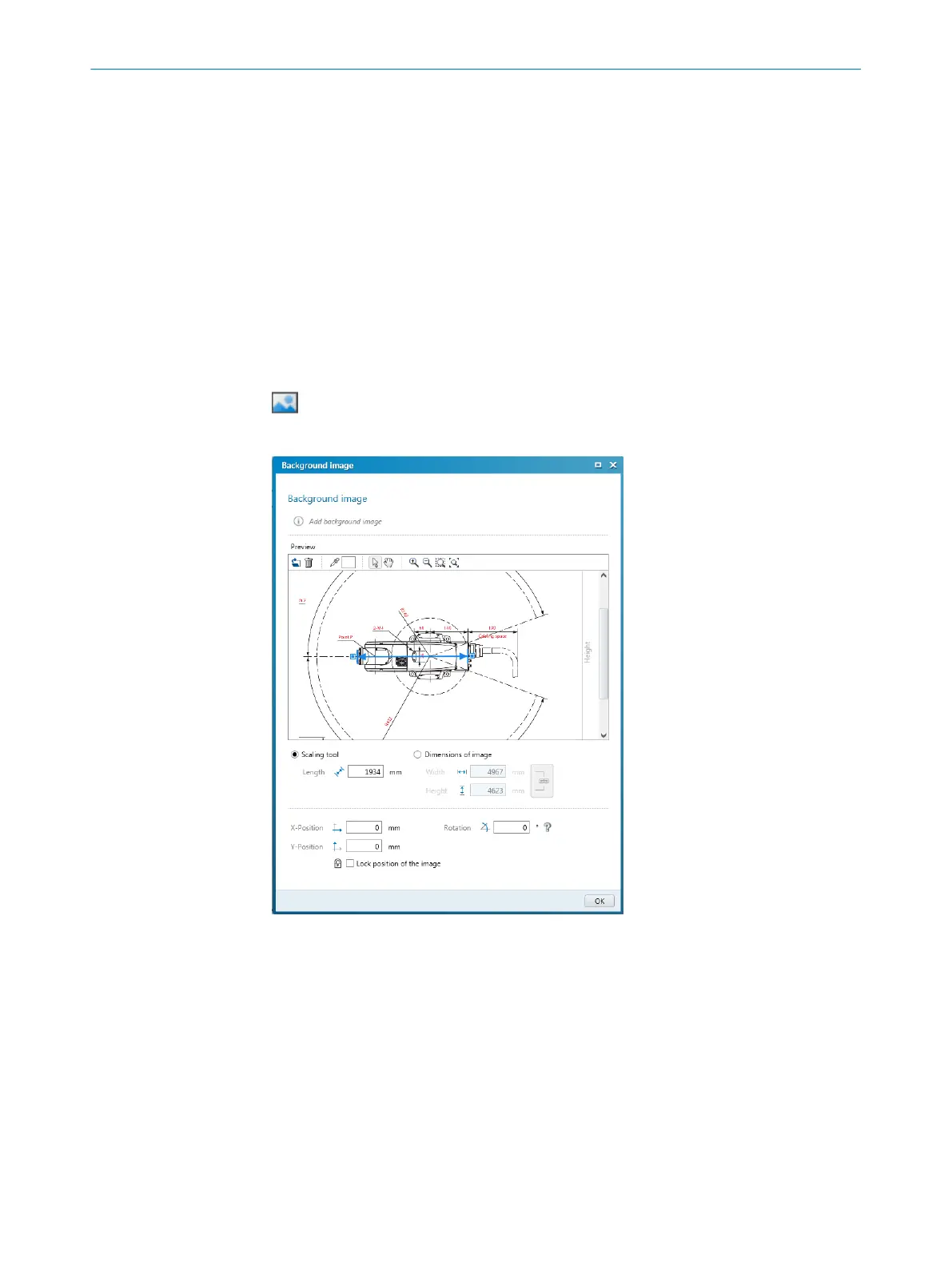Exporting field sets and fields
1.
Click on Export fields and field sets.
2. Select the relevant folder and enter a file name for storing the field set informa‐
tion.
3. Select the required field sets and fields.
4. Start the export.
✓
The field sets and fields will be exported.
7.9.4 Background image
You can select a background image for the field editor. For example, the plan view of
t
he machine to be protected can be used as a sample.
The background image is saved in the project file on the PC. It is not transferred to the
device.
You can use the E
dit background image tool to choose a background image.
The Safety Designer supports the following file formats: BMP, JPG, PNG.
Figure 53: Background image
1.
Click on Edit background image in the toolbar.
✓
The Background image dialog box opens.
2. Click on Browse ....
3. Select the file for the background image.
✓
Safety Designer displays the background image.
4. If necessary, use the pipette icon to select a color of the image to make this color
transparent.
5. Adjust the size of the image with the scaling tool or by directly entering the
dimensions. Use the scaling tool to move the tips of the blue arrow to two known
points and then enter the distance between the points in the Length field.
6. Enter X-Position, Y-Position and Rotation in the coordinate system of the field editor.
You can then freely move or rotate the background image in the field editor.
7 C
ONFIGURATION
84
O P E R A T I N G I N S T R U C T I O N S | microScan3 Core I/O AIDA 8017784/1ELL/2022-01-21 | SICK
Subject to change without notice
