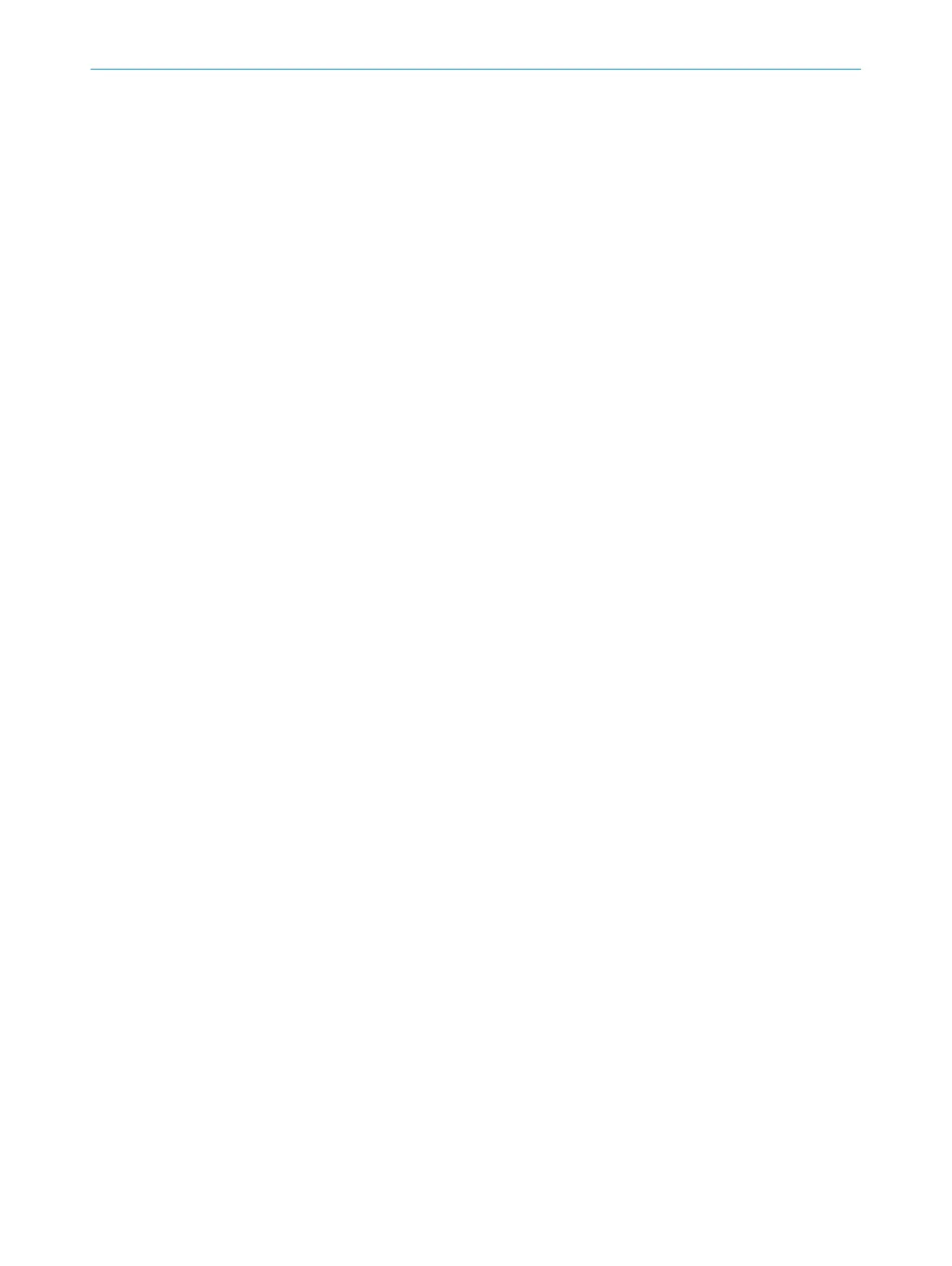7.11.5 Importing and exporting monitoring case tables
Overview
If y
ou need identical monitoring case tables for different projects, you can export entire
monitoring case tables out of one project and import them into another project.
Prerequisites
•
T
he inputs used are the same for the target project as for the source project.
•
The number of field records and fields created is the same for the target project as
for the source project.
•
The names of the field sets and fields is the same for the target project as for the
source project.
Importing monitoring case tables
1.
Click on Importing from .xml….
2. Select exported file with monitoring case table.
3. Start the import.
✓
The monitoring case table is imported.
Exporting monitoring case tables
1. Click on Exporting to .xml….
2. Select desired folder and enter file name under which the monitoring case table
will be saved.
3. Start the export.
✓
The monitoring case table is exported.
Complementary information
In many cases, it makes sense to first export the field records from the source project
and import them into the target project, see "Importing and exporting field sets and
fields", page 83.
7 C
ONFIGURATION
94
O P E R A T I N G I N S T R U C T I O N S | microScan3 Core I/O AIDA 8017784/1ELL/2022-01-21 | SICK
Subject to change without notice
