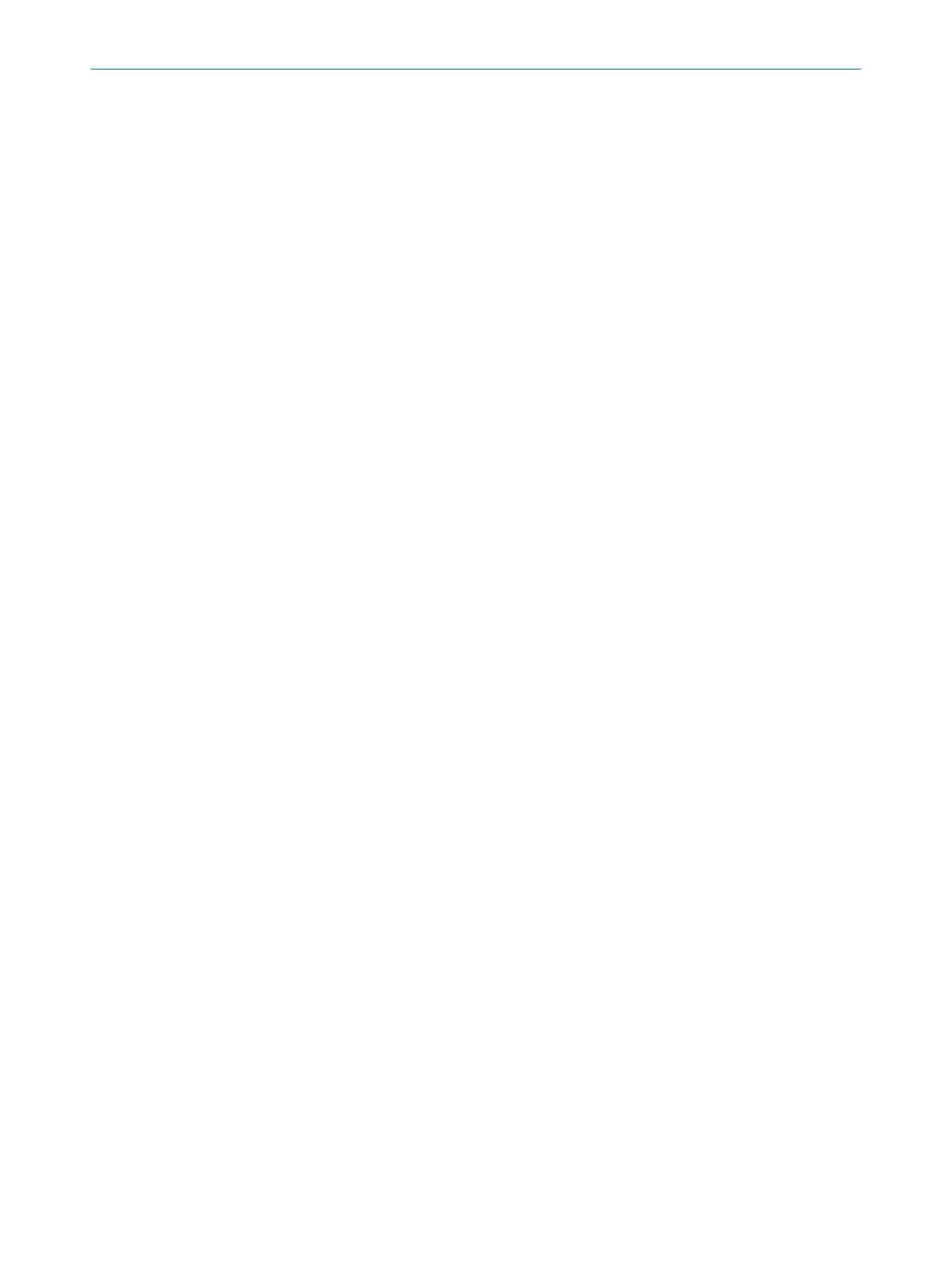Resetting safety function and communication settings to factory settings
•
T
he configuration for the safety function is reset to factory settings.
•
The configuration of device communication is reset to factory settings (connec‐
tions for configuration, safety function and data not relating to safety).
Resetting complete settings to factory settings
•
The configuration for the safety function is reset to factory settings.
•
The configuration of device communication is reset to factory settings (connec‐
tions for configuration, safety function and data not relating to safety).
•
The Maintenance personnel and Authorized client user groups are deactivated.
•
The password of the Administrator user group is reset to the factory settings.
7.16.3 Managing passwords
Assigning or changing passwords
1.
Establish a connection to the device.
2. In the device window under Service, select the User password entry.
3. In the User password dialog, select the user group.
4. Enter the new password twice and confirm with Transfer to device.
5. When you are prompted to log on, select your user group and enter the corre‐
sponding password.
✓
The new password is valid for the user group immediately.
Resetting a password
If you have forgotten the password of the privileged user group, you can reset it.
For devices with 3 user groups, user group Authorized client is the privileged user group.
For devices with new rights management (4 user groups, newer range of functions),
user group Administrator is the privileged user group.
Reset user group password Authorized client:
1. Request the form for resetting your password from SICK support.
2. Connect to the device in Safety Designer.
3. In the device window under Service, select the User password entry.
4. In the User password dialog, select the Reset Password option.
5. Transmit the serial number shown and the device counter together with the prod‐
uct number and the type code on the form to SICK support.
✓
You will then receive a reset code.
6. Enter the reset key under Reset Password and confirm with Apply.
✓
The passwords are reset to factory settings (SICKSAFE for Authorized client, no pass‐
word for Operator, no login possible for Maintenance personnel). The configuration is
not changed.
Reset user group password Administrator:
1. Request the form for resetting your password from SICK support.
2. Connect to the device in Safety Designer.
3. In the device window under Service, select the User password entry.
4. In the User password dialog, select the Start process for resetting the password option.
5. Send the information displayed on the form to SICK support.
✓
You will then receive an activation code.
6. Enter and confirm the activation code in the field provided in Safety Designer.
✓
The password of the Administrator user group is reset to factory settings (SICK‐
SAFE). The Maintenance personnel and Authorized client user groups are deactivated.
The configuration is not changed.
Further topics
•
"V
ersion numbers and functional scope", page 125
7 C
ONFIGURATION
100
O P E R A T I N G I N S T R U C T I O N S | microScan3 Core I/O AIDA 8017784/1ELL/2022-01-21 | SICK
Subject to change without notice
