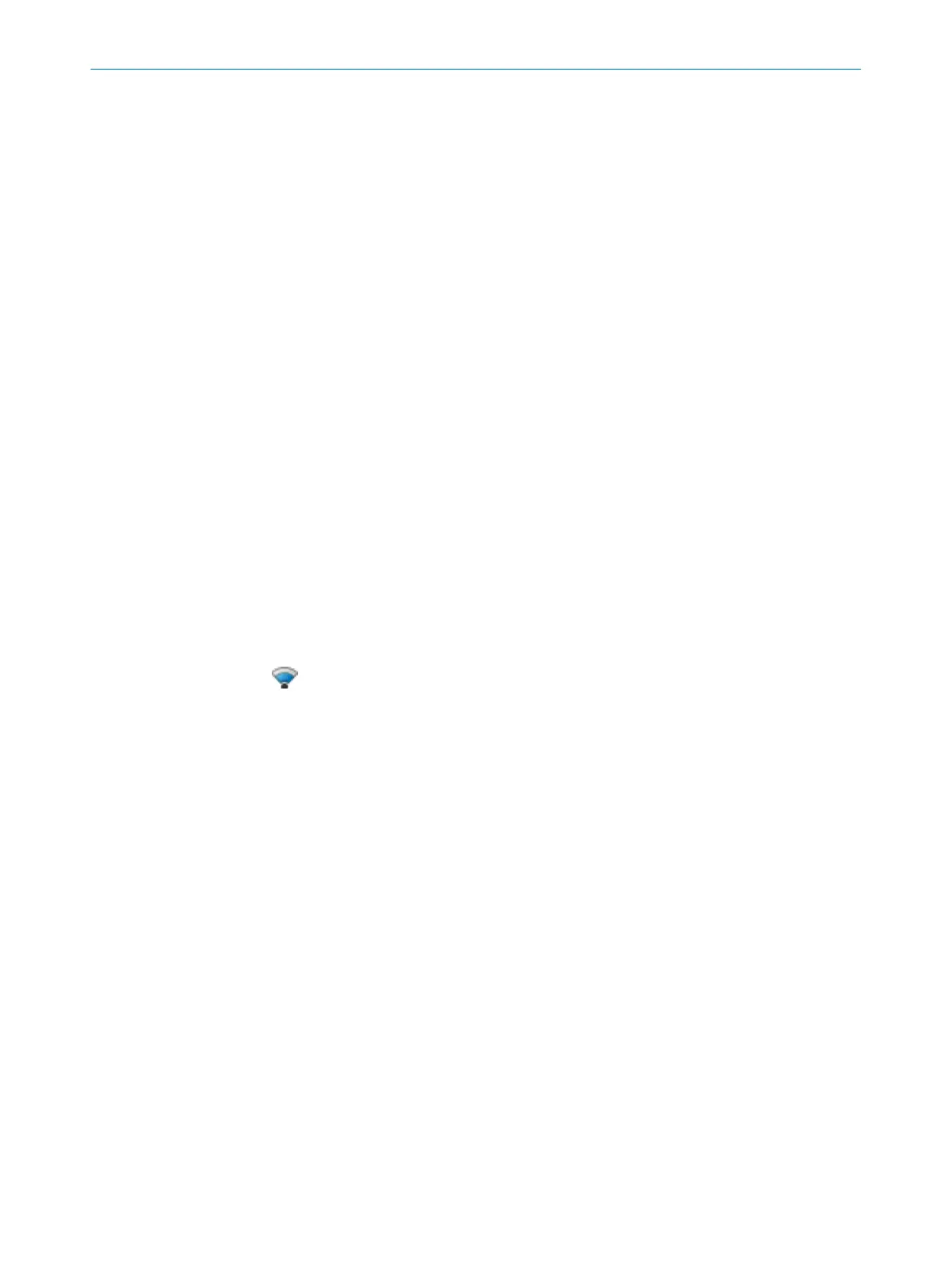If necessary, define multiple sampling and the object resolution for each field individu‐
all
y.
1. Select multiple sampling.
✓
Multiple sampling indicates how often an object has to be scanned before the
safety laser scanner responds.
2. Select object resolution.
✓
The object resolution defines the size that an object must be to allow it to be
reliably detected.
Tolerance band
A contour has a positive and a negative tolerance band. The cut-off path goes to the
OFF state if the safety laser scanner does not detect the contour inside the tolerance
band.
b
Enter Positive tolerance (far).
✓
The tolerance away from the safety laser scanner is defined.
b
Enter Negative tolerance (near).
✓
The tolerance toward the safety laser scanner is defined.
Name
A
ssign a unique name for each field set.
1. Select the field set to be edited.
2. Enter the name of the field set.
7.9.2 Creating field set templates
If you require the same combination of fields a number of times, you can create a field
se
t template.
You can edit field set templates using the Mana
ge field set templates tool.
Approach
1.
Click on Add field set template .
2. Enter the name for the template.
3. Define the number of fields.
✓
A selection field is shown for each field.
4. Select the Field types for the fields.
5. Enter the Field names.
6. Click on Apply.
✓
The field set template is saved.
7.9.3 Importing and exporting field sets and fields
Overview
If y
ou need identical field sets or fields across different projects, you can export entire
field sets or individual fields out of one project and import them into another project.
Importing field sets and fields
1.
Click on Import fields and field sets.
2. Select exported file with field set information.
✓
A preview of the field sets and fields saved in the file will be shown.
3. Select the required field sets and fields.
4. Start the import.
✓
The field sets and fields will be imported.
CONFIGURATION 7
8017784/1ELL/2022-01-21 | SICK O P E R A T I N G I N S T R U C T I O N S | microScan3 Core I/O AIDA
83
Subject to change without notice
