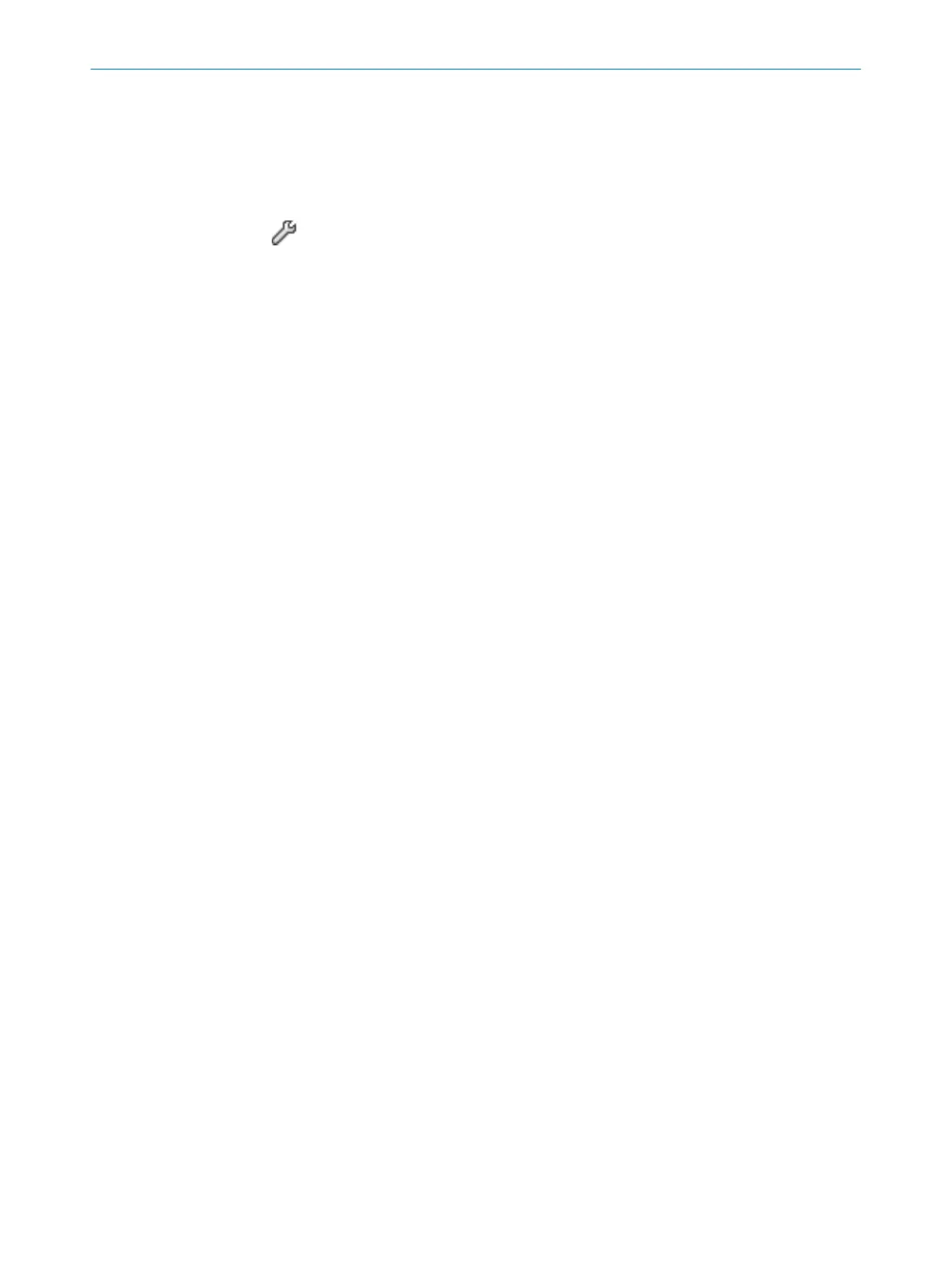7. If necessary, click on the L
ock position of the image option.
✓
It is no longer possible to change the background image in the field editor.
7.9.5 Settings for the field editor
You can edit settings for the field editor.
You can open the settings using the E
dit field editor settings tool.
Field calculation
Y
ou specify whether the fields are calculated manually or automatically after drawing.
If you select the Manual option, first draw the areas to be monitored. Then click on
Calculate field sets so that the Safety Designer calculates the field that the safety laser
scanner actually monitors.
If you select the Automatic option, the drawn areas are immediately converted into
fields.
Display reference contour field
Y
ou determine whether the reference contour field is displayed.
Drawing surface
Y
ou can use a Cartesian or a polar coordinates system and select the colors for the grid
and the drawing area.
b
Select the Cartesian option.
✓
The coordinates system is shown as a Cartesian coordinates system.
b
Select the Polar option.
✓
The coordinates system is shown as a polar coordinates system.
b
Select Color of the grid.
✓
The field editor’s grid is displayed in the chosen color.
b
Select Color of the drawing surface.
✓
The field editor’s drawing area is displayed in the chosen color.
7.9.6 Editing fields using coordinates
You can use coordinates to edit fields. Depending on the form on which a field is
ba
sed, the appropriate input fields are displayed. The example shows a dialog box for a
rectangle.
CONFIGURATION 7
8017784/1ELL/2022-01-21 | SICK O P E R A T I N G I N S T R U C T I O N S | microScan3 Core I/O AIDA
85
Subject to change without notice
