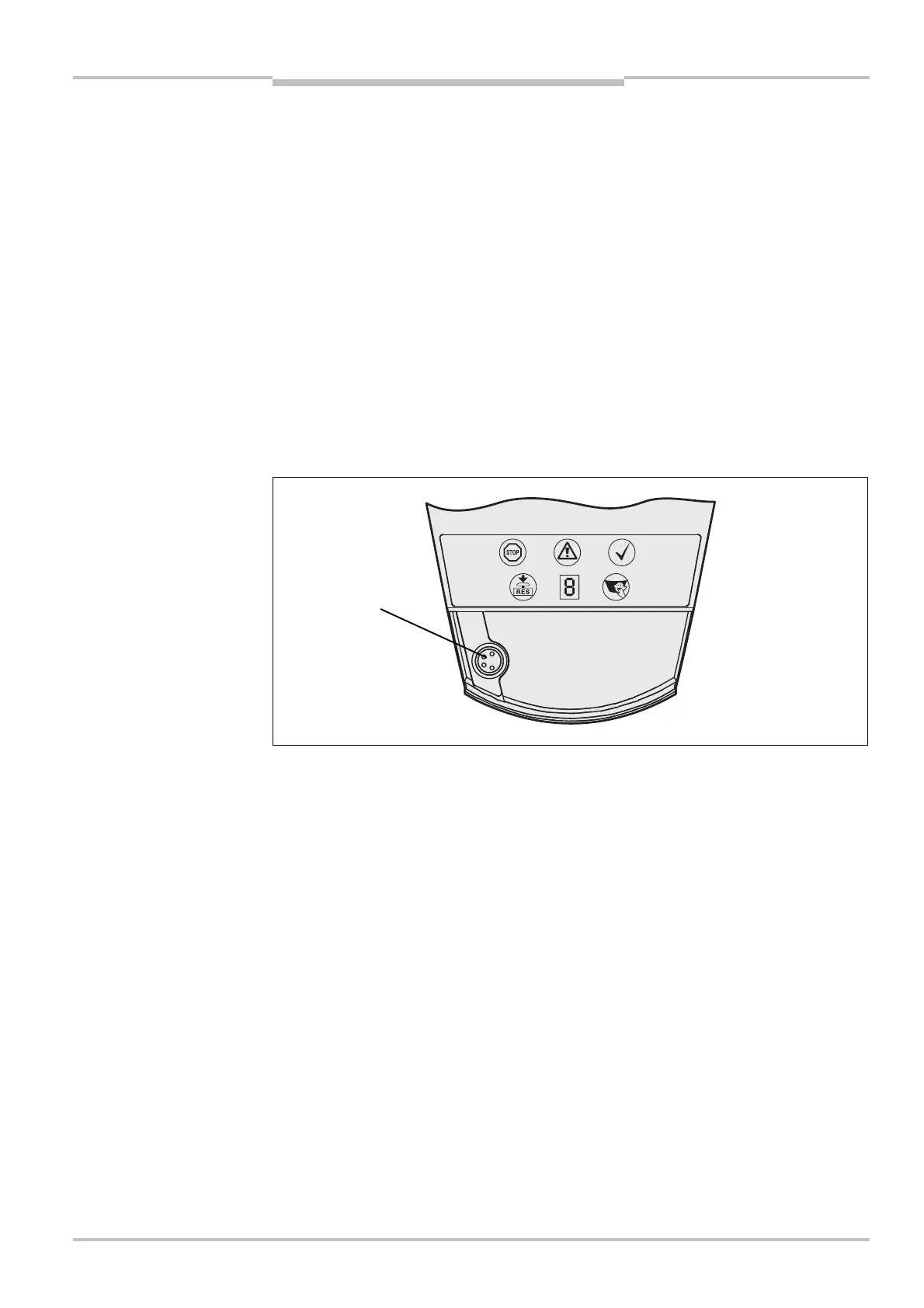Operating instructions Chapter 8
S3000
8009942/WK81/2012-11-28 © SICK AG • Industrial Safety Systems • Germany • All rights reserved 119
Subject to change without notice
Configuration
8.2 Preparation of the configuration
How to prepare the configuration:
Make sure that the safety laser scanner has been correctly mounted and that the
electrical connections are correct and in place.
Have the necessary tools at hand.
To configure the safety laser scanner you need:
CDS (Configuration & Diagnostic Software) on CD<ROM, version J 3.6.7
user manual for CDS on CD-ROM
PC/Notebook with Windows NT 4/2000 Professional/XP/Vista/7 (32 Bit) and a serial
RS-232 interface (PC/notebook not included)
connecting cable between PC and S3000 (not included)
How to configure the S3000 with the aid of the CDS:
For configuration and diagnostics using the CDS, connect the PC to the configuration
connection.
Two connection cables of different length are available for the connection of the
PC/notebook to the S3000 (see section 13.3 “Accessories/spare parts” on page 163).
Ensure you do not lay the service cable close to powerful electrical drives or cables
carrying high currents. In this way you will avoid EMC effects on the service cable.
The service cable is only allowed to be connected for configuration and diagnostics. The
service cable must be disconnected and the protective cap fitted in operation.
To configure the device, please read the user manual for the CDS (Configuration &
Diagnostic Software) and use the online help function of the program.
Use the password function in the CDS and protect the configuration settings from
unauthorized access. Also ensure that the passwords are stored protected from
unauthorized access.
connection
Notes
Note
Configuration
connection
