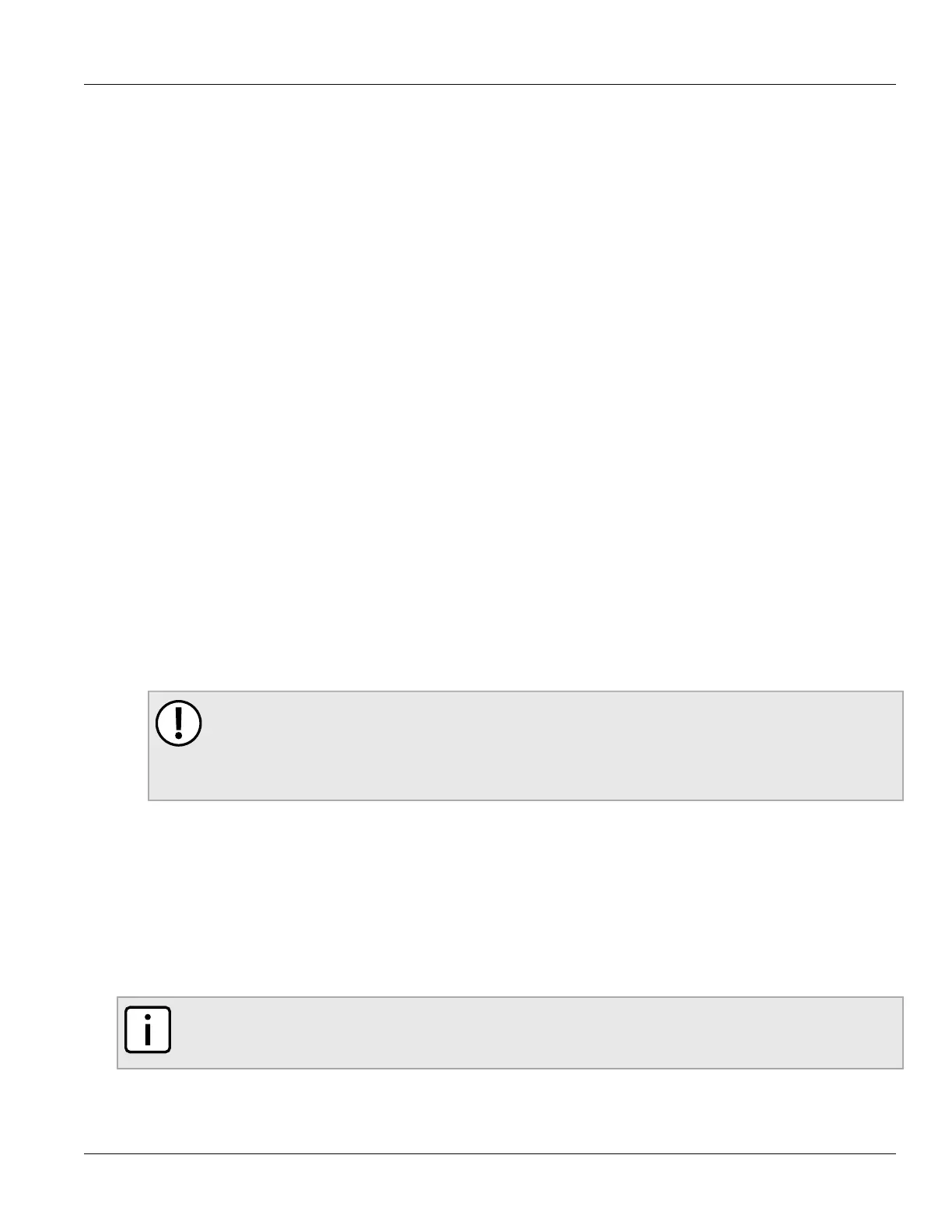Chapter 2
Using ROS
RUGGEDCOM ROS
User Guide
26 Connecting via the Network
• Flow Control: Off
• Terminal ID: VT100
• Stop Bit: 1
3. Connect to the device. Once the connection is established, the login form appears. For more information
about logging in to the device, refer to Section 2.2, “Logging In”.
Section 2.1.2
Connecting via the Network
ROS can be accessed over the network either through a Web browser, terminal or a workstation running terminal
emulation software.
Using a Web Browser
Web browsers provide a secure connection to the Web interface for ROS using the SSL (Secure Socket Layer)
communication method. SSL encrypts traffic exchanged with its clients.
The ROS Web server guarantees that all communications with the client are private. If a client requests access
through an insecure HTTP port, the client is automatically rerouted to the secure port. Access to the Web server
through SSL will only be granted to clients that provide a valid user name and password.
To establish a connection through a Web browser, do the following:
1. On the workstation being used to access the device, configure an Ethernet port to use an IP address falling
within the subnet of the device. The default IP address is 192.168.0.1/24.
For example, to configure the device to connect to one of the available Ethernet ports, assign an IP address
to the Ethernet port on the workstation in the range of 192.168.0.3 to 192.168.0.254.
2. Open a Web browser. For a list of recommended Web browsers, refer to the section called “System
Requirements”.
IMPORTANT!
Upon connecting to the device, some Web browsers may report the Web server's certificate
cannot be verified against any known certificates. This is expected behavior, and it is safe to
instruct the browser to accept the certificate. Once the certificate is accepted, all communications
with the Web server through that browser will be secure.
3. In the address bar, type the IP address for the port that is connected to the network. For example, to access
the device using its factory default IP address, type https://192.168.0.1 and press Enter. Once the
connection is established, the login screen for the Web interface appears.
For more information about logging in to the device, refer to Section 2.2, “Logging In”. For more information
about the Web interface, refer to Section 2.4, “Using the Web Interface”.
Using a Terminal or Terminal Emulation Software
A terminal or computer running terminal emulation software provides secure access to the console interface for
ROS through a Telnet, RSH (Remote Shell) or SSH (Secure Shell) service.
NOTE
IP services can be restricted to control access to the device. For more information, refer to Section 3.9,
“Configuring IP Services”.
To establish a connection through a terminal or terminal emulation software, do the following: