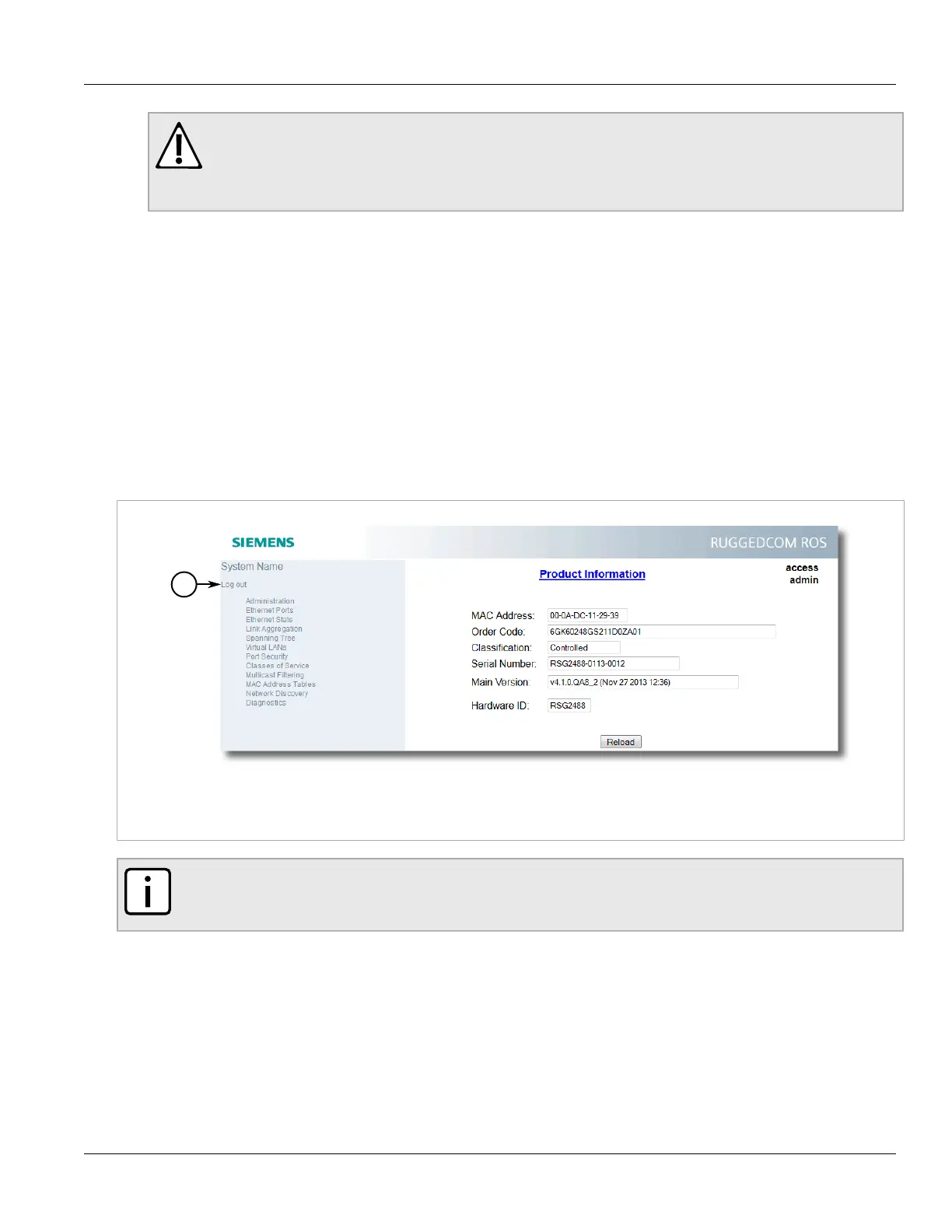Chapter 2
Using ROS
RUGGEDCOM ROS
User Guide
28 Logging Out
CAUTION!
To prevent unauthorized access to the device, make sure to change the default guest, operator,
and admin passwords before commissioning the device.
For more information about changing passwords, refer to Section 4.3, “Configuring Passwords”.
2. In the User Name field, type the username for an account setup on the device.
3. In the Password field, typ the password for the account.
4. Click Enter or click Submit (Web interface only).
Section 2.3
Logging Out
To log out of the device, navigate to the main screen and do the following:
• To log out of the Console or secure shell interfaces, press CTRL + X.
• To log out of the Web interface, click Logout.
Figure 4: Web Interface (Example)
1. Logout
NOTE
If any pending configuration changes have not been committed, ROS will request confirmation before
discarding the changes and logging out of the device.
Section 2.4
Using the Web Interface
The Web interface is a Web-based Graphical User Interface (GUI) for displaying important information and
controls in a Web browser. The interface is divided into three frames: the banner, the menu and the main frame.
