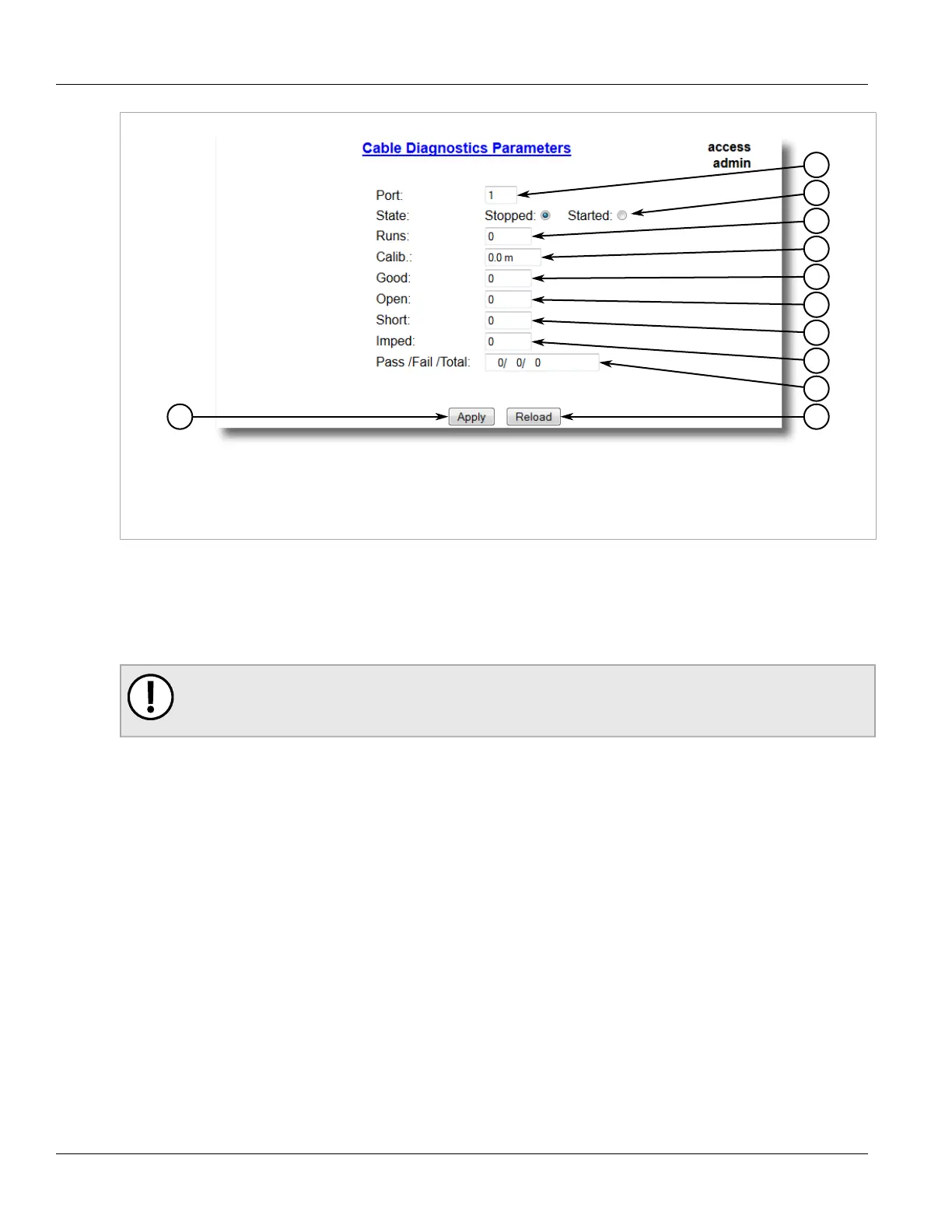RUGGEDCOM ROS
User Guide
Chapter 3
Device Management
Clearing Cable Diagnostics 75
Figure 33: Cable Diagnostics Parameters Form
1. Port Box 2. State Options 3. Runs Box 4. Calib. Box 5. Good Box 6. Open Box 7. Short Box 8. Imped Box 9. Pass /
Fail /Total Box 10. Apply Button 11. Reload Button
5. Under Runs, enter the number of consecutive diagnostic tests to perform. A value of 0 indicates the test will
run continuously until stopped by the user.
6. Under Calib., enter the estimated Distance To Fault (DTF) value. For information about how to determine the
DTF value, refer to Section 3.6.11.4, “Determining the Estimated Distance To Fault (DTF)”.
7. Select Started.
IMPORTANT!
A diagnostic test can be stopped by selecting Stopped and clicking Apply. However, if the test is
stopped in the middle of a diagnostic run, the test will run to completion.
8. Click Apply. The state of the Ethernet port will automatically change to Stopped when the test is complete.
For information about how to monitor the test and view the results, refer to Section 3.6.11.1, “Viewing Cable
Diagnostics Results”.
Section 3.6.11.3
Clearing Cable Diagnostics
To clear the cable diagnostic results, do the following:
1. Navigate to Ethernet Ports » Clear Cable Diagnostics Statistics. The Clear Cable Diagnostics Statistics
form appears.
