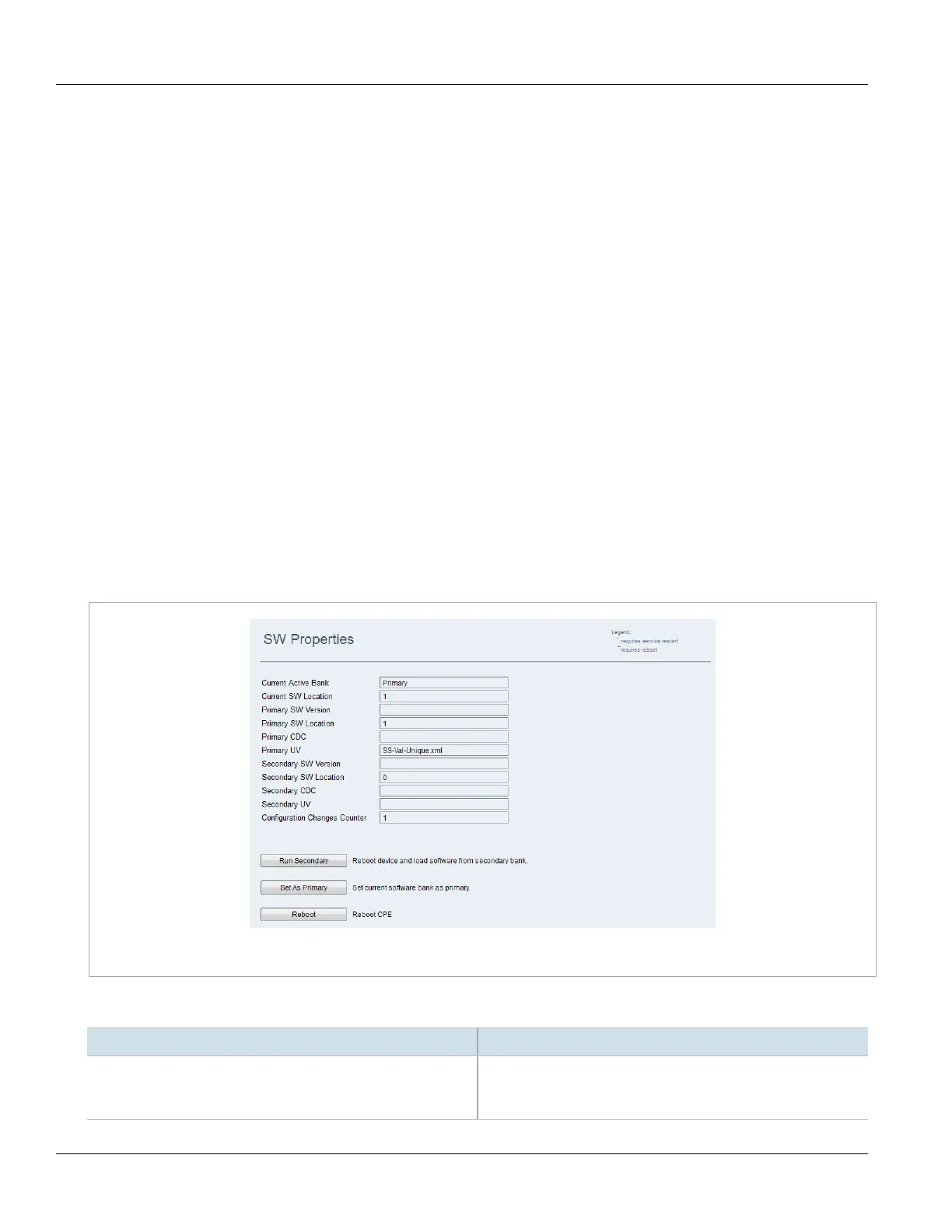Chapter 3
Device Management
RUGGEDCOM WIN
User Guide
24 Viewing Software Properties
1. Load the new software image to the secondary memory bank:
2. Configure the FTP server from which the new software files will be downloaded (see Section3.4.6,
“Downloading Software from an FTP Server” ):
3. Download the software update files to the secondary memory bank (see Section3.4.6, “Downloading
Software from an FTP Server” ).
4. Verify the downloaded software files have been correctly saved to the secondary memory bank (see
Section3.4.7, “Managing Memory Banks” ).
5. Perform a trial run of the new software image:
On the SW Properties screen, click Run Secondary.
The device will reset and load the software image in the secondary memory bank. This process will take
approximately two minutes.
6. Commit the new software image as the new default software:
Again on the SW Properties screen, click Set As Primary in order to set the current memory bank (currently
denoted Secondary) as Primary. Doing so will cause the software in the memory bank newly designated
Primary to be run by default on bootup.
Section3.4.2
Viewing Software Properties
To view software properties, navigate to Management» SW Upgrade. The SW Properties screen appears.
Figure16:SW Properties Screen
The table provides the following information:
Parameter Description
Current Active Bank Synopsis: { Primary, Secondary }
Displays the name of the memory bank from which the device
software is running.
