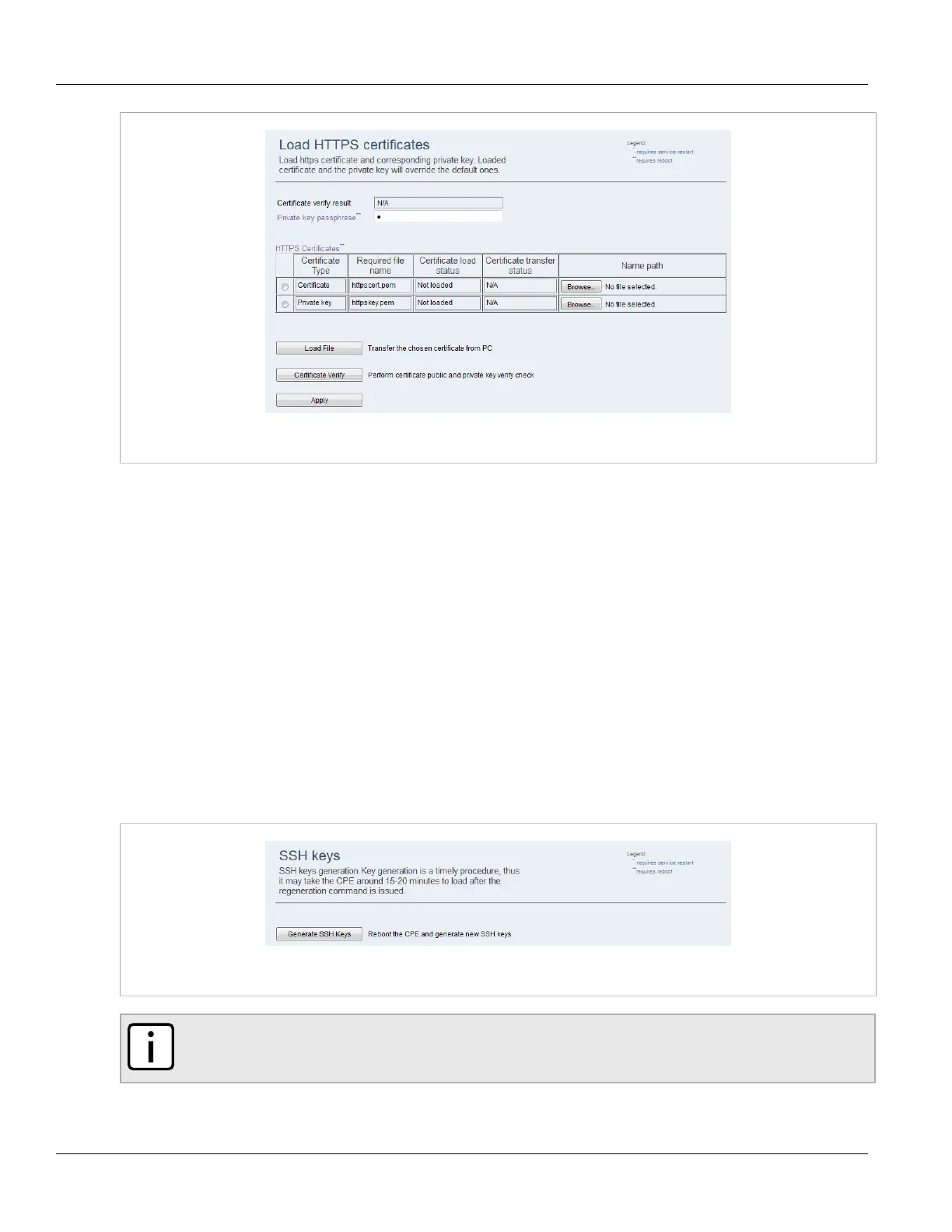Chapter 4
System Administration
RUGGEDCOM WIN
User Guide
44 Generating SSH Keys
Figure39:Load HTTPS Certificates Screen
2. Type a passphrase in the Private Key Passphrase box.
3. Under HTTPS Certificates, select the certificate type and then click Browse.
4. Select the file to upload.
5. Click Load to load the certificate or key.
6. Click Certificate Verify to verify the passphrase, certificate and key.
7. Click Apply.
8. Reboot the device. For more information, refer to Section4.5, “Rebooting the Device” .
Section4.9.2
Generating SSH Keys
To reboot the device and generate new SSH keys, do the following:
1. Navigate to Management» Security . The SSH Keys screen appears.
Figure40:SSH Keys Screen
NOTE
Key generation can take up to 15 minutes to complete.
2. Click Generate SSH Keys. The device reboots and generates new SSH keys.
