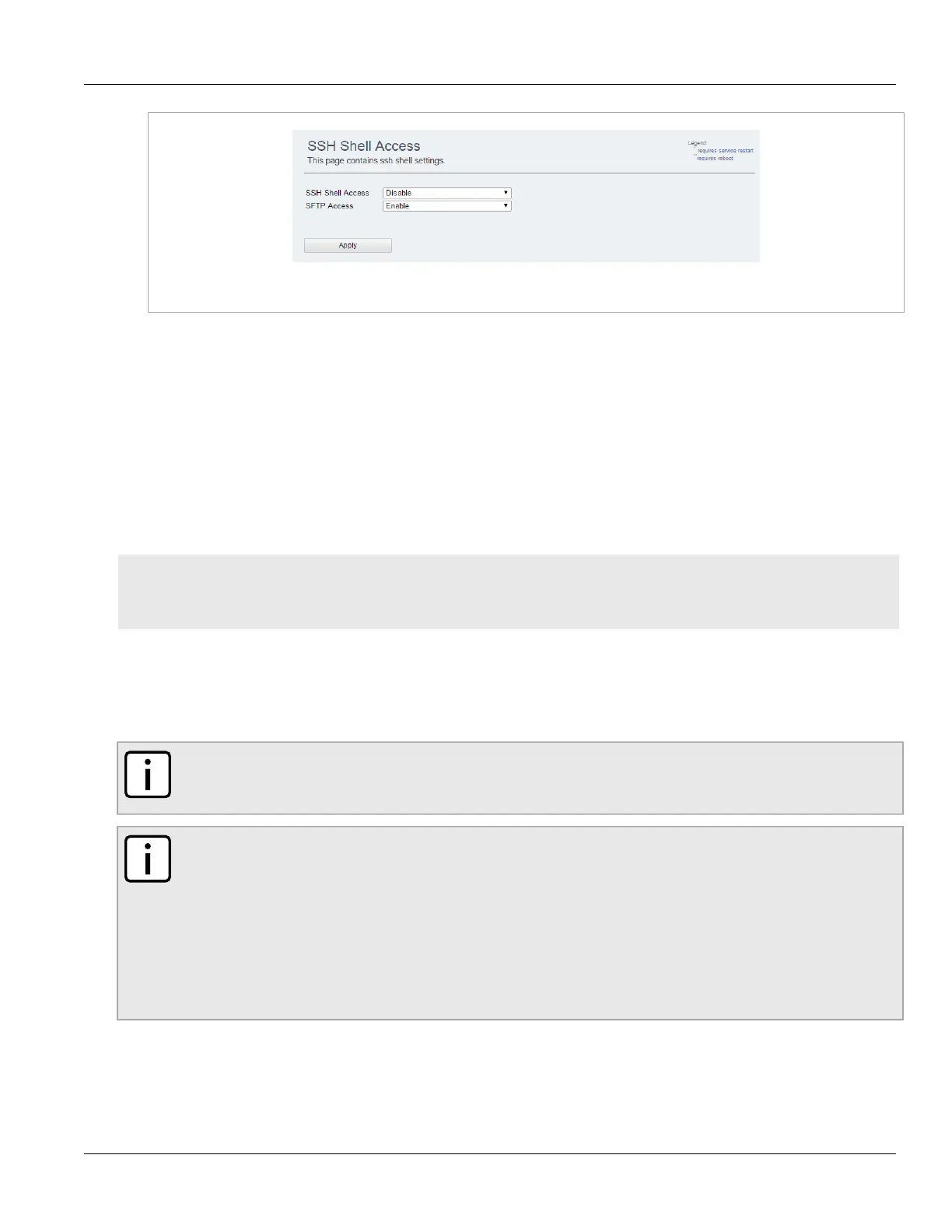RUGGEDCOM WIN
User Guide
Chapter 4
System Administration
Managing Keys and Certificates 43
Figure38:SSH Shell Access Screen
2. In the SSH Shell Access list, select Enable or Disable.
3. In the SFTP Access list, select Enable or Disable.
4. Click Apply.
Section4.9
Managing Keys and Certificates
This section describes how to manage keys and certificates on the device.
CONTENTS
• Section4.9.1, “Loading HTTPS Certificates and Private Keys”
• Section4.9.2, “Generating SSH Keys”
Section4.9.1
Loading HTTPS Certificates and Private Keys
NOTE
Resetting the device to its factory defaults will erase the loaded certificate, key and delete the password
from the UV file (as the whole UV is erased). The device will revert its default certificate and key.
NOTE
• All certificates and keys must be saved in .pem format
• The filename for the certificate must be httpscert.pem
• The filename for the private key must be httpskey.pem
• The maximum certificate file size is 20 kb
• The maximum private key file size is 4 kb
• The private key password can be up to 16 characters long
To load HTTPS certificates and private keys, do the following:
1. Navigate to Management» Security» HTTPS Certificate . The Load HTTPS Certificates screen appears.
