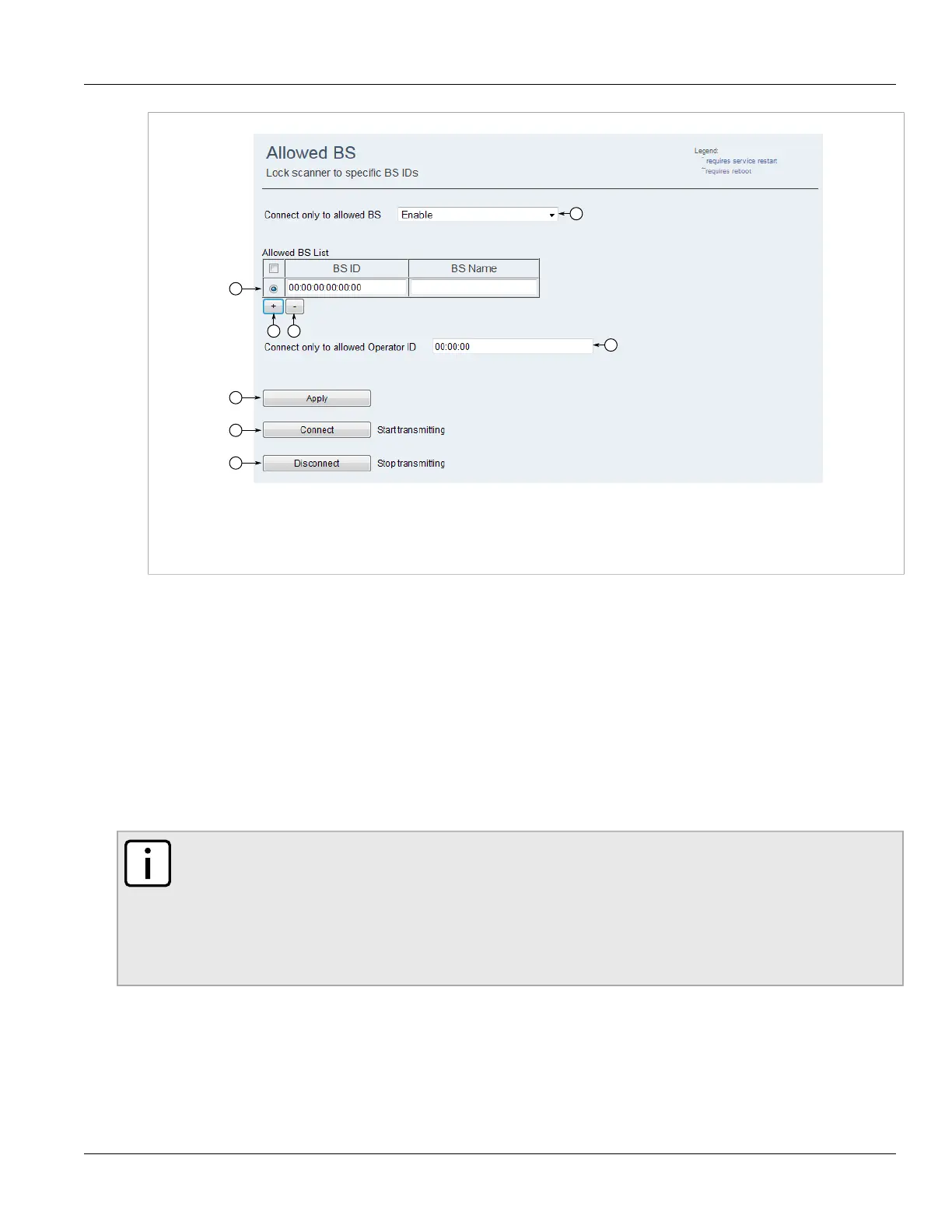RUGGEDCOM WIN
User Guide
Chapter 5
Setup and Configuration
Connecting to Specific Base Stations 61
Figure53:Allowed BS Screen
1.Connect only to allowed BS List 2.Allowed BS List Table 3.Add Button 4.Delete Button 5.Connect only to allowed
Operator ID Box 6.Apply Button 7.Connect Button 8.Disconnect Button
2. Select a base station ID from the Allowed BS List table.
3. Click Delete. The ID is deleted.
4. Click Apply.
Section5.3.4
Connecting to Specific Base Stations
Connect to one or more specific base stations in the Allowed BS List table. When the Connect only to allowed BS
parameter is enabled, clicking Connect only connects the RUGGEDCOM WIN to the base stations in the list. When
disabled, the RUGGEDCOM WIN can connect to any base station.
NOTE
Base station identifiers cannot be enabled or disabled if the RUGGEDCOM WIN is in scanning mode.
Click Disconnect before connecting to the base stations. Do not click Disconnect if using the RF
Interface. This will stop the RUGGEDCOM WIN from transmitting and it will lose its connection to the
base station(s). A hard reset (shutting down and then powering up) or a site visit will be required to
reboot the RUGGEDCOM WIN using the GUI.
For more information, refer to Section5.3.5, “Disconnecting from Specific Base Stations” .
1. If this is the first time connecting to a base station, you must configure the scanner first. For more
information, refer to Section5.2.1, “Configuring the Scanner” .
2. Navigate to WiMAX» Allowed BS. The Allowed BS screen appears.
