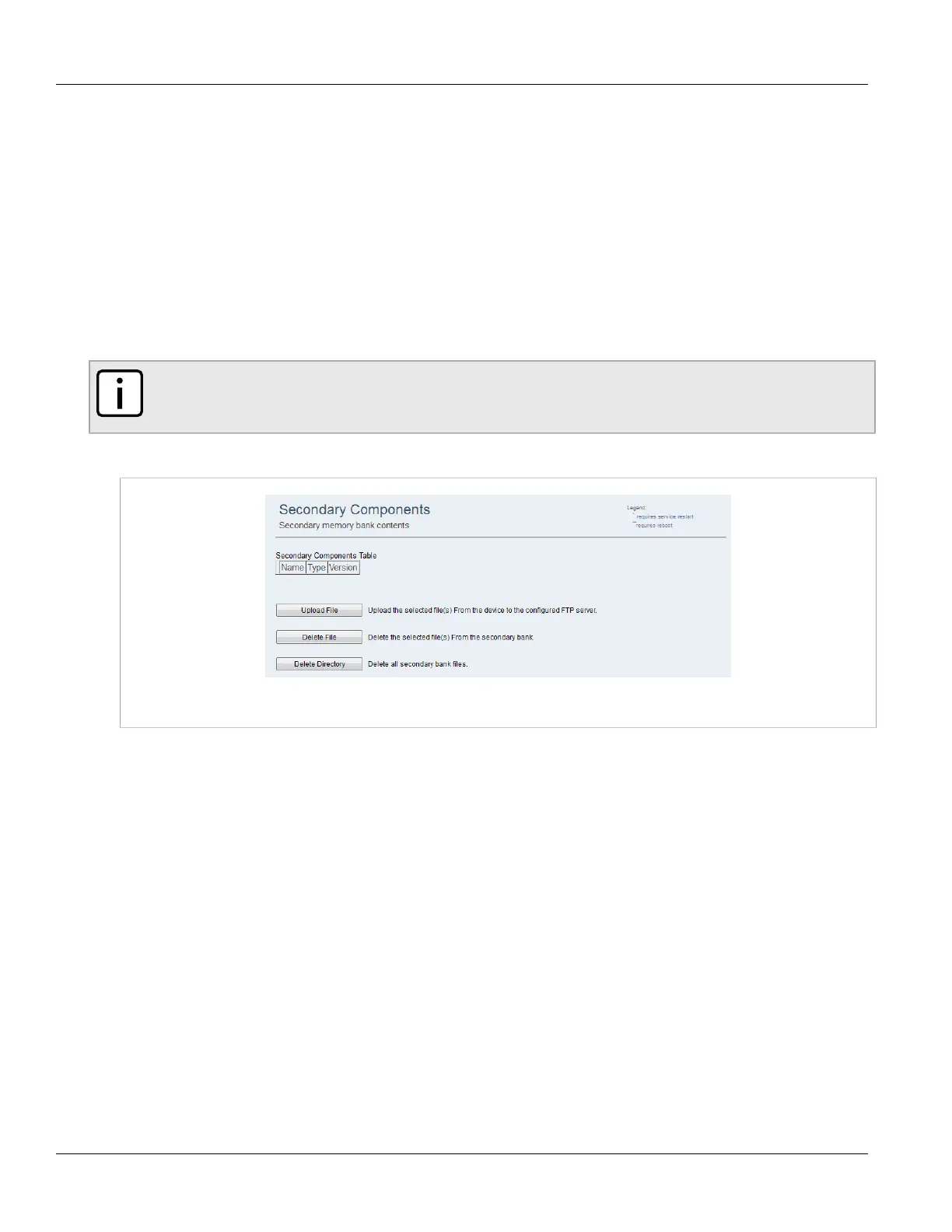Chapter 3
Device Management
RUGGEDCOM WIN
User Guide
32 Deleting Memory Bank Files
3. To copy a file, click Copy File.
Or
To copy all files, click Copy Directory.
4. View the status of the operation. For more information, refer to Section3.4.8, “Viewing the Status of an
Operation” .
Section3.4.7.4
Deleting Memory Bank Files
To delete a file, do the following:
NOTE
Before files can be deleted, they must be copied to the Secondary bank first. For more information,
refer to Section3.4.7.3, “Copying Files to the Secondary Bank” .
1. Navigate to Management» SW Upgrade» Secondary Bank. The Secondary Components screen appears.
Figure26:Secondary Components Screen
2. Select a file from the table.
3. To delete a file, click Delete File.
Or
To delete all files, click Delete Directory.
4. View the status of the operation. For more information, refer to Section3.4.8, “Viewing the Status of an
Operation” .
Section3.4.8
Viewing the Status of an Operation
To view the status of an operation, navigate to Management» SW Upgrade» File Transfer Status. The File
Transfer Status appears.
