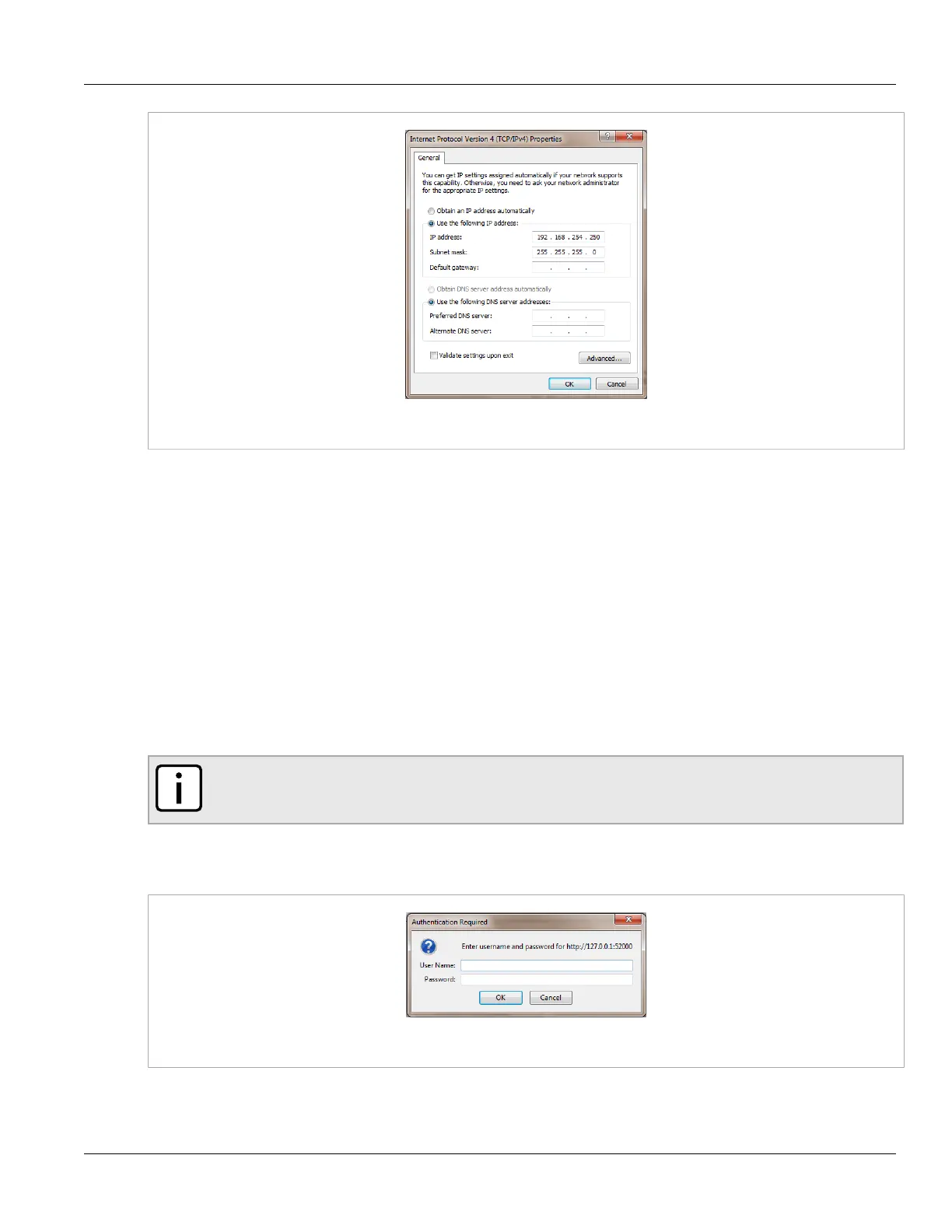RUGGEDCOM WIN
User Guide
Chapter 2
Using WIN v5.0
Logging In 11
Figure4:Windows TCP/IP Properties dialog
8. Assign the IP address 192.168.254.250 and the subnet 255.255.255.0.
9. On the Internet Protocol (TCP/IP) Properties dialog box, click OK.
10. On the Local Area Connection Properties dialog box, click OK.
11. On the Local Area Connection Status dialog box, click Close.
12. Log in to the device to test the network settings. For more information, refer to Section2.2, “Logging In” .
Section2.2
Logging In
To log in to the device, do the following:
1. Launch a web browser and type https://192.168.254.251 in the address parameter.
NOTE
For information on browser versions and compatibility, refer to “System Requirements” .
2. Press Enter. The browser's security message appears.
3. Continue to the Web site. The Authentication Required dialog box appears.
Figure5:Authentication Required
