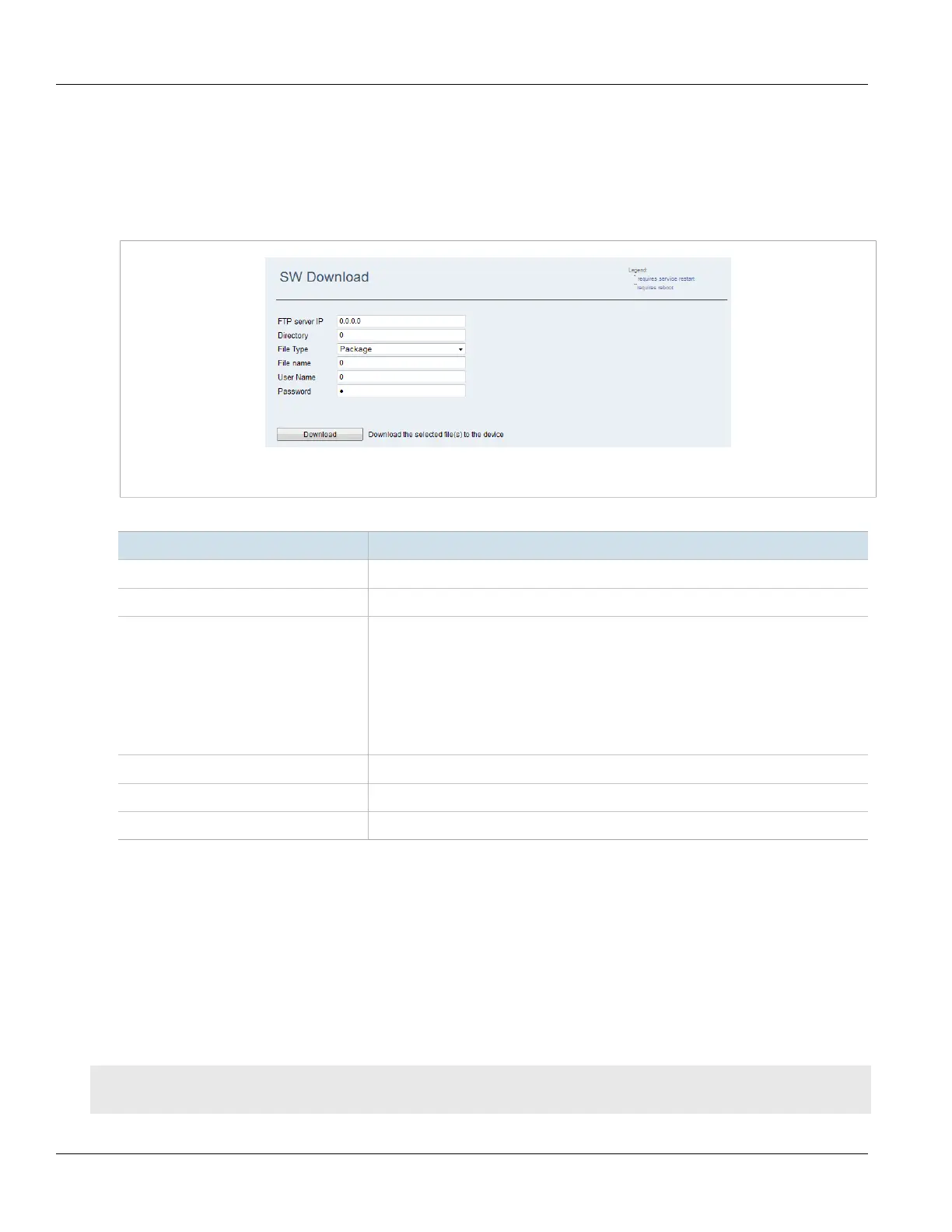Chapter 3
Device Management
RUGGEDCOM WIN
User Guide
28 Downloading Software from an FTP Server
Section3.4.6
Downloading Software from an FTP Server
To download software from an FTP server to the Secondary memory bank, do the following:
1. Navigate to Management» SW Upgrade» SW Download. The SW Download screen appears.
Figure20:SW Download Screen
2. Configure the following parameter(s) as required:
Parameter Description
FTP Server IP The IPv4 address for the FTP server from which the device software is to be downloaded.
Directory The directory path to the device software on the FTP server.
File Type The type of file to download:
• Package — The software package file provided with an upgrade package. For example:
ruggedupgrade.ini
• VxWorks - An operating system file. For example: vxWorks44462418.Z
• Web Resource — A web console template file. For example: web.rc
• CDC — A Common Default Configuration file. For example: BS-Val-Cdc.xml
• UV — A Unique Value file. For example: BS-Val-Unique.xml
File Name The name of the file you want to download.
User Name The user name used to log in to the FTP server.
Password The password used to log in to the FTP server.
3. Click Download.
4. View the status of the operation. For more information, refer to Section3.4.8, “Viewing the Status of an
Operation” .
Section3.4.7
Managing Memory Banks
This section describes how to view, upload, copy and delete memory bank files.
CONTENTS
• Section3.4.7.1, “Viewing Memory Bank Files”
