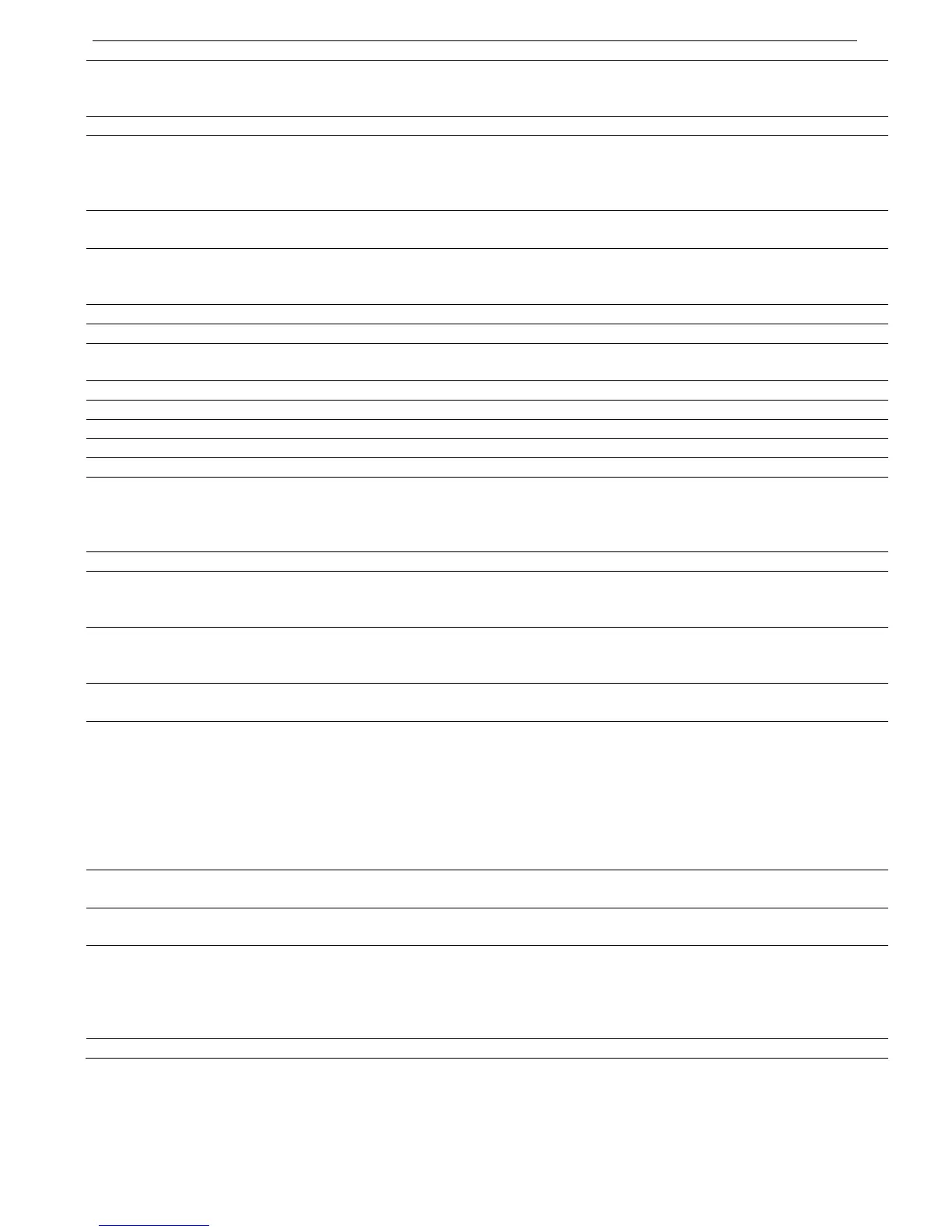109 • Test Procedure for Low Voltage Testing
_______________________________________________________________________________________________
52. When the motor is stopped, change the Local/Remote/Comm./Off selector switch (S2) to
Comm. Now, the external Start / Stop pushbuttons have no effect. Verify that REMOTE
indication light on the external door is off.
53. Repeat the start / stop process using the communication link.
54. While the motor is stopped, change the DOL/Soft Start selector switch (S1) to DOL.
Bypass Contactor C2 closes immediately. The Control Module is not powered now.
Start the motor and notice that motor speed rise to maximum “at once” since it gets full
voltage immediately when mains contactor C1 is closed.
55. When the motor is stopped, set DOL/Soft Start selector switch (S1) to Soft Starter position
and set the Local/Remote/Off selector switch (S2) to Local.
56. Set the optional Motor Protection Relay (MPR) according to customer’s preferences. Note
that the MPR cannot sense the start and run process, since the testing low voltage motor
current is very low if compared to the rated current of the medium voltage motor.
57. Clearing out of the low voltage test:
58. Verify that both mains and control voltages are turned off and their plugs are pulled out.
59. Disconnect the Test Harness from the EPT transmitter. Put it back in the small plastic bag
and return to the drawing pocket.
60. Disconnect mains, motor and control external cables.
61. Reconnect power cables to the mains.
62. Connect motor cables to the output bus bars.
63. Re-assemble the clear plastic cover on top of the starter Power Section.
64. Close the medium voltage compartment doors and secure the screws.
65. Open the front panel of the Control Module of the soft starter. Loosen the 4 screws that hold
the display in place then tilt it forward. this will give you access to the dip switches on the
PC2055. Set the dip switches to ON. Tilt back the display and fasten its four screws. Reinstall
the front panel of the Control Module.
66. Connect control voltage to the cabinet.
67. Enter TEST/MAINTENANCE OPTIONS (press Mode+) press Select 3 times until STORE
NOW? DEFAULT SETTINGS shows. Press Mode+Store. Verify that DATA SAVED OK
message appears.
68. Enter TEST/MAINTENANCE OPTIONS (press Mode+) press Select 4 times until CLEAR
NOW? STATISTICAL DATA shows. Press Reset+Store. Verify that DATA SAVED OK
message appears.
69. Enter TEST/MAINTENANCE OPTIONS (press Mode+) press Select 5 times until the clock
adjustment display is shown. Set the time and date correctly.
70. Enter MAIN & PROTECT. parameters. set:
RATED LINE VOLT. – As indicated on the HRVS-DN label
STARTER FLC – As indicated on the HRVS-DN label
MOTOR FLA – As indicated on the medium voltage motor label.
RATED MOTOR PWR – As indicated on the medium voltage motor label.
SERVICE FACTOR – As indicated on the medium voltage motor label.
Browse all the way down until you see the message: STORE ENABLE MAIN & PROTECT.
Press the Store button and wait for the message: DATA SAVED OK.
71. Enter START parameters, set the parameters as required for the medium voltage motor.
If no other data is available, leave all parameters in their default values.
72. Enter STOP parameters, set the parameters as required for the medium voltage motor. If Soft
Stop process is used it is recommended to use same curve as for Soft Start.
73. To ensure that there were no mistakes in storing the parameters, it is advised to turn off the
control voltage and then turn it on, after 10 seconds.
Verify that all above parameters are properly stored.
Verify that statistical data is erased. (NO DATA message is displayed when browsing the
STATISTICAL DATA)
74. Turn off Control voltage.