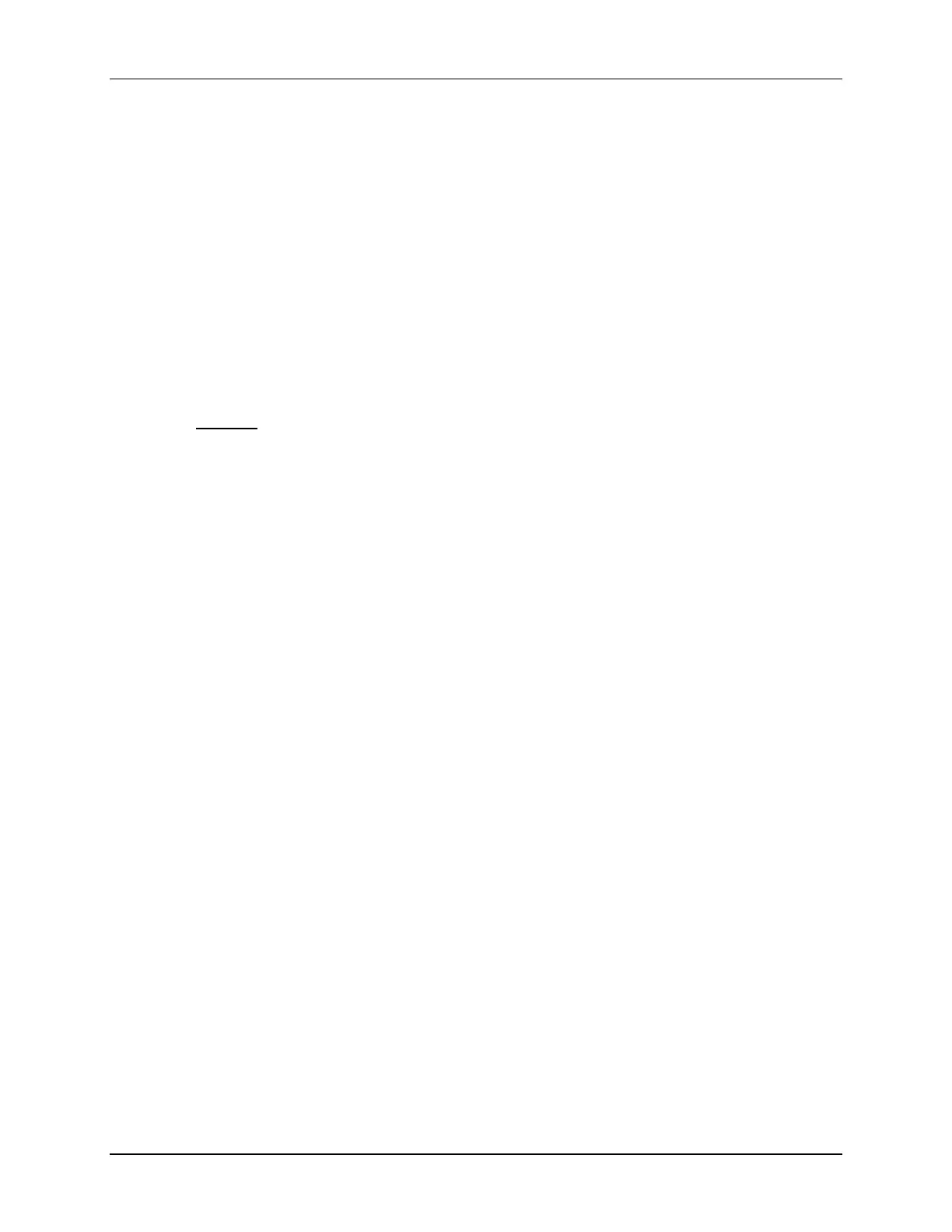Lab 11: Inter-Processor Communications
TMS320F2837xD Microcontroller Workshop - Dual-Core Inter-Processor Communications 11 - 13
Run the Code - Real-Time Emulation Mode
21. We will now run the code in real-time emulation mode. Enable the graph window for
continuous refresh. On the graph window toolbar, left-click on “Enable Continuous
Refresh” (the yellow icon with the arrows rotating in a circle over a pause sign). This will
allow the graph to continuously refresh in real-time while the program is running.
22. In the Debug window highlight the line “Texas Instruments XDS100v2 USB
Emulator_0/C28xx_CPU1”. Run the code on CPU1 in real-time mode by clicking:
Scripts Realtime Emulation Control Run_Realtime_with_Reset
23. Next, in the Debug window highlight the line “Texas Instruments XDS100v2 USB
Emulator_0/C28xx_CPU2”. Run the code on CPU2 in real-time mode by using the same
procedure above.
The graph should now be updating in real-time.
24. Carefully remove and replace the jumper wire from the DACB output (header J7, pin #70) to
the ADCINA0 input (header J3, pin #30). The ADC results graph should disappear and be
replaced by a flat line when the jumper wire is removed. This shows that the sine data is
being transmitted over IPC0 to CPU1, and (after being sent from DAC to ADC) received from
CPU1 over IPC1.
25. Now we will view the IPC registers while the code is running in real-time emulation mode on
CPU1 and CPU2. Open Main_11_cpu1.c (or Main_11_cpu2.c), highlight the “IpcRegs”
structure and right click, then select Add Watch Expression… and click OK. Enable the
Expressions window for continuous refresh.
26. In the Debug window highlight the line “Texas Instruments XDS100v2 USB
Emulator_0/C28xx_CPU1”. Then in the Expressions window open “IpcRegs”, scroll down
and notice the IPCSENDDATA and IPCRECVADDR registers is updating, as expected for
CPU1. Also, notice that IPCSENDADDR and IPCRECVDATA registers, as well as the graph
(ADC buffer) are not updated on CPU1.
27. In the Debug window highlight the line “Texas Instruments XDS100v2 USB
Emulator_0/C28xx_CPU2”. Then in the Expressions window open “IpcRegs”, scroll down
and notice the IPCRECVDATA and IPCSENDADDR registers, and the graph is updating, as
expected for CPU2. Likewise, notice that IPCRECVADDR and IPCSENDDATA registers are
not updated on CPU2.
28. Again, in the Debug window highlight the line “Texas Instruments XDS100v2 USB
Emulator_0/C28xx_CPU1”. Fully halt the code on CPU1 in real-time mode by clicking:
Scripts Realtime Emulation Control Full_Halt
29. Next, fully halt the code on CPU2 in real-time mode by using the same procedure.
Terminate Debug Session and Close Project
30. Terminate the active debug session using the Terminate button. This will close the
debugger and return Code Composer Studio to the CCS Edit perspective view.
31. Next, close the Lab11_cpu01 and Lab11_cpu02 projects by right-clicking on each project
in the Project Explorer window and select Close Project.
