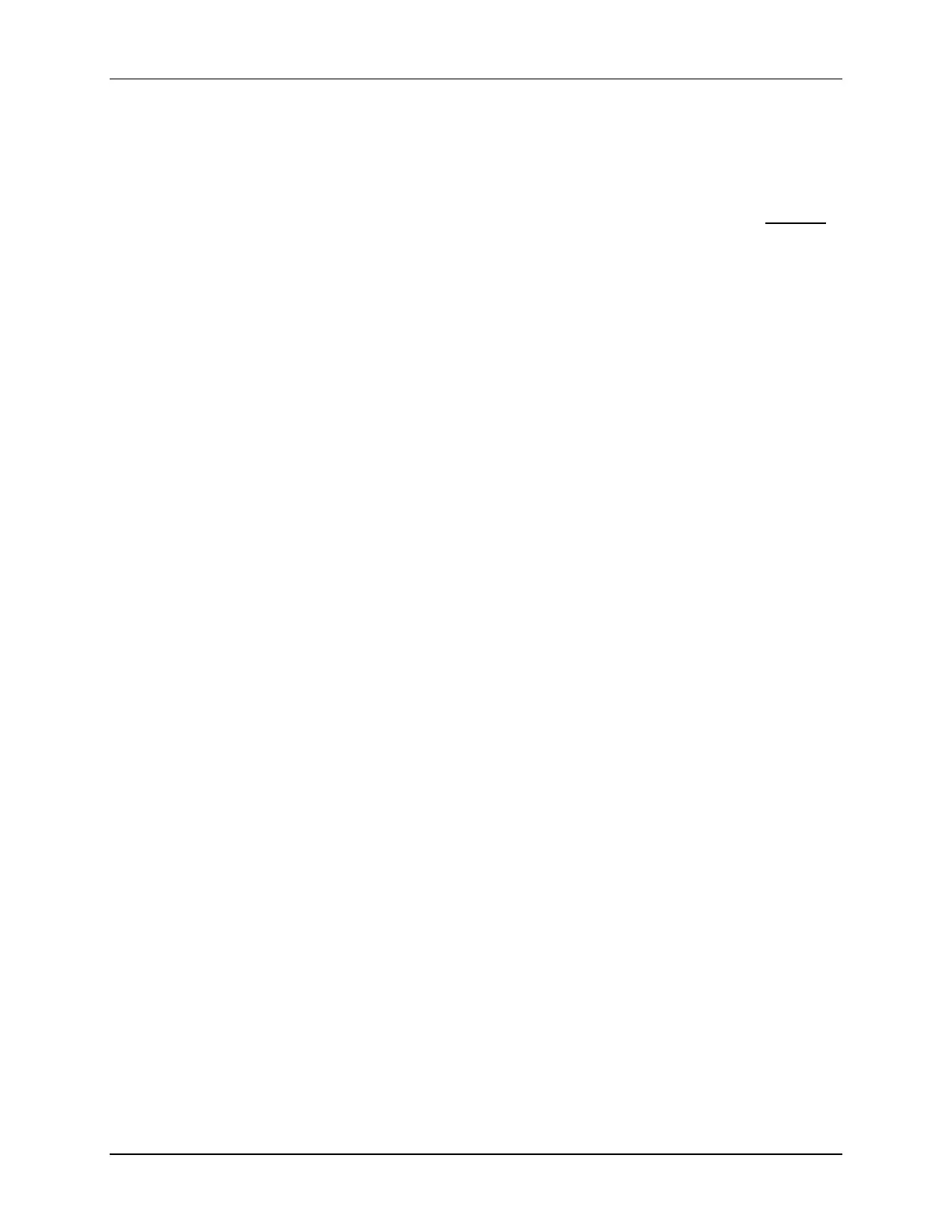Lab 2: Linker Command File
TMS320F2837xD Microcontroller Workshop - Programming Development Environment 2 - 21
A CCS Project window will open. At the top of this window, filter the “Target” options by using
the pull-down list on the left and choose “2837xD Delfino”. In the pull-down list immediately
to the right, choose the “TMS320F28379D”.
Leave the “Connection” box blank. We have already set up the target configuration.
7. The next section selects the project settings. In the Project name field type Lab2. Uncheck
the “Use default location” box. Click the Browse… button and navigate to:
C:\C28x\Labs\Lab2\cpu01
Click OK.
8. Next, open the “Advanced setting” section and set the “Linker command file” to “<none>”.
We will be using our own linker command file rather than the one supplied by CCS. Leave
the “Runtime Support Library” set to “<automatic>”. This will automatically select the
“rts2800_fpu32.lib” runtime support library for floating-point devices.
9. Then, open the “Project templates and examples” section and select the “Empty Project”
template. Click Finish.
10. A new project has now been created. Notice the Project Explorer window contains Lab2. If
the workbench is empty, reset the perspective view by clicking:
Window Perspective Reset Perspective…
The project is set “Active” and the output files will be located in the “Debug” folder. At this
point, the project does not include any source files. The next step is to add the source files to
the project.
11. To add the source files to the project, right-click on Lab2 in the Project Explorer window and
select:
Add Files…
or click: Project Add Files…
and make sure you’re looking in C:\C28x\Labs\Lab2\source. With the “files of type” set
to view all files (*.*) select Lab2.c and Lab2.cmd then click OPEN. A “File Operation”
window will open, choose “Copy files” and click OK. This will add the files to the project.
12. In the Project Explorer window, click the plus sign (+) to the left of Lab2 and notice that the
files are listed.
Project Build Options
13. There are numerous build options in the project. Most default option settings are sufficient for
getting started. We will inspect a couple of the default options at this time. Right-click on
Lab2 in the Project Explorer window and select Properties or click:
Project Properties
14. A “Properties” window will open and in the section on the left under “Build” be sure that the
“C2000 Compiler” and “C2000 Linker” options are visible. Next, under “C2000 Linker” select
the “Basic Options”. Notice that .out and .map files are being specified. The .out file is
the executable code that will be loaded into the MCU. The .map file will contain a linker
report showing memory usage and section addresses in memory. Also notice the stack size
is set to 0x200.
15. Under “C2000 Compiler” select the “Processor Options”. Notice the large memory model
and unified memory boxes are checked. Next, notice the “Specify CLA support” is set to
