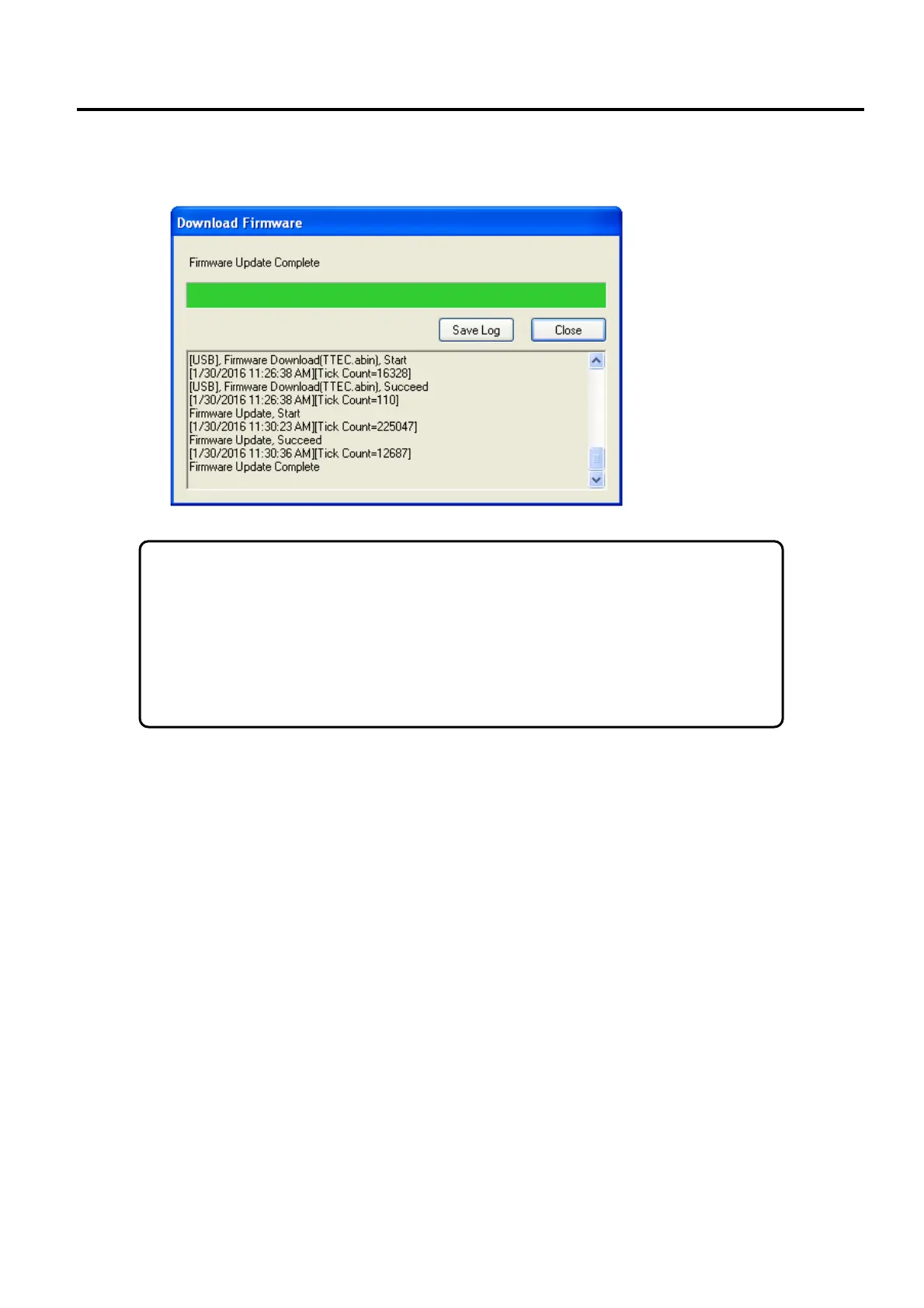8. UPDATING FIRMWARE EO18-33030
8.4 Updating Firmware in B-FV Setting Tool (V1.0.34 or later)
8-21
12. When the update is complete, the message “Firmware Update Complete” appears. Click Close
to close the dialog box, or click Save Log to save the firmware update log.
Note Sometimes you’ll find LED 2 keeps turning to red and orange alternatively after
the message “Firmware Update Complete” appears. It means your printer is updating
the other copy of firmware. There are two copies of firmware stored in your printer:
master and backup. They are used to restore each other in case the firmware is lost or
corrupted. By default, the master is the primary copy. Your printer uses the backup if
the master doesn’t work.
