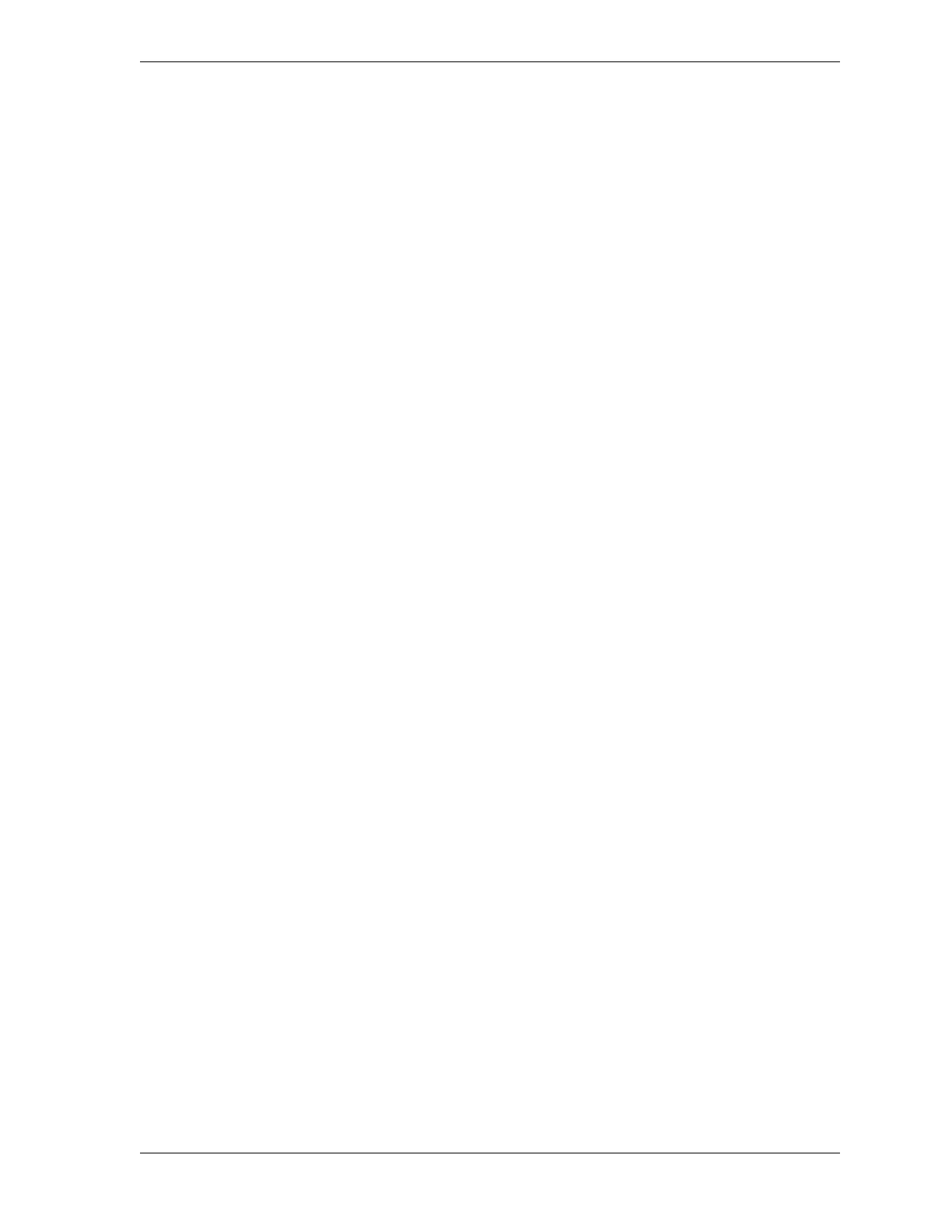SmartPAC 2 User Manual 1126700
Table of Contents xi
Figure 5-36. Sensor Stop Type Screen ............................................................................................5-34
Figure 5-37. Sensor Summary Screen Showing Ready Signals for Green Sensors ........................5-34
Figure 5-38. Sensor Settings Screen ................................................................................................5-35
Figure 5-39. Sensor Names Screen with Slug Detection Function Highlighted .............................5-35
Figure 5-40. Sensor Type Screen with “GREEN SPECIAL” Highlighted .....................................5-36
Figure 5-41. Sensor Summary Screen Showing Stroke Counts for Green Special Sensors ...........5-36
Figure 5-42. Sensor Settings Screen ................................................................................................5-37
Figure 5-43. Cam Channel Menu ....................................................................................................5-38
Figure 5-44. “Enter Your Password” Screen ...................................................................................5-38
Figure 5-45. Cam Channel Program Type Menu ............................................................................5-39
Figure 5-46. Cam Channel On/Off Program Screen .......................................................................5-39
Figure 5-47. Cam Channel On/Off Program Screen: One On/Off Arc ...........................................5-41
Figure 5-48. Cam Channel On/Off Program Screen: Two On/Off Arcs .........................................5-41
Figure 5-49. Cam Channel On/Off Program Screen: Three On/Off Arcs .......................................5-42
Figure 5-50. Cam Channel Timed Output Program Screen ............................................................5-43
Figure 5-51. Cam Channel Auto Advance Program Screen ............................................................5-44
Figure 5-52. Cam Channel DSV On Program Screen .....................................................................5-45
Figure 5-53. Cam Channel Deletion Confirmation Window ..........................................................5-46
Figure 5-54. Cam Summary Screen ................................................................................................5-47
Figure 5-55. Global Cam Summary Screen .....................................................................................5-47
Figure 5-56. Press Speed Screen .....................................................................................................5-48
Figure 5-57. “Enter Your Password” Screen ...................................................................................5-49
Figure 5-58. Tool Information Screen .............................................................................................5-50
Figure 5-59. “Enter Your Password” Screen ...................................................................................5-50
Figure 5-60. Sensor On/Off Status ..................................................................................................5-51
Figure 5-61. “Sensor Turned Off” Message ....................................................................................5-53
Figure 6-1. Main Run Menu ............................................................................................................6-1
Figure 6-2. No Tool Loaded Warning Window ..............................................................................6-2
Figure 6-3. Main Run Menu, Showing Hot Keys Programmed ......................................................6-3
Figure 6-4. Hot Keys Instruction Window ......................................................................................6-4
Figure 6-5. “Enter Your Password” Screen .....................................................................................6-5
Figure 6-6. Display All Errors Message Window ...........................................................................6-5
Figure 6-7. Main Run Menu with SENSORS ENABLED and SENSORS DISABLED Displays .6-6
Figure 6-8. Disable Sensors Confirmation Message .......................................................................6-6
Figure 6-9. Counters Screen ............................................................................................................6-7
Figure 6-10. Counters Screen with “Reload Batch Counters” Function ...........................................6-8
Figure 6-11. Die Protection Menu (Run Mode) ................................................................................6-9
Figure 6-12. Ready Signal Programming Screen ............................................................................6-10
Figure 6-13. Sensor Status Screen ...................................................................................................6-13
Figure 6-14. Main Run Menu with DIPROPAC 1-16 and DIPROPAC 17-32 Items Shown .........6-14
Figure 6-15. Die Protection Sensor Menu for Sensors 17-32 ..........................................................6-15
Figure 6-16. Ready Signal Programming Screen, Run Mode .........................................................6-15
Figure 6-17. Green Special Sensor Stroke Count Screen, Run Mode .............................................6-16
Figure 6-18. Cam Switch Menu ......................................................................................................6-17
Figure 6-19. Cam Timing Screen ....................................................................................................6-18
Figure 6-20. Stop Time Status Screen .............................................................................................6-19
Figure 6-21. View of Light Curtains and Press Showing Safety Distance ......................................6-22
Figure 6-22. Press Speed Parameters Screen ...................................................................................6-27
Figure 6-23. Tool Number Information Screen ...............................................................................6-29
Figure 6-24. Error/Event Log ..........................................................................................................6-30