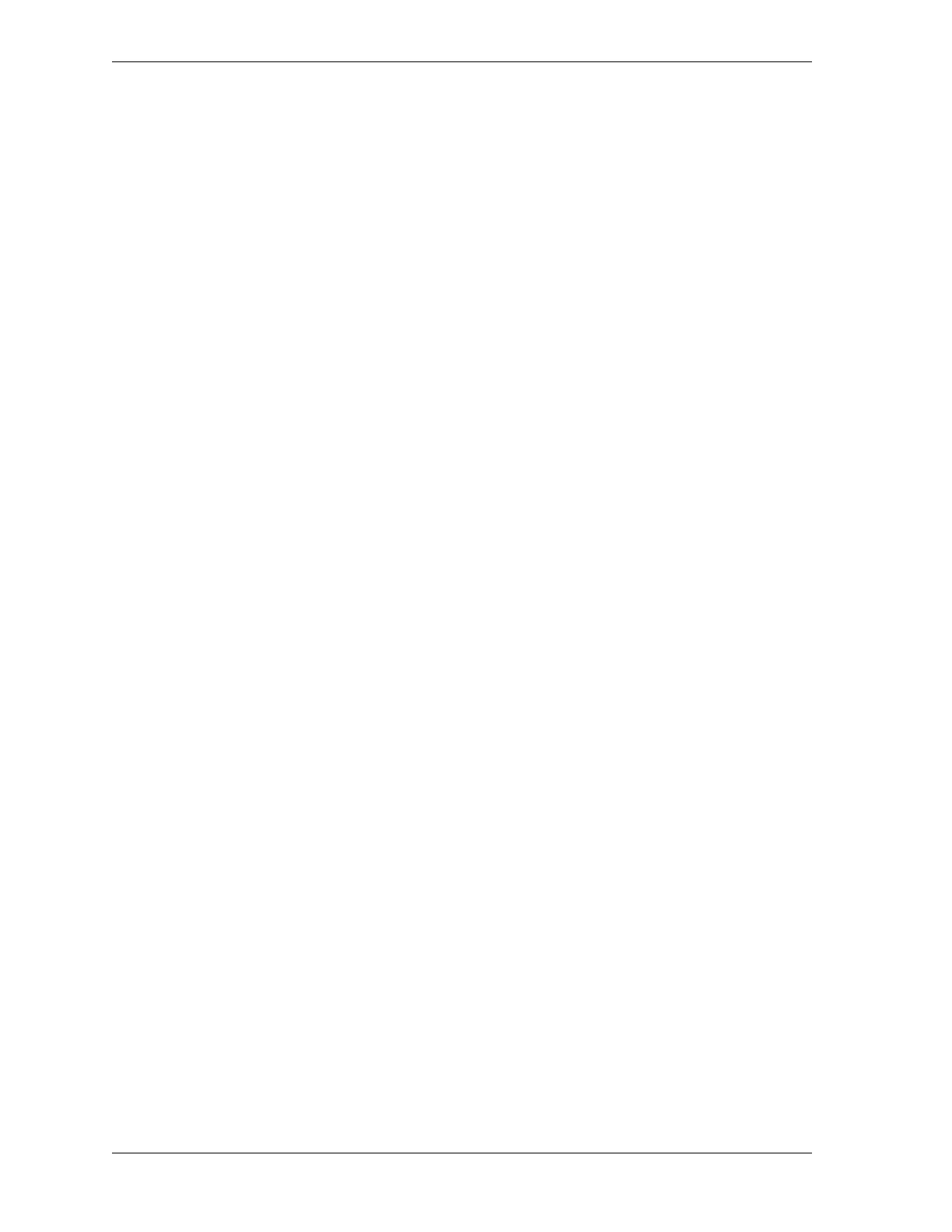1126700 SmartPAC 2 User Manual
xii Table of Contents
Figure 6-25. Tool Manager Screen .................................................................................................6-31
Figure 6-26. Load Tool Warning Window ..................................................................................... 6-32
Figure 6-27. Messaging Screen: List of Recipients ........................................................................ 6-33
Figure 6-28. Messaging Screen: List of Messages .......................................................................... 6-33
Figure 6-29. Sample E-mail to Wintriss Tech. Support .................................................................. 6-34
Figure 6-30. Toggle Hot Keys 1 and 2 Menu Items .......................................................................6-35
Figure 7-1. Error Code Window ..................................................................................................... 7-1
Figure 7-2. Counter Preset Message Window ................................................................................. 7-2
Figure A-1. “PM Monitor” Highlighted on SmartPAC 2 Initialization Menu ............................... A-4
Figure A-2. PM Password Screen ................................................................................................... A-5
Figure A-3. PM Password Screen Showing Password Retrieval Number ...................................... A-6
Figure A-4. PM Entry Screen ......................................................................................................... A-7
Figure A-5. Initialize PM Screen .................................................................................................... A-7
Figure A-6. Initialize Warning Screen ............................................................................................ A-8
Figure A-7. PM Monitor Screen ..................................................................................................... A-9
Figure A-8. List of Available PM Names Screen ........................................................................... A-9
Figure A-9. Alphanumeric Display Superimposed over PM Names Screen ................................ A-10
Figure A-10. Tracking Units Selection Screen ............................................................................... A-10
Figure A-11. Superimposed Number Display ................................................................................. A-11
Figure A-12. Programmed PM Item: Example ............................................................................... A-11
Figure A-13. “PM Monitor” Highlighted on SmartPAC 2 Run Menu ........................................... A-12
Figure A-14. Run Mode Screen Showing PM Monitor in “Normal” Status Mode ........................ A-13
Figure A-15. Run Mode Screen Showing “Slide Adjust Motor” in “Alert” Mode ........................ A-14
Figure B-1. Firmware Load Menu with “XFER FROM USB DISK” Highlighted ........................B-3
Figure B-2. Firmware Load Menu with “LOAD NEW FIRMWARE” Highlighted ......................B-4
Figure B-3. Firmware Load Menu with Yellow Status Window ....................................................B-5
Figure B-4. SmartPAC 2 Display with “Loading Firmware” Message ...........................................B-6
Figure B-5. Firmware Load Menu with “RELOAD CURRENT FIRMWARE” Highlighted ......B-10
Figure B-6. Firmware Load Menu with Yellow Status Window ..................................................B-10
Figure B-7. SmartPAC 2 Display with “Loading Firmware” Message .........................................B-11
Figure C-1. Internet Explorer Window with “Internet Options” Selected ......................................C-6
Figure C-2. Internet Options Screen ................................................................................................C-7
Figure C-3. Security Tab with “Custom Level” Button ..................................................................C-7
Figure C-4. SmartView Introductory Page ......................................................................................C-8
Figure C-5. SmartView Setup Page .................................................................................................C-8
Figure C-6. Mabry Winsock ActiveX Control Window ..................................................................C-9
Figure C-7. SmartView Main Page ................................................................................................C-10
Figure C-8. SmartView Main Page with Status of Multiple Presses Shown .................................C-12
Figure C-9. Press Status Information Page ....................................................................................C-13
Figure C-10. SmartPAC 2 Remote Message ...................................................................................C-14
Figure C-11. Email Setup Page ........................................................................................................C-15
Figure C-12. Mabry Internet Ping Window .....................................................................................C-16
Figure C-13. Ping Utility Window ..................................................................................................C-16
Figure C-14. Ping Utility Window with Example of a Successful Ping ..........................................C-17
Figure C-15. Ping Utility Window with Examples of Two Unsuccessful Pings .............................C-17
Figure D-1. Backup/Restore Control Menu .................................................................................... D-2
Figure D-2. SmartPAC 2 AC Wiring (Inside Enclosure, Top Right) ........................................... D-12
Figure D-3. Backup/Restore Control Menu with Restore Confirmation Message Displayed ...... D-13
Figure E-1. SmartPAC 2 PC Board .................................................................................................E-3
Figure E-2. Firmware Load Menu with “RELOAD CURRENT FIRMWARE” Highlighted ........E-5