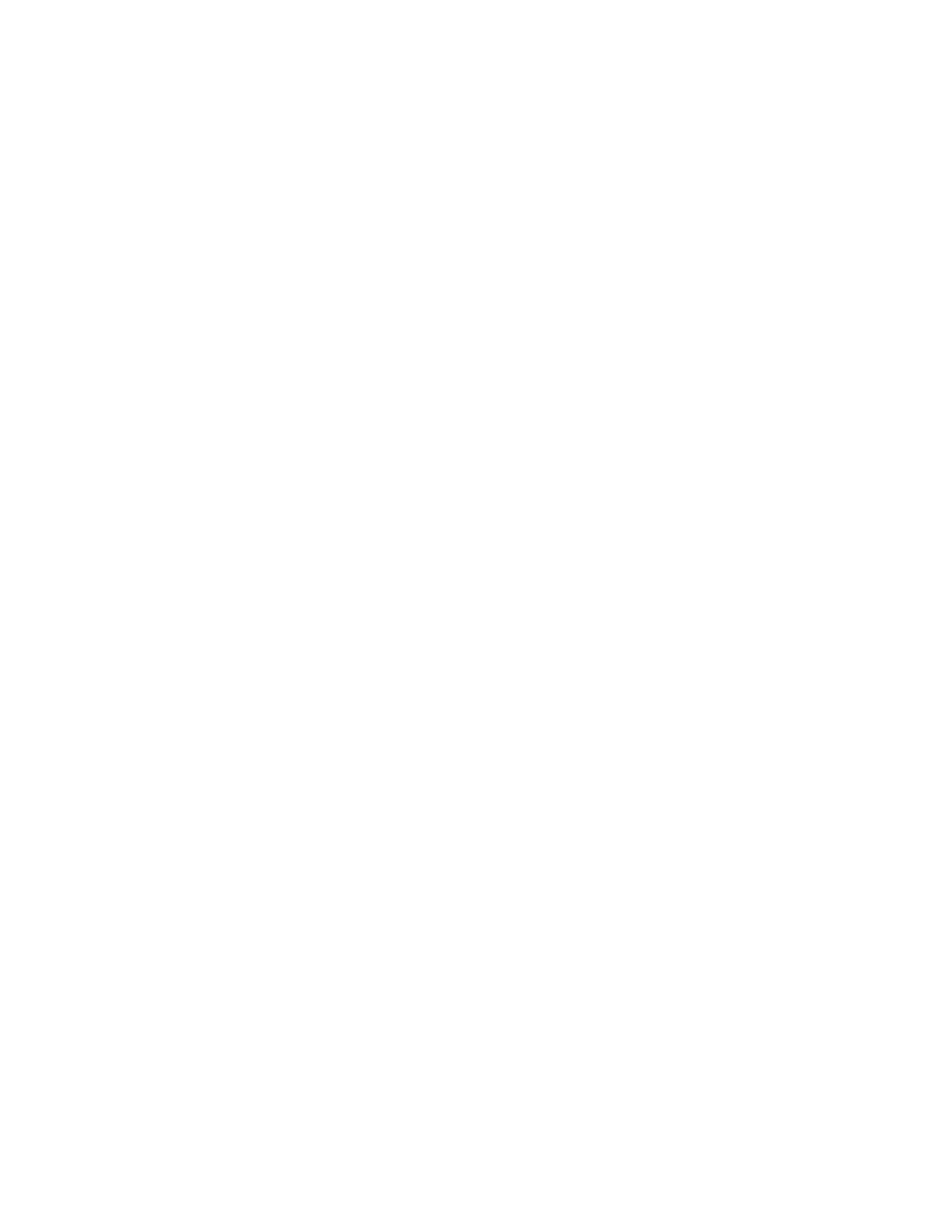Control Number
This option allows you to input a start number that will be printed on each document set. For
example, if you select 1 for the start number, the number 1 will be printed on the first set of
documents, the number 2 will be printed on the second set, and so on.
Stored Watermarks
This option allows you to select an existing watermark to be printed on one page or many pages.
Existing watermarks include Copy Prohibited, Copy, and Duplicate.
Date and Time
This option prints the current date and time on the output (each page).
Serial Number
This option allows you to make copies with the press serial number printed on each page. This
feature is useful if you want to track the copies coming from a certain machine.
Watermark Effect
This option allows you choose an embossed or outline style for the watermark text you print.
Tab Margin Shift
The Tab Margin Shift option allows you to copy images from a document onto tabbed stock. You
have the option to copy the entire original document onto the tabbed stock or you can choose to
copy only the edge of the original document onto the tabbed stock. Options include:
Shift to Tab
This option prints the edge of the original document image onto the tab of the tabbed stock. You
can change the amount of shift required by using the Shift Value buttons on the touch screen.
Shift All
This option copies the whole image of the document onto tab stock. Use the Shift Value button
when you want to adjust the position of the image on the tab area.
Shift Value buttons
These buttons allow you to specify a shift value in the range of 0-15 mm (0-0.59 in.) in 1 mm
(0.039 in.) increments.
Add Tab Stock
Use this option to select a specific number of tab stock sheets to use.
Paper Supply
Use this option to select the tray containing the tab stock.
Face Up or Face Down Output
The Face Up/Down Output option allows you to select whether copies are output facing up or facing
down. Options include:
Auto
Selecting the Auto button automatically determines whether the copies should be output face up
or face down.
57
