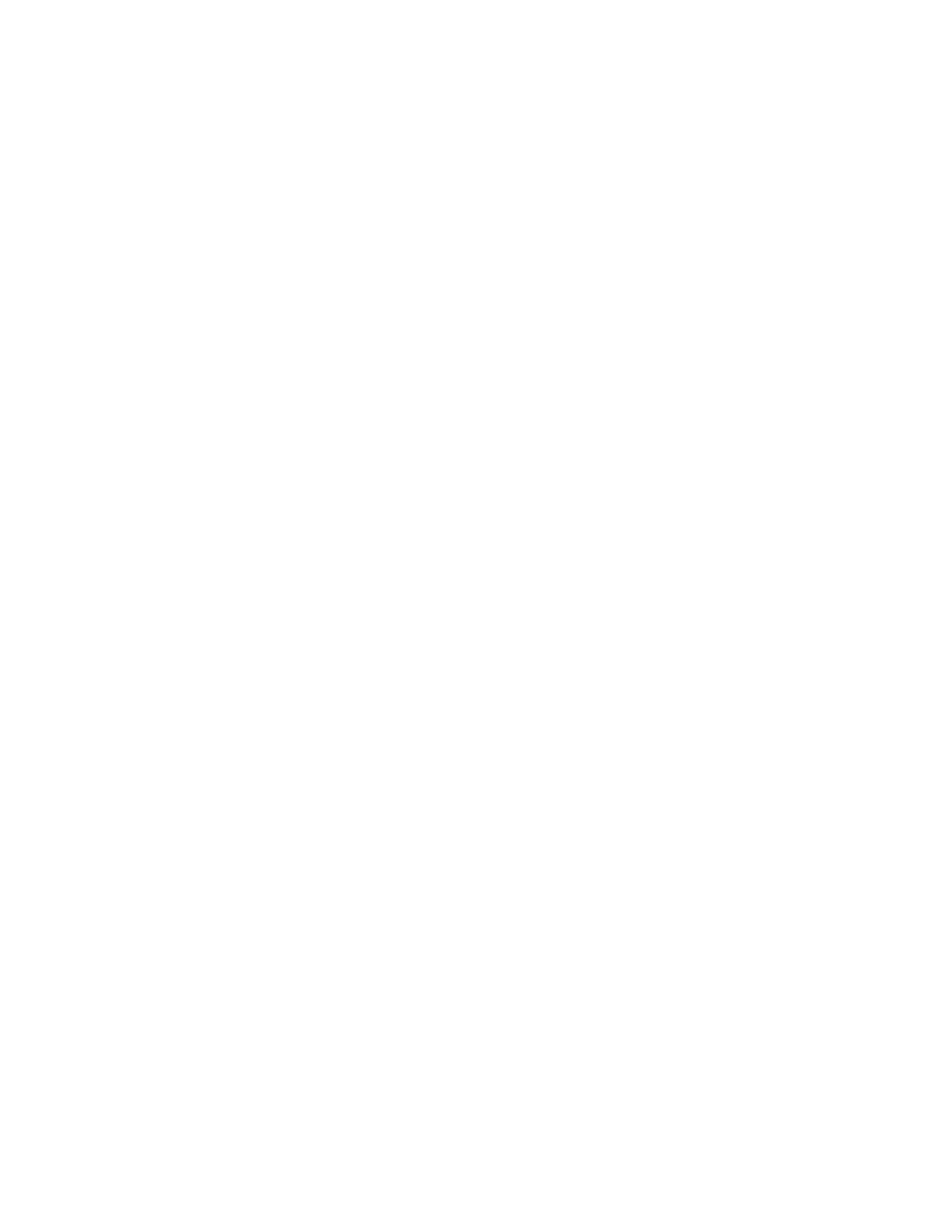Face Up
Selecting the Face Up button causes all output to be delivered face up, with the first page on top
of the output stack.
Face Down
Selecting the Face Down button causes all output to be delivered face down, with the first page
on the bottom of the output stack.
Face Up (Reverse Order)
Selecting the Face Up (Reverse Order) button causes all output to be delivered face up, with the
last page on the top of the output stack. This setting may not be available, depending on how
your system administrator configures the press.
ID Card Copy
Whether needing to copy insurance cards, a driver license, or any other form of identification, the ID
Card Copying feature offers a simple and efficient way to save time. Information on both sides of an
ID card can be copied onto one side of a sheet of paper into the paper or bypass tray.
1. Open the document feeder and place the ID card on the top, left corner of the document glass.
2. Close the document feeder.
3. Press the Home button on the press UI.
4. Select Copy on the Home window.
5. Select Output Format→ID Card Copying.
6. Select On.
7. Select Save.
8. Enter the quantity.
9. Press Start to begin scanning side 1.
10. Open the document feeder and turn the ID card over to copy side 2.
11. Close the document feeder.
12. Press Start to begin scanning side 2.
Printing begins and copies are delivered to the output area.
Transparency Options
When making a set of transparencies you can insert a divider between each transparency in order to
make it easier to manage your presentation slides. You can also produce paper copies of the
transparencies in order to distribute them to people. Transparency options include:
Blank Transparency Separators
This option delivers your transparencies to the output destination with a blank sheet of paper
separating each transparency.
Blank Separators and Handouts
This option inserts a blank sheet of paper between each printed transparency. In addition, a
distribution set of copies is also printed on the stock you specify using the Paper Supply Settings
button. Handouts can be 1- or 2-sided and stapled (if available).
58
