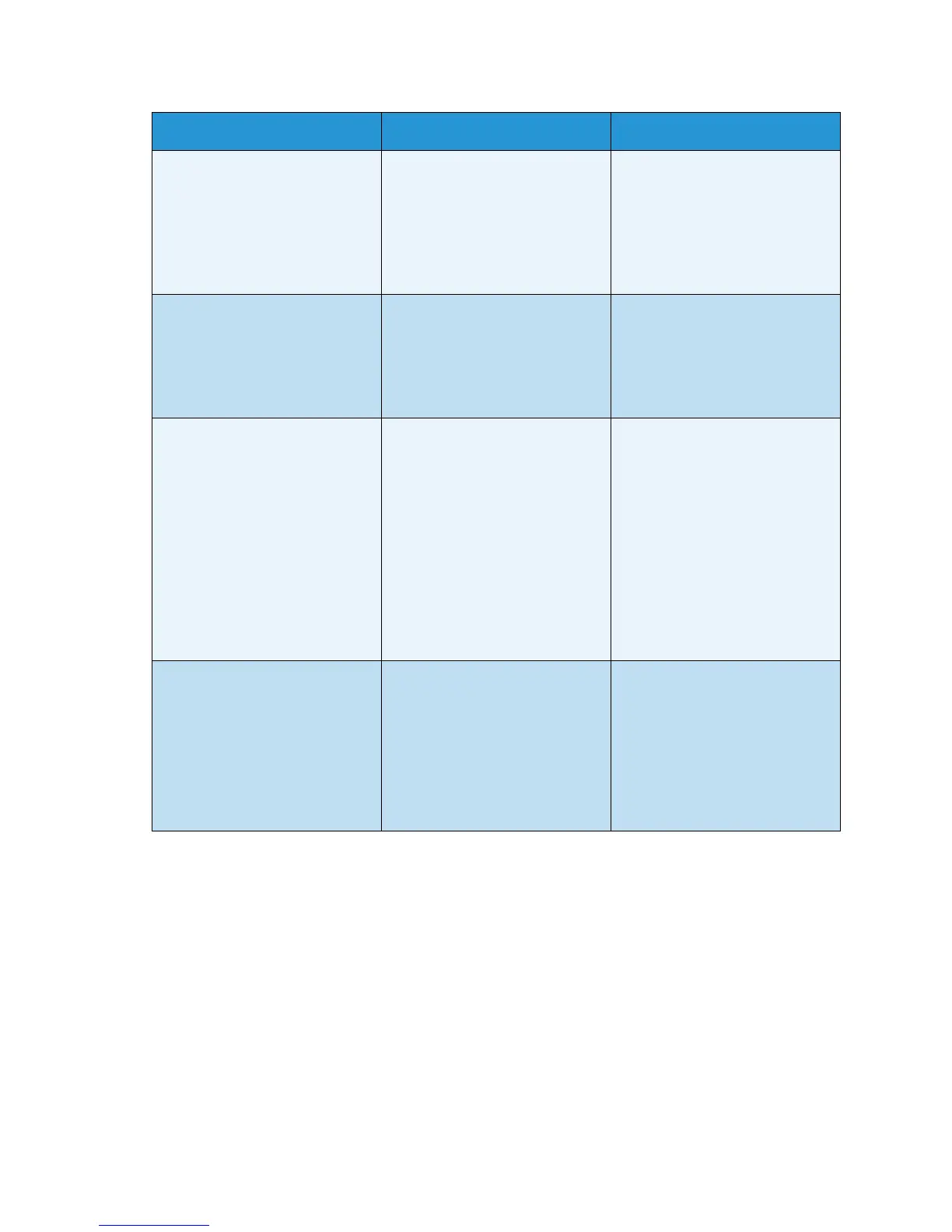Fax Setup
Xerox WorkCentre 3550
User Guide
141
5. Press the up/down arrows to highlight the option required and press OK.
6. Press the up/down arrows to highlight the setting required or enter the correct information using
the keypad.
7. Press OK to save the selection.
8. Continue customizing the Sending options as required, then press Stop to return to ready mode.
Receiving
1. Press Machine Status on the control panel.
2. Press the up/down arrows to highlight Fax Setup and press OK.
3. Enter the Administrator’s Password using the keypad. Refer to Accessing the Setup Options on
page 128 for instructions.
ECM Mode (Error Correction
Mode)
This mode helps with poor line
quality and makes sure any
faxes you send are sent
smoothly to any other ECM-
equipped fax machine. Sending
a fax using ECM may take more
time.
•On *
•Off
Send Report You can set your machine to
print a confirmation report
showing whether a transmission
was successful, how many pages
were sent and other
transmission details.
•On - Error *
•On
•Off
Image TCR This function allows users to
know what fax messages have
been sent by showing sent
messages in the transmission
report.
The first page of the message is
turned into an image file than is
printed on the transmission
report.
You cannot use this function
when sending a fax without
saving the data in the memory.
•On *
•Off
Dial Mode
Note: This setting may not be
available depending on your
country.
You can set the dial mode for
your machine to either tone
dialling or pulse dialling.
Note: If you select Pulse, some
phone system features might
not be available. It can also take
longer to dial a fax or phone
number.
•Tone *
•Pulse
Option Description Settings
