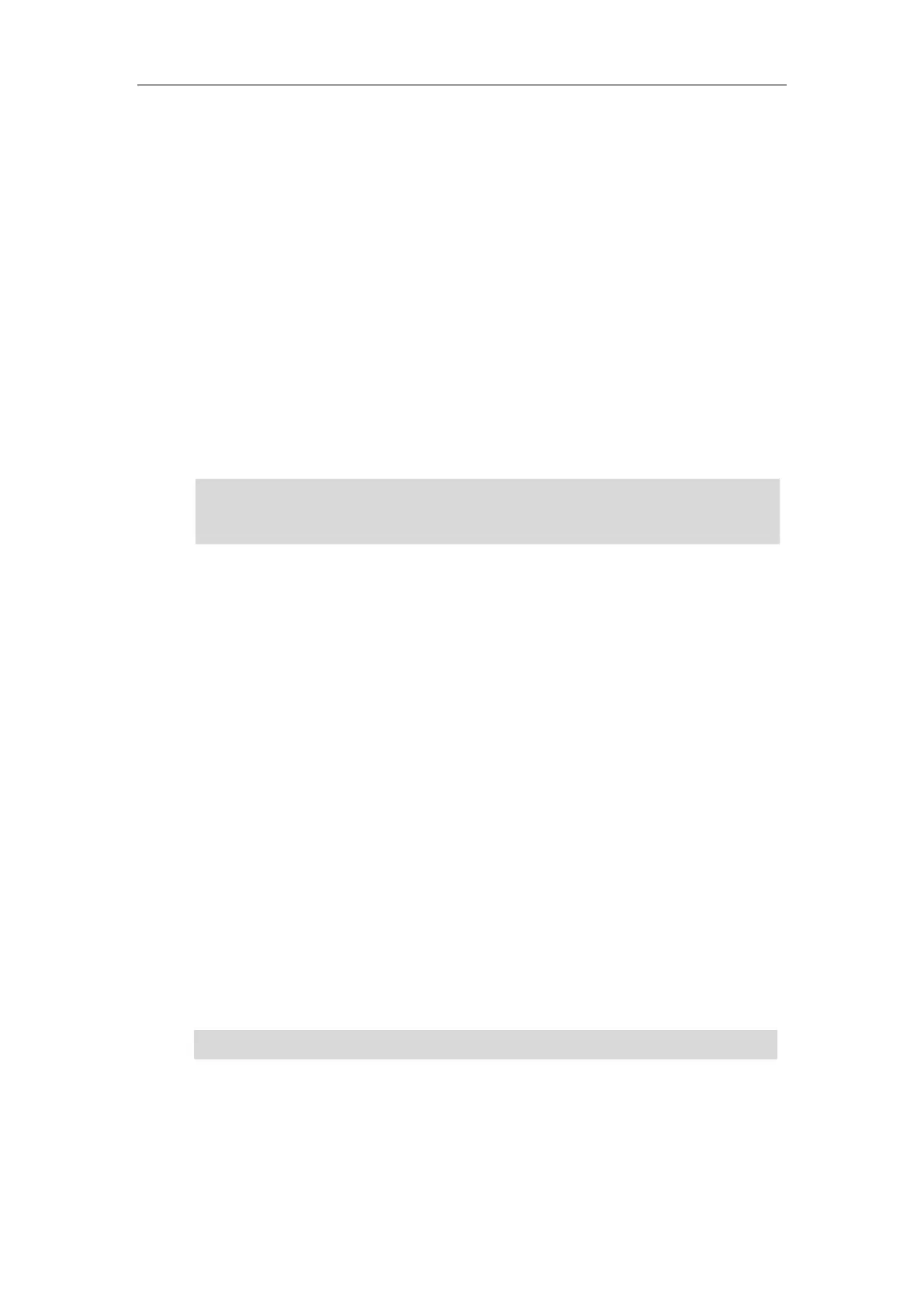Configuring Advanced Features
265
For more information on generating a contact avatar file “photo.tar”, refer to Preparing the
Tar Formatted File on page 262.
During the auto provisioning process, the IP phone connects to the provisioning server
“192.168.10.25”, and downloads the contact file “contact.xml” and avatar file “photo.tar”.
Method 3:
If the local contact file (ContactData.xml) and custom avatars (photo.tar) are compressed as
a tar formatted file (e.g., Contact.tar), you can only configure the following parameter to
upload contacts and avatars:
local_contact.data_photo_tar.url = tftp://192.168.10.25/Contact.tar
For more information on generating “photo.tar” and “Contact.tar”, refer to Preparing the
Tar Formatted File on page 262.
During the auto provisioning process, the IP phone connects to the provisioning server
“192.168.10.25”, and downloads the file “Contact.tar”.
Note
Scenario C - Using the Custom Avatar and Custom Icon for Contact
Scenario Conditions I:
Provisioning server URL: tftp://192.168.10.25.
The custom avatars and icons: “cutom1.jpg” and “cutom2.png”. They are all uploaded to
the provisioning server in advance.
Scenario Conditions II:
Provisioning server URL: tftp://192.168.10.25.
The custom avatars: “cutom1.jpg” and “cutom2.png”. They are compressed as a tar
formatted file (photo1.tar).
The custom icons: “cutom1.jpg” and “cutom2.png”. They are compressed as a tar
formatted file (photo2.tar).
For more information on generating a tar formatted file, refer to Preparing the Tar Formatted
File on page 262.
Note
To customize a local contact file:
1. Open the template file using an ASCII editor.
2. For each group that you want to add, add the following string to the file. Each starts on a
The custom avatar and icon can be different, but make sure the icon name is the same as avatar
name.
Note that if you are using method 3 to specify custom avatar for contacts, the name of the
avatars TAR file must be photo.tar (case-sensitive), and the name of the contact XML file must be
ContactData.xml (case-sensitive).
