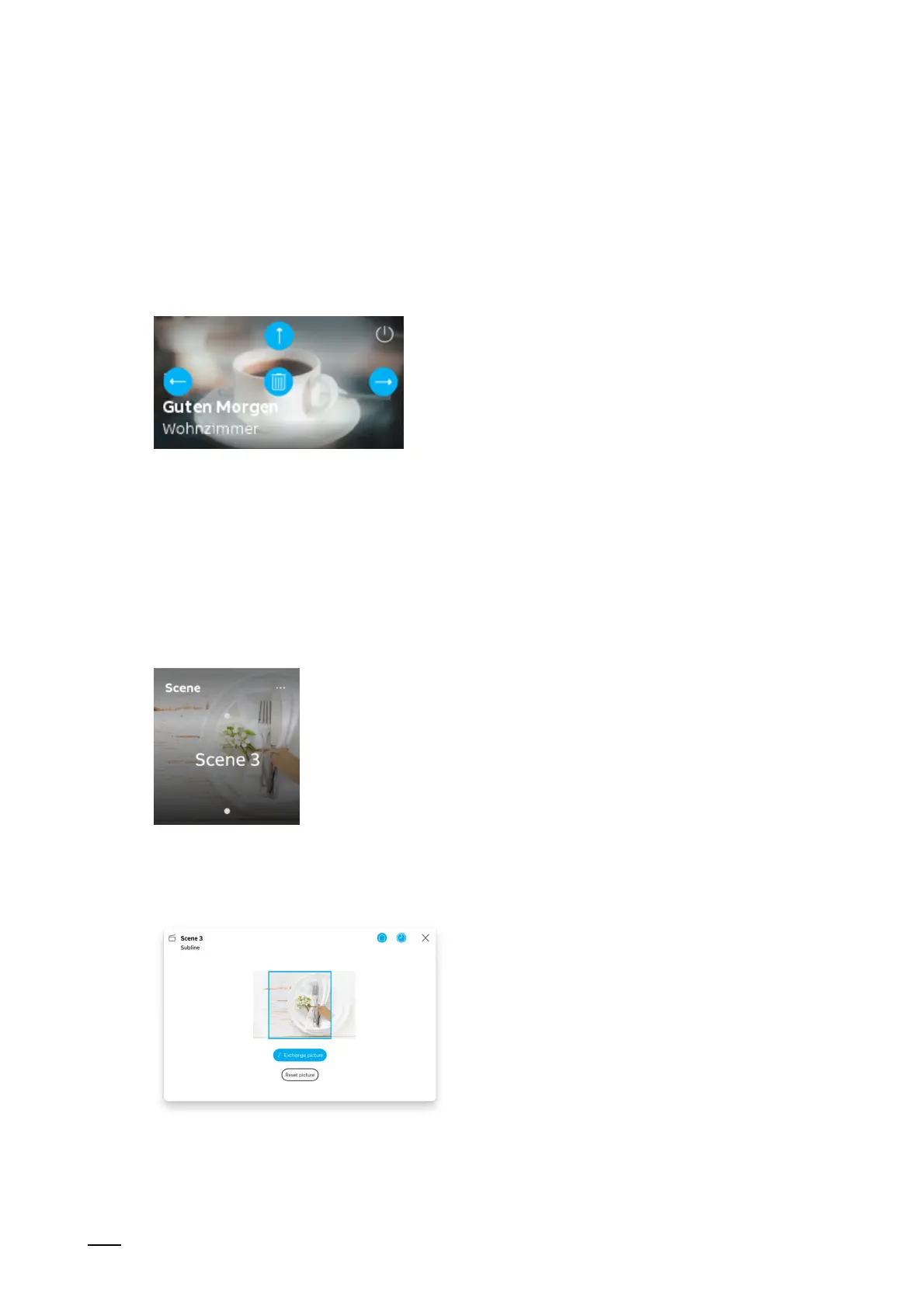Operation
Product manual 2CKA00xx73xxxxx
289
12.3 Special functions
12.3.1 Editing
Different changes can be made to control elements via the "Edit" function. The "Edit" function
can only be called up via the main operating page and the operating pages.
Moving / deleting control elements:
Fig. 46: Moving / deleting control element
1. Tap on the pin icon at the bottom left edge of the screen.
2. Then tap on a control element.
3. Change the position via the arrow buttons
4. Delete the control element via the dustbin icon.
Changing the backround image of the control element
1. Tap on the corresponding control element.
2. Tap on the three points at the top right in the control element.
3. Changing the screen cutout.
4. Tap on the change picture button to upload a different graphic.
5. Select a picture from the available graphics.
– The picture is uploaded.
6. If necessary, adjust the picture cutout.
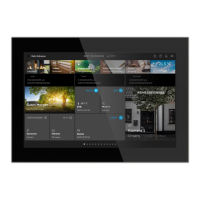