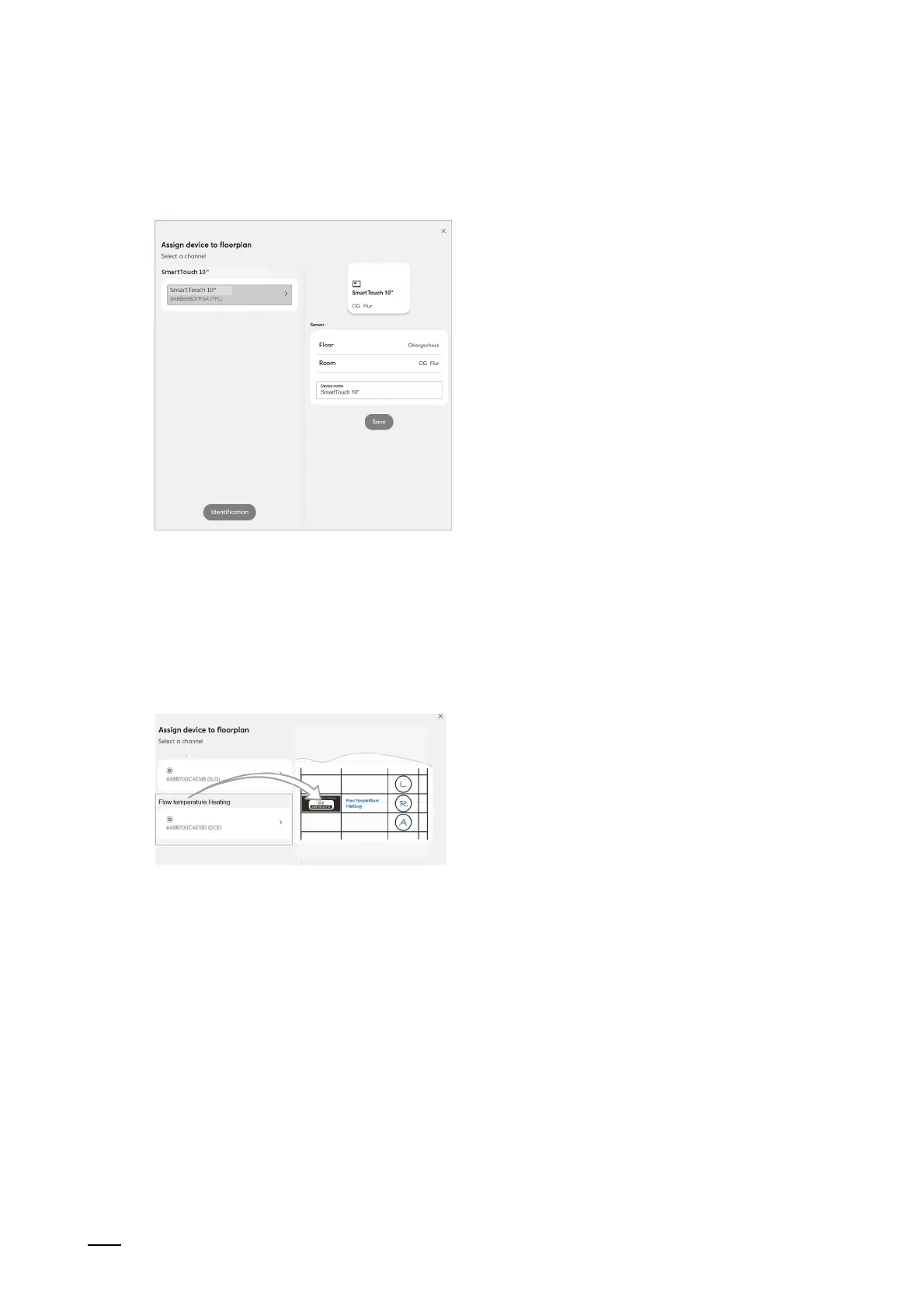Commissioning via ABB-free@home®
Product manual 2CKA00xx73xxxxx
92
If you pull a new device into a room via drag and drop, a pop-up window opens in which all
devices that are located in the system are listed and which have not been allocated to a room.
The devices are suitable respectively for the selected application.
Fig. 31: Pop-up window with the suitable devices (example illustration)
Identification
The device can be identified via the serial number.
Identification via serial number
Fig. 32: Identification via serial number (example illustration)
■
Compare the serial number and the short ID of the identification label, which is glued on the
device plan, with the numbers and IDs in the list. This is how the searched for device and
possibly the searched for channel are identified.
Specifying a name
1. Enter a name in text field [3] under which the application is to be displayed later, (e.g.
"Ceiling light" or "Living room blind").
2. Tap on the "Save" button to take over the adjustments.
– This takes over the entry.
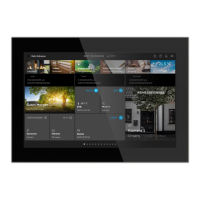