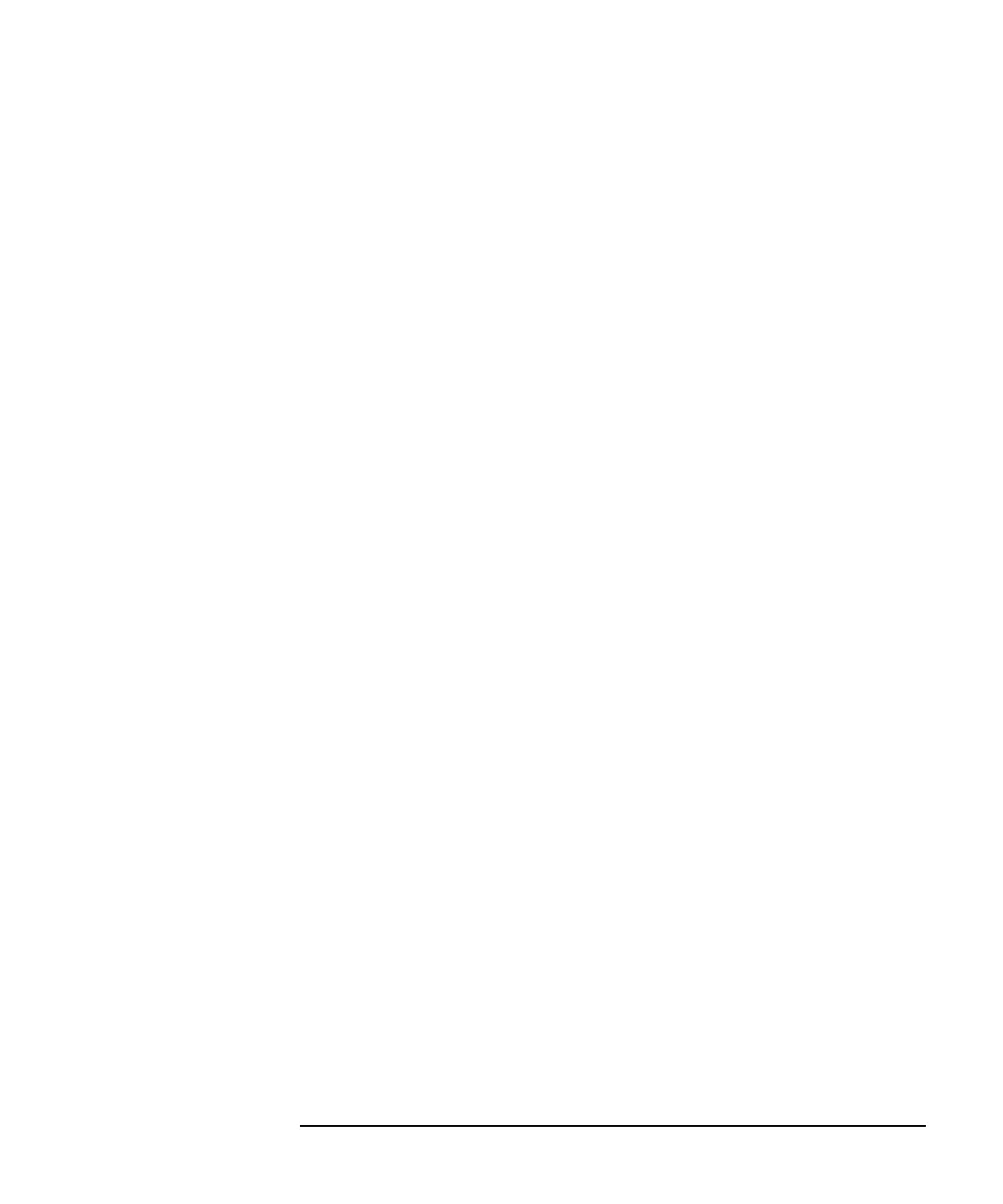Agilent 4155B/4156B User’s Guide Vol.2, Edition 5 6-53
Screen Organization
GRAPH/LIST Screen Group
SCALING softkey
Select SCALING primary softkey to display secondary softkeys for enlarging or
reducing the plotting area.
• AUTO SCALING softkey
Select AUTO SCALING secondary softkey to change the X and Y scaling to fit
the measurement curve in the plotting area. If Y2 axis is used, the measurement
curve selected by AXIS primary softkey is auto scaled.
• ZOOM IN softkey
Select ZOOM IN secondary softkey to change the X and Y scaling to half the
present scaling. This enlarges measurement curve on the plot area. If the cursor
is not displayed, long cursor appears at the center, then zoom is performed.
• ZOOM OUT softkey
Select ZOOM OUT secondary softkey to change the X and Y scaling to double
the present scaling. This reduces measurement curve on the plot area. If the
cursor is not displayed, long cursor appears at the center, then zoom is
performed.
• CENTER AT CURSOR softkey
Select CENTER AT CURSOR secondary softkey to center the display around
the cursor at the same resolution. If a cursor is not displayed, a long cursor
appears at the center.
• CURSOR TO MARKER softkey
Select CURSOR TO MARKER secondary softkey to move the cursor to the
marker position. Both marker and cursor must be displayed.
• CANCEL SCALING softkey
Select CANCEL SCALING secondary softkey to redraw the plotting area with
the original settings (most recent DISPLAY: DISPLAY SETUP screen settings
or RE-SETUP GRAPH settings).