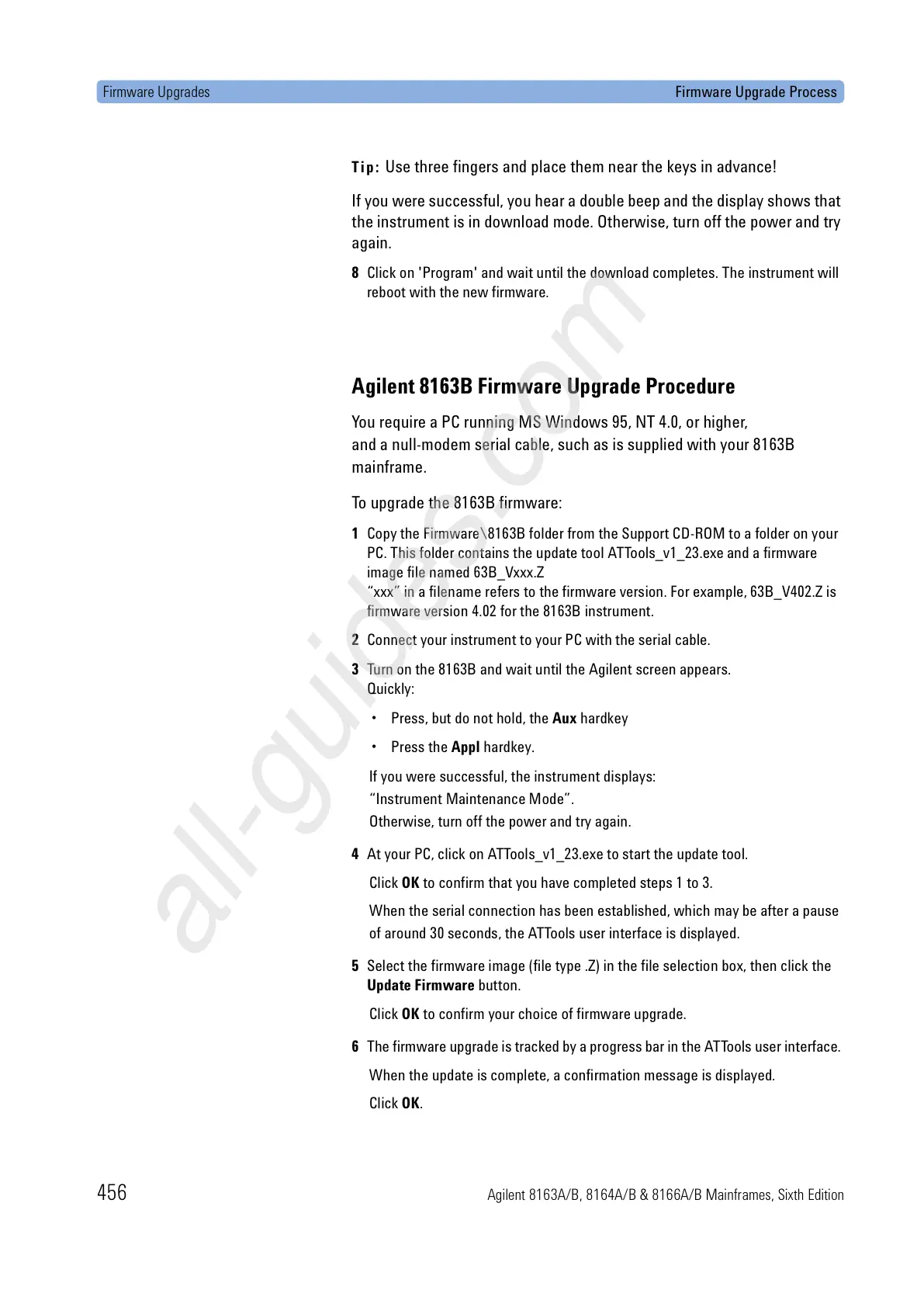Firmware Upgrades Firmware Upgrade Process
456 Agilent 8163A/B, 8164A/B & 8166A/B Mainframes, Sixth Edition
Tip:
Use three fingers and place them near the keys in advance!
If you were successful, you hear a double beep and the display shows that
the instrument is in download mode. Otherwise, turn off the power and try
again.
8 Click on 'Program' and wait until the download completes. The instrument will
reboot with the new firmware.
Agilent 8163B Firmware Upgrade Procedure
You require a PC running MS Windows 95, NT 4.0, or higher,
and a null-modem serial cable, such as is supplied with your 8163B
mainframe.
To upgrade the 8163B firmware:
1 Copy the Firmware\8163B folder from the Support CD-ROM to a folder on your
PC. This folder contains the update tool ATTools_v1_23.exe and a firmware
image file named 63B_Vxxx.Z
“xxx” in a filename refers to the firmware version. For example, 63B_V402.Z is
firmware version 4.02 for the 8163B instrument.
2 Connect your instrument to your PC with the serial cable.
3 Turn on the 8163B and wait until the Agilent screen appears.
Quickly:
• Press, but do not hold, the Aux hardkey
•Press the Appl hardkey.
If you were successful, the instrument displays:
“Instrument Maintenance Mode”.
Otherwise, turn off the power and try again.
4 At your PC, click on ATTools_v1_23.exe to start the update tool.
Click OK to confirm that you have completed steps 1 to 3.
When the serial connection has been established, which may be after a pause
of around 30 seconds, the ATTools user interface is displayed.
5 Select the firmware image (file type .Z) in the file selection box, then click the
Update Firmware button.
Click OK to confirm your choice of firmware upgrade.
6 The firmware upgrade is tracked by a progress bar in the ATTools user interface.
When the update is complete, a confirmation message is displayed.
Click OK.
