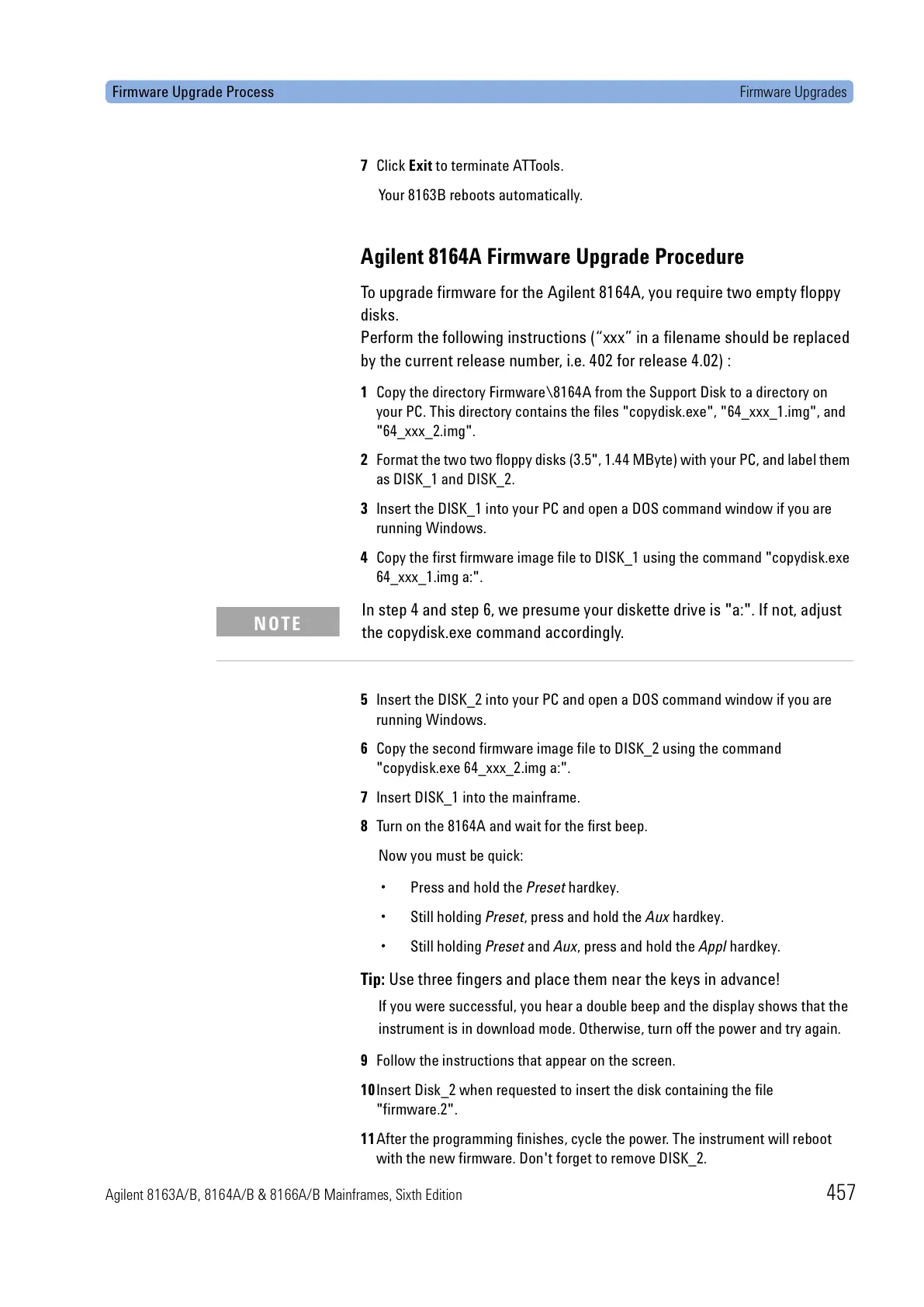Firmware Upgrade Process Firmware Upgrades
Agilent 8163A/B, 8164A/B & 8166A/B Mainframes, Sixth Edition 457
7 Click Exit to terminate ATTools.
Your 8163B reboots automatically.
Agilent 8164A Firmware Upgrade Procedure
To upgrade firmware for the Agilent 8164A, you require two empty floppy
disks.
Perform the following instructions (“xxx” in a filename should be replaced
by the current release number, i.e. 402 for release 4.02) :
1 Copy the directory Firmware\8164A from the Support Disk to a directory on
your PC. This directory contains the files "copydisk.exe", "64_xxx_1.img", and
"64_xxx_2.img".
2 Format the two two floppy disks (3.5", 1.44 MByte) with your PC, and label them
as DISK_1 and DISK_2.
3 Insert the DISK_1 into your PC and open a DOS command window if you are
running Windows.
4 Copy the first firmware image file to DISK_1 using the command "copydisk.exe
64_xxx_1.img a:".
5 Insert the DISK_2 into your PC and open a DOS command window if you are
running Windows.
6 Copy the second firmware image file to DISK_2 using the command
"copydisk.exe 64_xxx_2.img a:".
7 Insert DISK_1 into the mainframe.
8 Turn on the 8164A and wait for the first beep.
Now you must be quick:
• Press and hold the Preset hardkey.
• Still holding Preset, press and hold the Aux hardkey.
• Still holding Preset and Aux, press and hold the Appl hardkey.
Tip: Use three fingers and place them near the keys in advance!
If you were successful, you hear a double beep and the display shows that the
instrument is in download mode. Otherwise, turn off the power and try again.
9 Follow the instructions that appear on the screen.
10Insert Disk_2 when requested to insert the disk containing the file
"firmware.2".
11After the programming finishes, cycle the power. The instrument will reboot
with the new firmware. Don't forget to remove DISK_2.
In step 4 and step 6, we presume your diskette drive is "a:". If not, adjust
the copydisk.exe command accordingly.
NOTE
