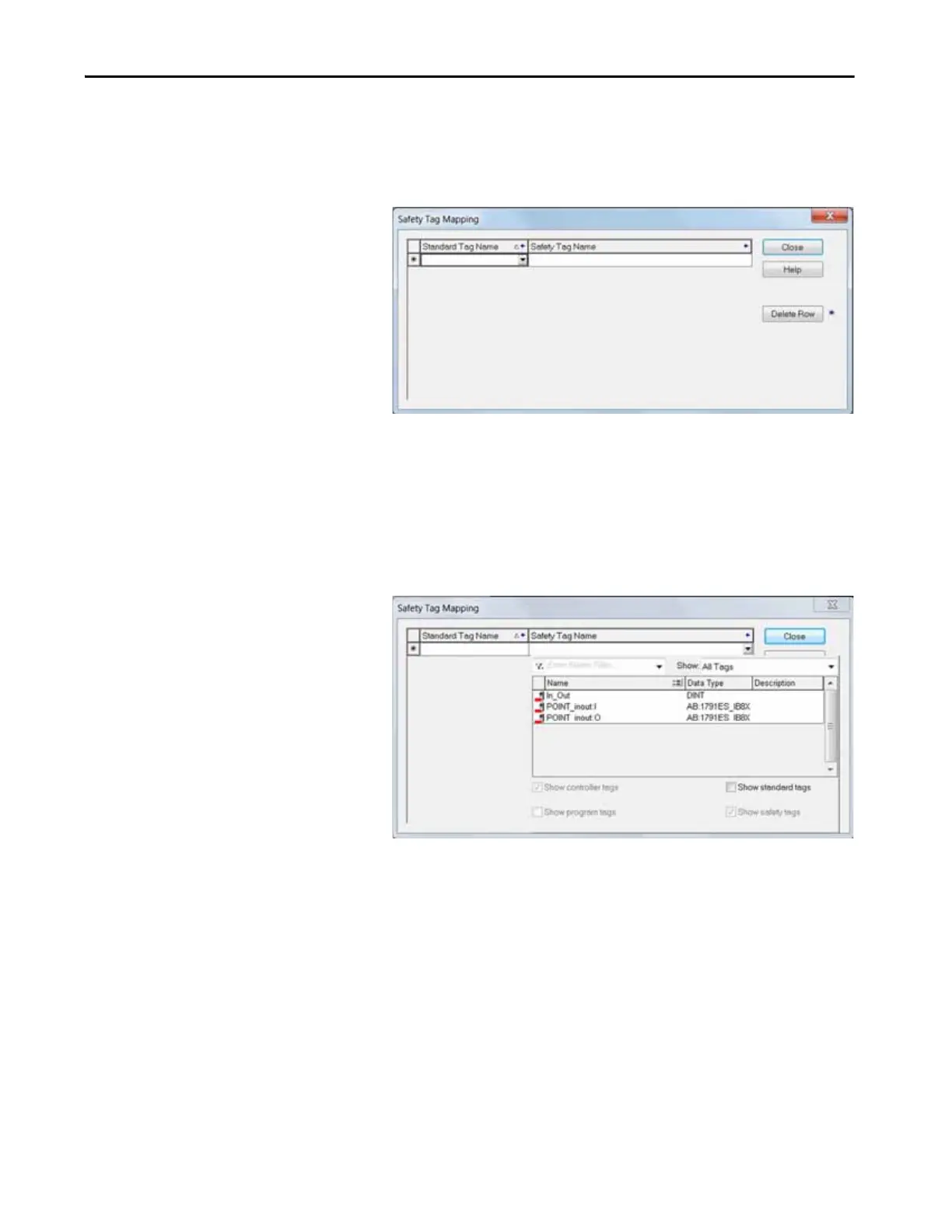Rockwell Automation Publication 1769-UM022C-EN-P - June 2018 157
Develop Safety Applications Chapter 9
Create Tag Mapping Pairs
1. Choose Map Safety Tags from the Logic menu to open the Safety Tag
Mapping dialog box.
2. Add an existing tag to the Standard Tag Name or Safety Tag Name
column by typing the tag name into the cell or choosing a tag from the
pull-down menu.
Click the arrow to display a filtered tag browser dialog box. If you are in
the Standard Tag Name column, the browser shows only controller-
scoped standard tags. If you are in the Safety Tag Name column, the
browser shows controller-scoped safety tags.
3. Add a new tag to the Standard Tag Name or Safety Tag Name column by
right-clicking in the empty cell and selecting New Tag and typing the tag
name into the cell.
4. Right-click in the cell and choose New tagname, where tagname is the
text you entered in the cell.
