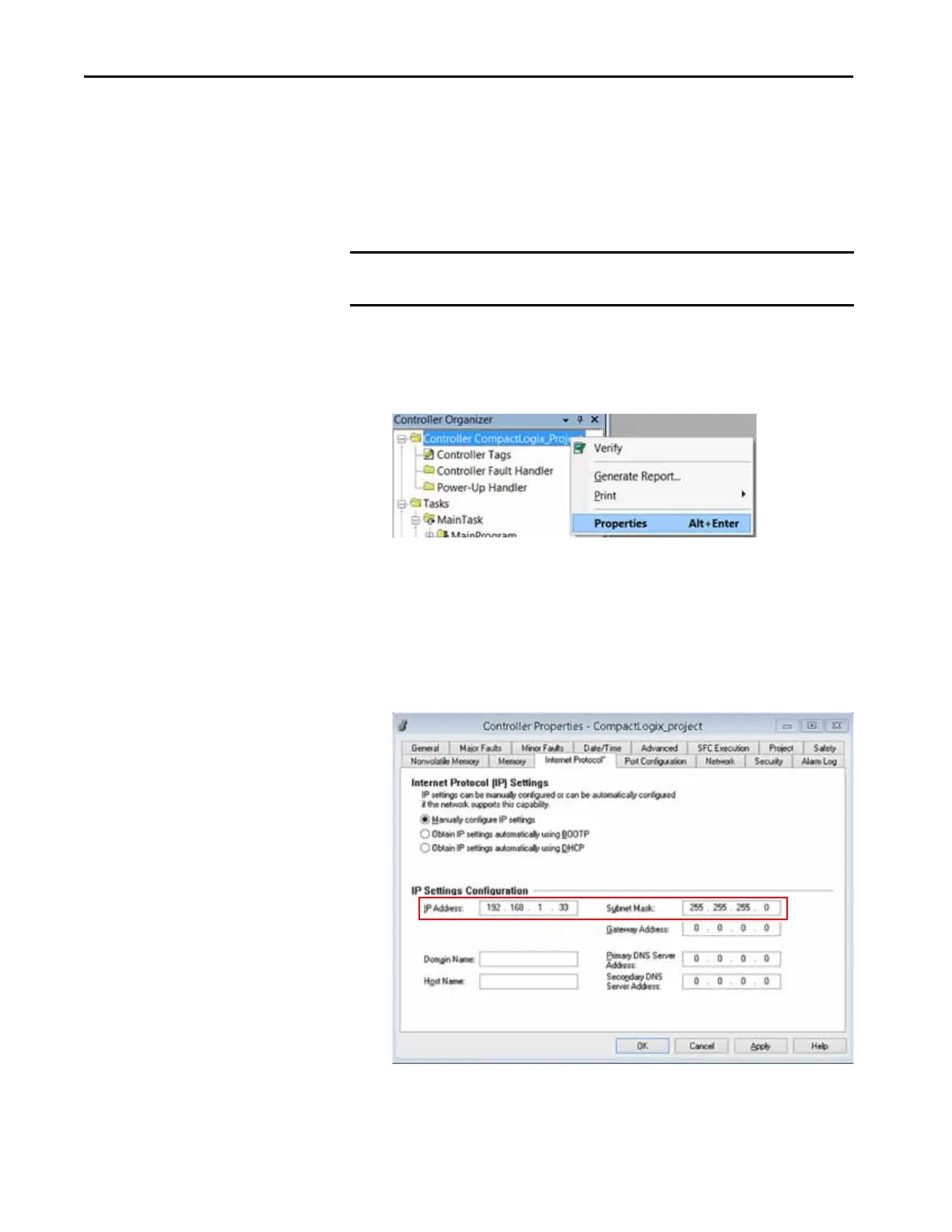44 Rockwell Automation Publication 1769-UM022C-EN-P - June 2018
Chapter 3 Complete the Controller Setup
Change the IP Address with Logix Designer Software
You can change the IP address of a Compact GuardLogix 5370 controller via
Logix Designer application over a USB or EtherNet/IP network connection.
Complete these steps to change the IP address of the controller.
1. Verify that your computer is connected to the controller.
2. Verify that your project is online.
3. Right-click the controller name and choose Properties.
The Controller Properties dialog box appears on the Internet Protocol
tab.
4. Change the IP address of the controller.
5. Make other changes where necessary.
6. Click OK.
IMPORTANT These steps show a 1769-L36ERMS controller. The same steps also apply to
all Compact GuardLogix 5370 controllers with slight variations in screens.
TIP You can also right-click the Ethernet node in the I/O Configuration
section and choose Properties.
