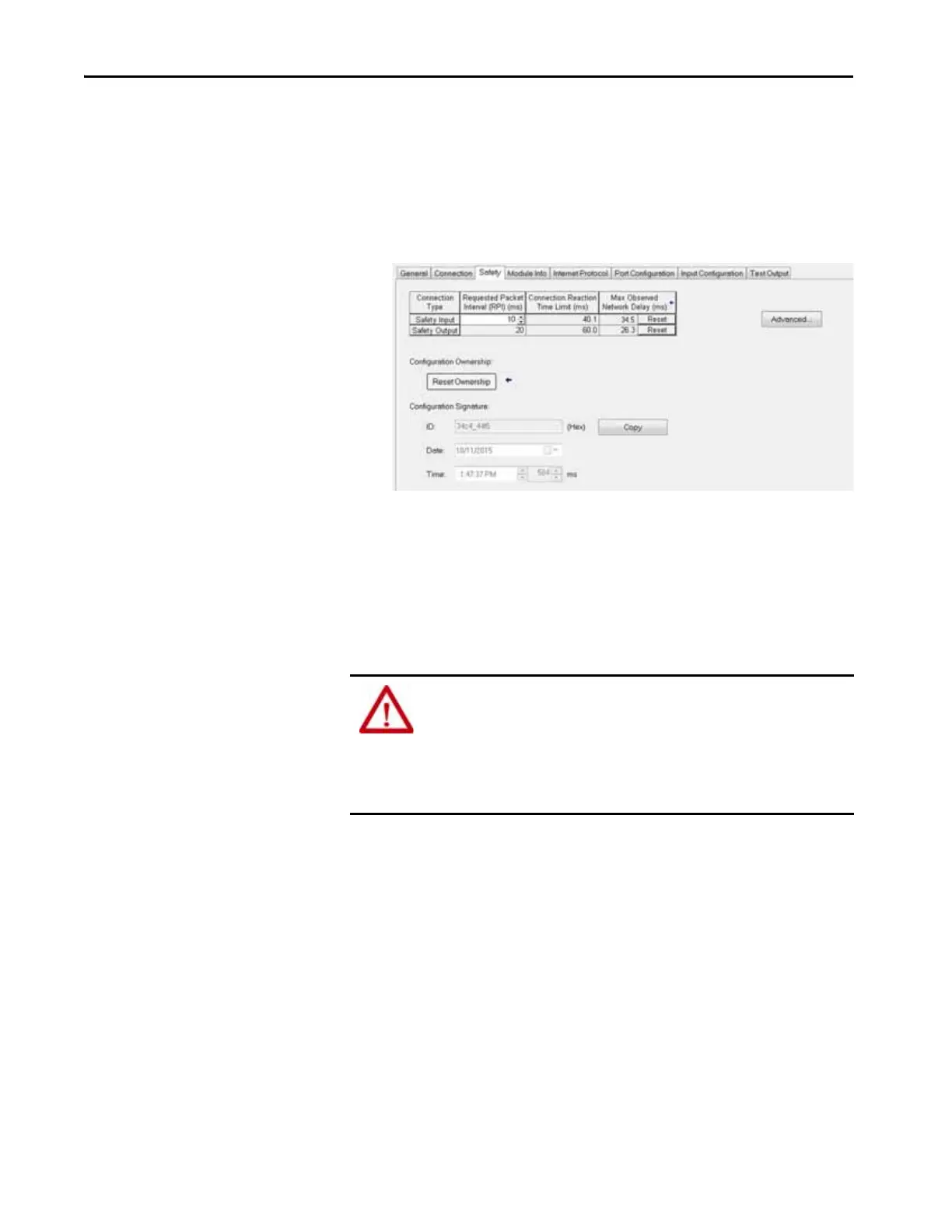120 Rockwell Automation Publication 1769-UM022C-EN-P - June 2018
Chapter 7 Add, Configure, Monitor, and Replace CIP Safety I/O Devices
Scenario 3 - Replacement Device SNN is Different from Original and No Safety Signature
Exists
1. Remove the old I/O device and install the new device.
2. Right-click your safety I/O device and choose Properties.
3. Click the Safety tab.
4. Click Reset Ownership.
5. Click OK.
6. Follow your company-prescribed procedures to functionally test the
replaced I/O device and system and to authorize the system for use.
Replacement with ‘Configure Always’ Enabled
When the ‘Configure Always’ feature is enabled in the controller project, the
controller automatically checks for and connects to a replacement device that
meets all of the following requirements:
• The controller has configuration data for a compatible device at that
network address.
• The device is in out-of-box condition or has an SNN that matches the
configuration.
ATTENTION: Enable the ‘Configure Always’ feature only if the entire CIP
Safety Control System is not being relied on to maintain SIL 3 behavior
during the replacement and functional testing of a device.
Do not place devices that are in the out-of-box condition on a CIP Safety
network when the Configure Always feature is enabled, except while following
this replacement procedure.
