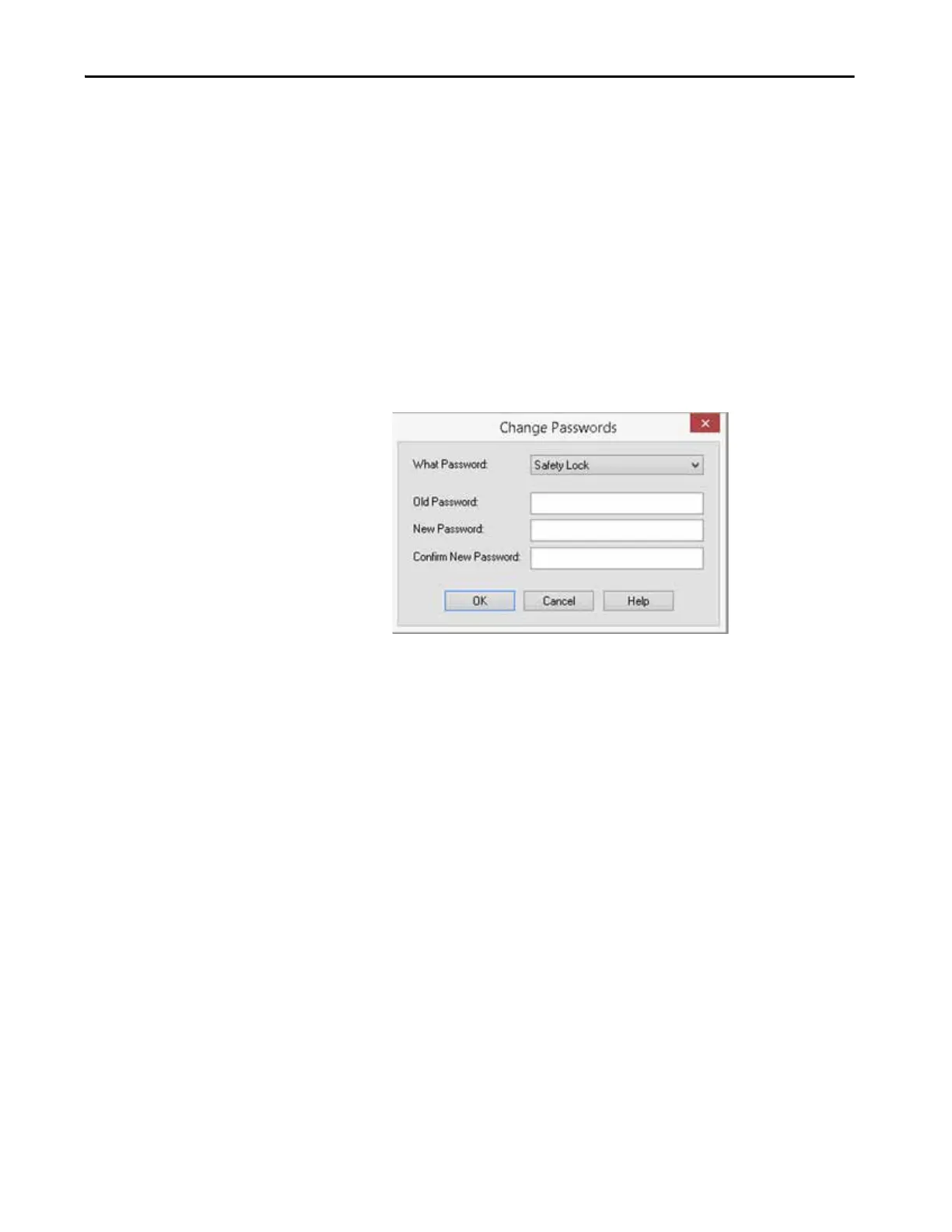Rockwell Automation Publication 1769-UM022C-EN-P - June 2018 59
Configure the Controller Chapter 4
Set Passwords for
Safety -lock and -unlock
You can safety-lock the controller to help protect safety control components
from modification. Only safety components, such as the safety task, safety
programs, safety routines, and safety tags are affected. Standard components
are unaffected. You can safety-lock or -unlock the controller project when
online or offline.
The safety-lock and -unlock feature uses two separate passwords. Passwords are
optional.
Follow these steps to set passwords.
1. Click Tools > Safety > Change Passwords.
2. From the What Password pull-down menu, choose either Safety Lock or
Safety Unlock.
3. Type the old password, if one exists.
4. Type and confirm the new password.
5. Click OK.
Passwords can be from 1…40 characters in length and are not
case-sensitive. Letters, numerals, and the following symbols can be
used: ‘ ~ ! @ # $ % ^ & * ( ) _ + , - = { } | [ ] \ : ; ? /.
