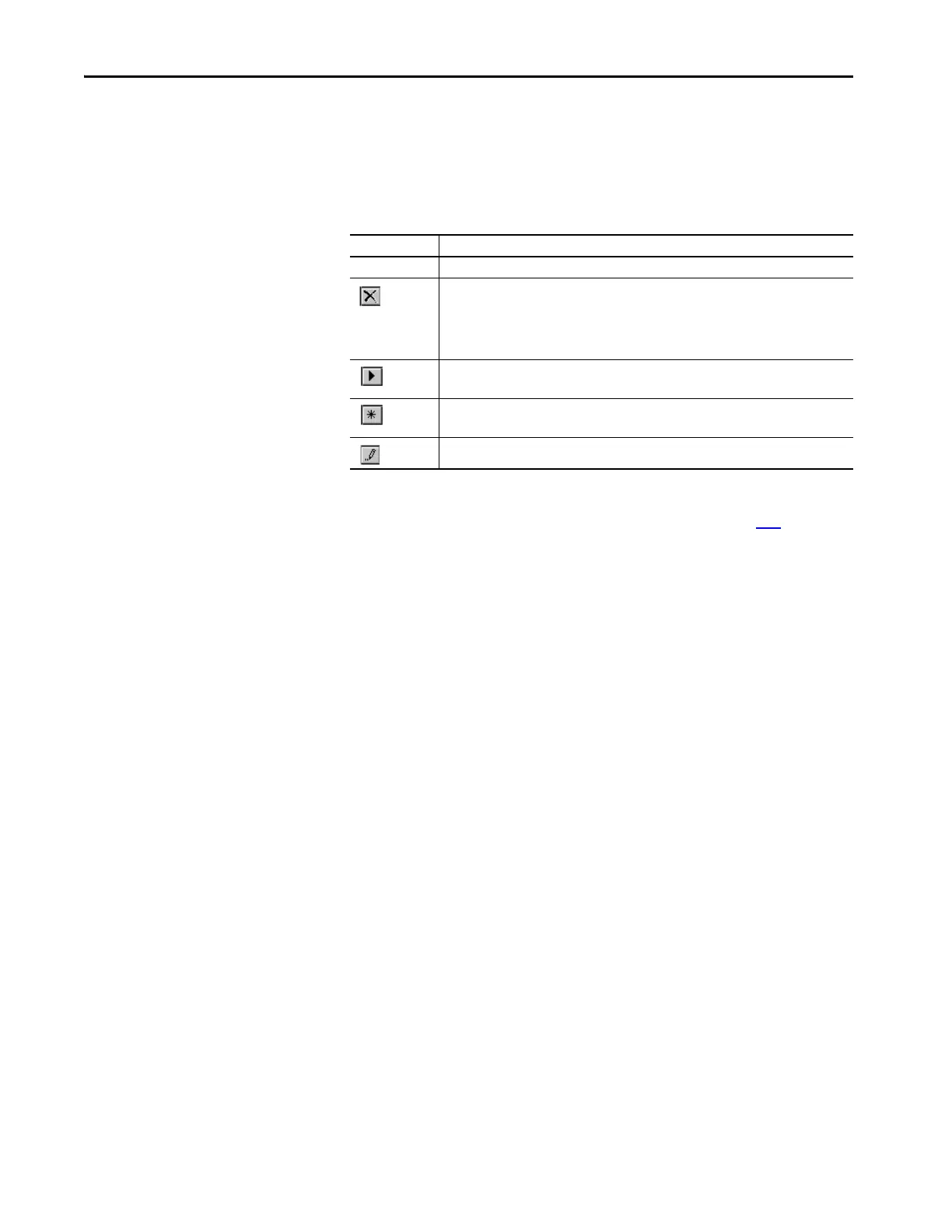158 Rockwell Automation Publication 1769-UM022C-EN-P - June 2018
Chapter 9 Develop Safety Applications
Monitor Tag Mapping Status
The leftmost column of the Safety Tag Mapping dialog box indicates the status
of the mapped pair.
For more information, see the tag mapping restrictions on page 156
.
Safety Application
Protection
You can help protect your application program from unauthorized changes by
safety-locking the controller and by generating and recording the safety task
signature.
Safety-lock the Controller
The Compact GuardLogix controller can be safety-locked to help protect safety-
related control components from modification. The safety-lock feature applies
only to safety components, such as the safety task, safety programs, safety
routines, safety Add-on Instructions, safety tags, safety I/O, and the safety task
signature.
The following actions are not permitted in the safety portion of the application
when the controller is safety-locked:
• Online/offline programming or editing (including safety Add-on
Instructions)
• Forcing safety I/O
• Changing the inhibit state of safety I/O or produced connections
• Safety data manipulation (except by safety routine logic)
• Generating or deleting the safety task signature
Table 29 - Tag Mapping Status Icons
Cell Contents Description
Empty Tag mapping is valid.
When offline, the X icon indicates that tag mapping is invalid. You can move to another row or
close the Safety Tag Mapping dialog box.
(1)
When online, an invalid tag map results in an error message explaining why the mapping is
invalid. You cannot move to another row or close the Safety Tag Mapping dialog box if a tag
mapping error exists.
(1) Tag mapping is also checked during project verification. Invalid tag mapping results in a project verification error.
Indicates the row that currently has the focus.
Represents the Create New Mapped Tag row.
Represents a pending edit.
