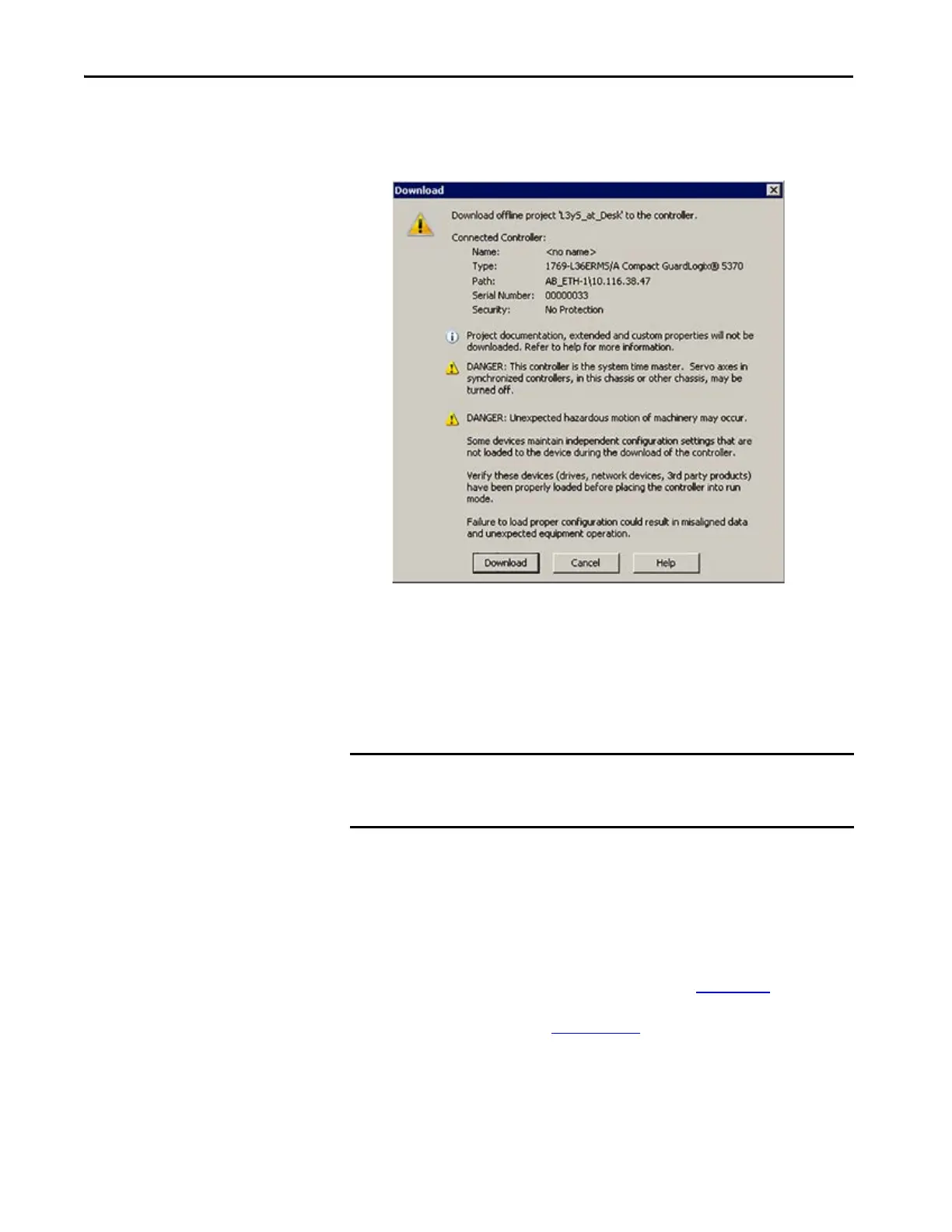52 Rockwell Automation Publication 1769-UM022C-EN-P - June 2018
Chapter 3 Complete the Controller Setup
10. When the firmware upgrade is complete, a Download dialog box appears.
In this example, the project download to the controller continues when
Download is clicked.
Use the Secure Digital Card to Load Firmware
You can use an installed SD card to load firmware on a Compact GuardLogix
5370 controller. If you use the SD card to load firmware, then it removes the
need for software to complete this task.
Your application requires the following to load firmware from an SD card at
power-up:
• You must have saved the project to the SD card before the power cycle.
• The firmware revision in the project that is stored on the SD card differs
from the firmware revision on the Compact GuardLogix 5370 controller.
Additional requirements apply for safety projects. See Chapter 13 and the
GuardLogix 5570 and Compact GuardLogix 5370 Controllers Safety
Reference Manual, publication 1756-RM099
.
IMPORTANT An installed SD card automatically updates the firmware of the Compact
GuardLogix 5370 controller, if the SD card was configured with the Load
Image parameter set to On Power Up.
