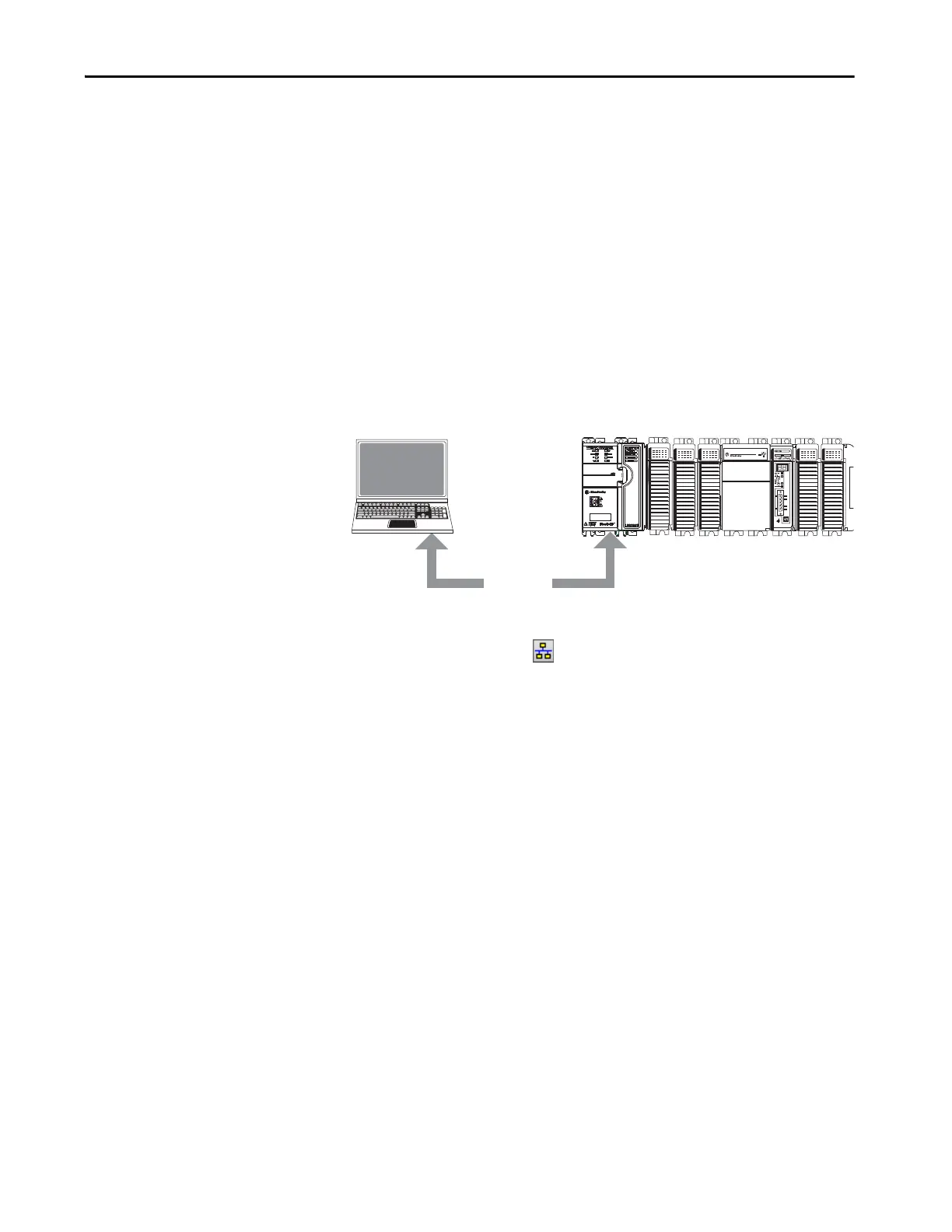Rockwell Automation Publication 1769-UM022C-EN-P - June 2018 175
Go Online with the Controller Chapter 11
If you choose Upload, the standard and safety applications are uploaded.
If a safety task signature exists, it is also uploaded. The safety-lock status
of the project reflects the original status of the online (controller)
project.
Go Online
Follow these steps to go online to monitor a project that the controller is
executing.
1. Define the path to the controller.
a. Click Who Active .
b. Select the controller.
To expand a level, click the + sign. If a controller is already selected,
make sure that it is the correct controller.
2. Click Go Online.
The software checks for the following:
• Do the offline project and controller serial numbers match (if Project
to Controller Match is selected)?
• Does the offline project contain changes that are not in the controller
project?
• Do the revisions of the offline project and controller firmware
match?
• Are either the offline project or the controller safety-locked?
• Do the offline project and the controller have compatible safety task
signatures?
TIP Prior to the upload, if an offline safety task signature exists, or the offline
project is safety-locked but the controller is safety-unlocked or has no safety
task signature, the offline safety task signature and safety-locked state are
replaced by the online values (safety-unlocked with no safety task
signature). If you do not want to make these changes permanent, do not
save the offline project following the upload.
