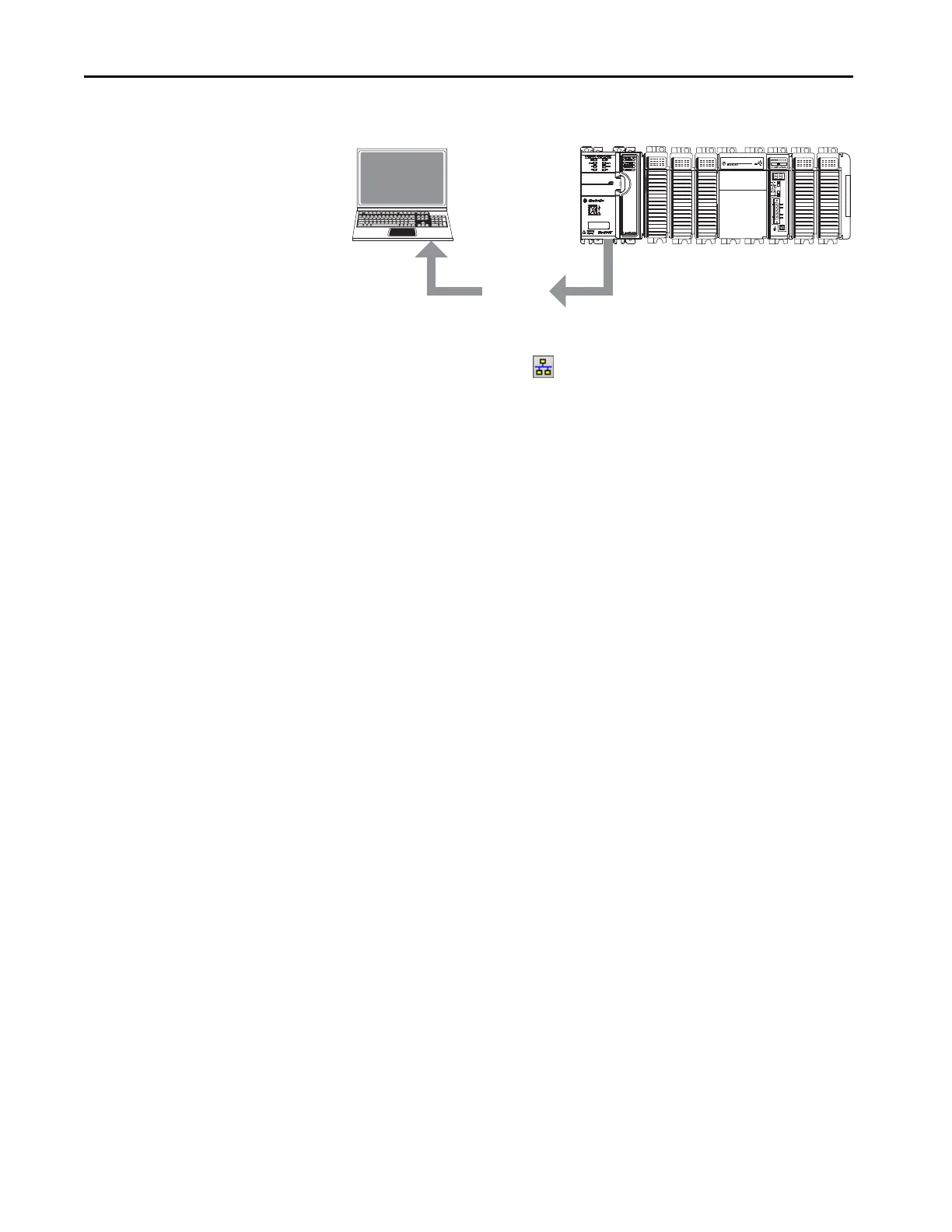174 Rockwell Automation Publication 1769-UM022C-EN-P - June 2018
Chapter 11 Go Online with the Controller
Upload
Follow these steps to transfer a project from the controller to your computer.
1. Define the path to the controller.
a. Click Who Active .
b. Select the controller.
To expand a level, click the + sign. If a controller is already selected,
make sure that it is the correct controller.
2. Click Upload.
3. If the project file does not exist, choose File>Select>Yes.
4. If the project file exists, select it.
If the project to controller match is enabled, the programming software
checks whether the serial number of the open project and the serial
number of the controller match.
If the controller serial numbers do not match, you can do one of the
following:
• Cancel the upload and connect to a matching controller. Then, start
the upload procedure again.
• Select a new project to upload into or select another project by
choosing Select File.
• Update the project serial number to match the controller by checking
the Update Project Serial Number checkbox and choosing Upload.
5. The software checks whether the open project matches the controller
project.
a. If the projects do not match, you must select a matching file or cancel
the upload process.
b. If the projects match, the software checks for changes in the offline
(open) project.
6. The software checks for changes in the offline project.
a. If there are no changes in the offline project, you can go online
without uploading. Click Go Online.
b. If there are changes in the open project that are not present in the
controller, you can choose to upload the project, cancel the upload, or
select another file.
